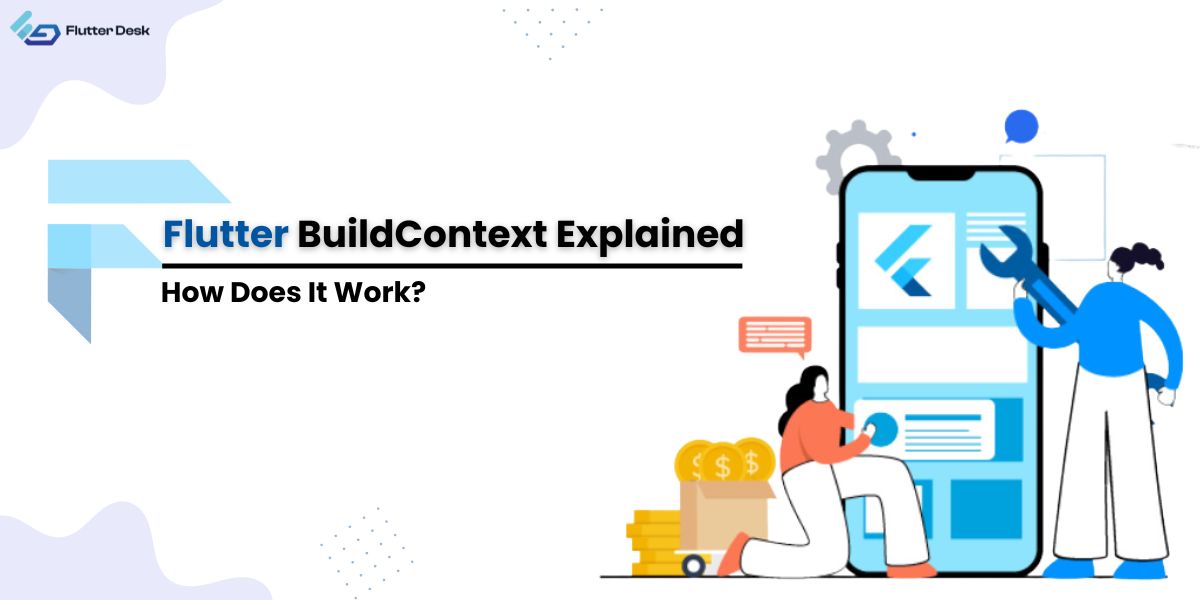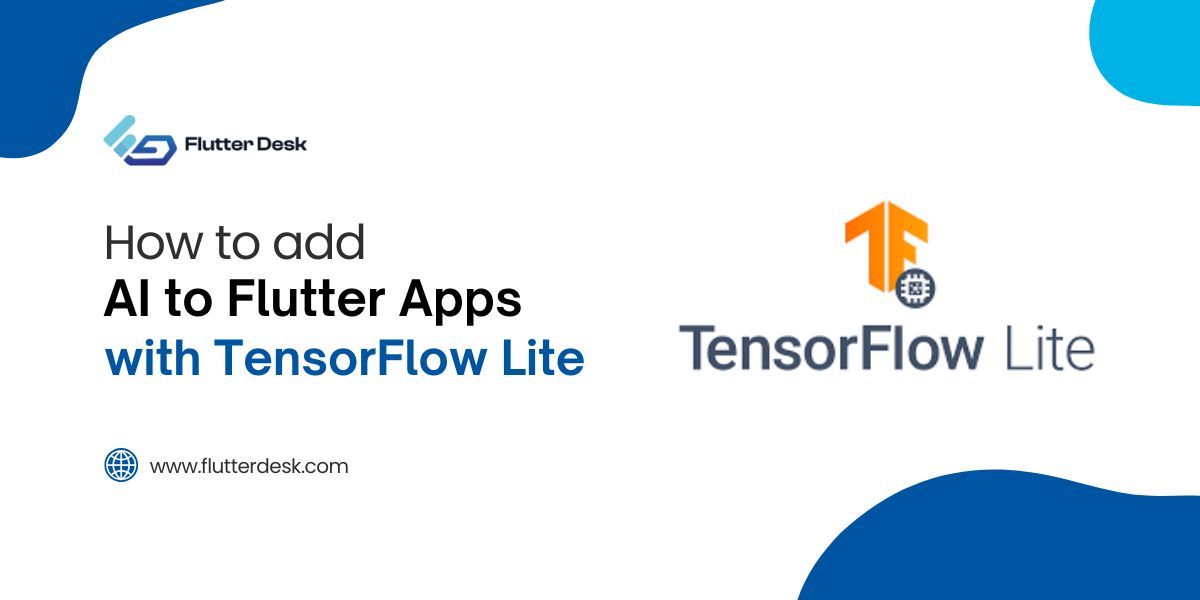Flutter, an open-source UI software development kit, has revolutionized mobile app development with its fast and expressive framework. Central to Flutter’s architecture is the concept of BuildContext, an integral part of the widget tree. Understanding how to efficiently use BuildContext is crucial for developers to manage and manipulate widget trees effectively. BuildContext serves as a handle to the location of a widget in the widget tree, providing access to the properties and methods necessary for building and interacting with the UI.
In Flutter, getting the BuildContext and using it with the builder functions is a common pattern that developers frequently encounter. Whether you are navigating between screens, accessing theme data, or manipulating widget states, the flutter gets buildcontext and flutter builder patterns streamline these processes. By mastering BuildContext, developers can harness the full power of Flutter, ensuring their applications are robust, maintainable, and efficient.
Flutter Widget Tree: An Overview
The Flutter widget tree is the fundamental structure that defines the UI of a Flutter application. Every element in a Flutter app is a widget, and these widgets are organized in a hierarchical tree structure, where each widget is a node in the tree. This tree-based structure allows Flutter to efficiently rebuild and update the UI as the state changes.
Buildcontext Flutter plays a pivotal role within this widget tree. It provides a reference to the location of a widget in the tree, enabling widgets to interact with each other and access inherited data.
When developing and testing, you might use Flutter mock buildcontext to simulate the behavior of BuildContext without relying on the actual widget tree, facilitating easier debugging and testing of widget interactions.
What is Flutter BuildContext?
BuildContext in Flutter is an interface that provides a handle to the location of a widget in the widget tree. It is essential for accessing various properties and methods within the widget tree, such as obtaining references to inherited widgets, themes, and other data.
When you use Flutter get buildcontext, you retrieve the context associated with a specific widget, allowing you to navigate between screens, manipulate the UI, and interact with other widgets. The significance of BuildContext lies in its ability to facilitate communication between widgets and manage the state and structure of the application efficiently.
Understanding build context in Flutter is crucial for developers as it enables precise control over the widget tree, ensuring that applications are both robust and maintainable. Whether you are using buildcontext Flutter for state management, theming, or navigation, mastering its usage is key to leveraging Flutter’s full potential.
Mounted Property Of Buildcontext
The mounted property of BuildContext is a boolean that indicates whether a widget is currently part of the widget tree. In Flutter, the lifecycle of a widget includes various phases, and the mounted property helps developers determine if a widget is still active and hasn’t been removed from the tree.
This is particularly useful in asynchronous operations where a callback might try to update a widget that is no longer mounted, leading to potential errors. By checking Flutter BuildContext Mounted, developers can ensure that their code only interacts with widgets that are still valid and part of the active UI.
One common use case for the mounted property is within asynchronous tasks such as network requests or timers. Before attempting to update the UI with the results of these tasks, developers should check if the widget is still mounted to avoid trying to access a BuildContext that is no longer valid. This helps in maintaining the stability and reliability of the application by preventing exceptions related to the widget lifecycle.
What is the Purpose of Context in Flutter?
General Purpose and Utility of BuildContext:
- Provides a reference to the location of a widget within the widget tree.
- Facilitates communication and interaction between widgets.
- Enables access to inherited widgets and shared data within the widget tree.
- Supports navigation by allowing widgets to push and pop routes.
- Assists in managing themes and styles by providing access to theme data.
Examples of How BuildContext is Used in Flutter Applications:
- Accessing the nearest ThemeData to apply consistent styling across the app.
- Using Navigator.of(context) to navigate between different screens or pages.
- Finding and using inherited widgets like InheritedWidget for state management.
- Displaying dialogs, snack bars, or bottom sheets using Scaffold.of(context).
- Utilizing media queries to make responsive UI designs with MediaQuery.of(context).
The Role of BuildContext in Direct Manipulation
BuildContext plays a crucial role in direct widget manipulation within Flutter. It allows developers to access and interact with other widgets and their properties dynamically. By using BuildContext, you can modify the state of a widget, retrieve parent or child widget information, and perform actions that directly impact the UI.
This is particularly useful when you need to update or modify the UI based on user interactions or asynchronous events. By providing a reference to the widget’s position in the tree, BuildContext enables efficient and precise control over the widget’s behavior and appearance.
Example
In this example, BuildContext is used to show a Snackbar in response to a button press, demonstrating how you can directly manipulate the widget’s behavior and the UI.
import 'package:flutter/material.dart';
void main() => runApp(MyApp());
class MyApp extends StatelessWidget {
@override
Widget build(BuildContext context) {
return MaterialApp(
home: Scaffold(
appBar: AppBar(title: Text('BuildContext Example')),
body: Center(child: MyWidget()),
),
);
}
}
class MyWidget extends StatefulWidget {
@override
_MyWidgetState createState() => _MyWidgetState();
}
class _MyWidgetState extends State<MyWidget> {
String text = "Initial Text";
void _updateText() {
setState(() {
text = "Text Updated!";
});
}
@override
Widget build(BuildContext context) {
return Column(
mainAxisAlignment: MainAxisAlignment.center,
children: [
Text(text),
ElevatedButton(
onPressed: _updateText,
child: Text('Update Text'),
),
ElevatedButton(
onPressed: () {
Scaffold.of(context).showSnackBar(SnackBar(
content: Text('Snackbar displayed using BuildContext'),
));
},
child: Text('Show Snackbar'),
),
],
);
}
}
Accessing the BuildContext
There are different ways to access Buildcontext effectively within a Flutter application which are as follows:
- Inside the Build Method: The most common way to access BuildContext is within the build method of a widget, where it is passed as a parameter.
class MyWidget extends StatelessWidget {
@override
Widget build(BuildContext context) {
return Scaffold(
appBar: AppBar(title: Text('Accessing BuildContext')),
body: Center(
child: ElevatedButton(
onPressed: () {
// Using BuildContext within the build method
Scaffold.of(context).showSnackBar(SnackBar(
content: Text('Snackbar using BuildContext'),
));
},
child: Text('Show Snackbar'),
),
),
);
}
}
- Using Global Keys: Global keys allow you to access the BuildContext of a widget anywhere in the application.
class MyWidget extends StatefulWidget {
final GlobalKey<_MyWidgetState> key = GlobalKey<_MyWidgetState>();
@override
_MyWidgetState createState() => _MyWidgetState();
}
class _MyWidgetState extends State<MyWidget> {
@override
Widget build(BuildContext context) {
return Container();
}
void showSnackbar() {
Scaffold.of(context).showSnackBar(SnackBar(
content: Text('Snackbar using GlobalKey BuildContext'),
));
}
}
// Elsewhere in the app
myWidget.key.currentState.showSnackbar();
- Using Navigator: When navigating between screens, BuildContext is used to push and pop routes.
Navigator.of(context).push( MaterialPageRoute(builder: (context) => NewScreen()), );
- From the Parent Widget: Parent widgets can pass their BuildContext down to child widgets for specific purposes.
class ParentWidget extends StatelessWidget {
@override
Widget build(BuildContext context) {
return ChildWidget(parentContext: context);
}
}
class ChildWidget extends StatelessWidget {
final BuildContext parentContext;
ChildWidget({required this.parentContext});
@override
Widget build(BuildContext context) {
return ElevatedButton(
onPressed: () {
Scaffold.of(parentContext).showSnackBar(SnackBar(
content: Text('Snackbar from Parent Context'),
));
},
child: Text('Show Snackbar'),
);
}
}
How Widgets Use BuildContext?
BuildContext is a fundamental aspect of how widgets interact with each other and manage their state and hierarchy within a Flutter application. Below are some common widget methods that involve BuildContext, illustrating its versatility and importance:
- Navigator.of(context): This method is used to manage the navigation stack and allows for transitioning between different screens.
Navigator.of(context).push( MaterialPageRoute(builder: (context) => NewScreen()), );
- Theme.of(context): Retrieves the current theme data, which can be used to apply consistent styling across the app.
final theme = Theme.of(context); return Text( 'Hello, World!', style: theme.textTheme.headline4, );
- Scaffold.of(context): Provides access to the nearest Scaffold widget, enabling the display of snack bars, bottom sheets, and more.
Scaffold.of(context).showSnackBar(
SnackBar(content: Text('Hello, Snackbar!')),
);
- MediaQuery.of(context): Fetches media query data, such as screen size and orientation, which is essential for creating responsive layouts.
final mediaQuery = MediaQuery.of(context); return Container( width: mediaQuery.size.width * 0.5, height: mediaQuery.size.height * 0.5, color: Colors.blue, );
- Form.of(context): Accesses the nearest Form widget, allowing validation and submission of form fields.
final form = Form.of(context);
if (form.validate()) {
form.save();
}
- Localizations.of(context, Type): Retrieves localized resources, facilitating internationalization and localization of the app.
final localizations = Localizations.of<AppLocalizations>(context, AppLocalizations); return Text(localizations.title);
- InheritedWidget.of(context): Accesses inherited widgets, which allow data to be efficiently passed down the widget tree.
final inheritedWidget = MyInheritedWidget.of(context); return Text(inheritedWidget.someData);
How Does BuildContext Work?
BuildContext operates as a pivotal element within the Flutter framework, serving as a reference to a widget’s position in the widget tree. It facilitates communication and interaction between widgets, enabling them to access parent and sibling widgets and retrieve necessary data from the tree. This interaction is essential for navigating routes, managing state, and accessing inherited widgets, such as themes and localization resources.
By providing a way to locate a widget’s position and context, flutter buildcontext ensures that widgets can efficiently perform tasks and respond to user actions. In essence, build context in Flutter is the glue that binds the widget tree together, ensuring a cohesive and responsive user interface.
How Do You Show the Context Menu in Flutter?
Steps to Display a Context Menu Using BuildContext:
- Wrap the Widget with a GestureDetector: Use a GestureDetector to detect long presses or right clicks.
- Define the Menu Items: Create a list of PopupMenuEntry items that will be shown in the context menu.
- Show the Menu: Use the showMenu method with BuildContext to display the context menu at the desired position.
Code Examples for Implementation:
import 'package:flutter/material.dart';
void main() {
runApp(MyApp());
}
class MyApp extends StatelessWidget {
@override
Widget build(BuildContext context) {
return MaterialApp(
home: Scaffold(
appBar: AppBar(title: Text('Context Menu Example')),
body: ContextMenuExample(),
),
);
}
}
class ContextMenuExample extends StatelessWidget {
@override
Widget build(BuildContext context) {
return Center(
child: GestureDetector(
onLongPress: () {
final RenderBox overlay = Overlay.of(context).context.findRenderObject();
showMenu(
context: context,
position: RelativeRect.fromRect(
Rect.fromPoints(
overlay.localToGlobal(Offset.zero),
overlay.localToGlobal(Offset.zero),
),
Offset.zero & overlay.size,
),
items: [
PopupMenuItem(
child: Text('Option 1'),
value: 'option1',
),
PopupMenuItem(
child: Text('Option 2'),
value: 'option2',
),
PopupMenuItem(
child: Text('Option 3'),
value: 'option3',
),
],
).then((value) {
// Handle the selected option
if (value != null) {
print('Selected: $value');
}
});
},
child: Container(
padding: EdgeInsets.all(16.0),
color: Colors.blueAccent,
child: Text(
'Long Press to Show Context Menu',
style: TextStyle(color: Colors.white),
),
),
),
);
}
}
In this example, the GestureDetector listens for a long press event. When the long press is detected, the showMenu function is called with the current BuildContext, displaying the context menu at the specified position. The PopupMenuItem widgets define the options available in the context menu, and the selected value can be handled in the callback from the showMenu method.
How the Scaffold Widget Uses BuildContext?
The Scaffold widget is a fundamental building block in Flutter for creating the basic visual structure of an app. It interacts with BuildContext in several ways to provide a robust and flexible UI framework. Here’s a detailed look at how the Scaffold widget utilizes BuildContext:
- Accessing App Bars and Floating Action Buttons: Scaffold uses BuildContext to manage its app bar and floating action buttons, ensuring they are positioned correctly and can interact with other parts of the UI.
Scaffold(
appBar: AppBar(title: Text('App Bar Example')),
floatingActionButton: FloatingActionButton(
onPressed: () {
Scaffold.of(context).showSnackBar(
SnackBar(content: Text('FAB Pressed')),
);
},
child: Icon(Icons.add),
),
body: Center(child: Text('Scaffold with AppBar and FAB')),
);
- Showing Bottom Sheets: Similar to snack bars, the Scaffold widget can show bottom sheets using the showBottomSheet method, which also relies on BuildContext to locate the Scaffold.
Scaffold.of(context).showBottomSheet<void>(
(BuildContext context) {
return Container(
height: 200,
color: Colors.white,
child: Center(
child: Text('This is a Bottom Sheet'),
),
);
},
);
- Using the ScaffoldMessenger: With the introduction of ScaffoldMessenger, Flutter provides a more flexible way to manage snack bars and material banners across multiple Scaffold instances, utilizing BuildContext to control their display.
ScaffoldMessenger.of(context).showSnackBar(
SnackBar(content: Text('This is a SnackBar using ScaffoldMessenger')),
);
Conclusion
Understanding and effectively using BuildContext is essential for building robust and dynamic applications in Flutter. From managing the widget tree to directly manipulating UI elements and displaying context menus, BuildContext plays a crucial role in ensuring smooth interactions and responsive designs. By mastering techniques such as accessing BuildContext outside the widget tree and utilizing the Scaffold widget’s capabilities, developers can create more efficient and maintainable applications.
Whether you’re navigating between screens, managing state, or customizing the user experience, the insights provided by BuildContext are invaluable. To achieve the best results, consider hiring a skilled Flutter developer who can leverage these advanced techniques to enhance your app’s performance and user experience.