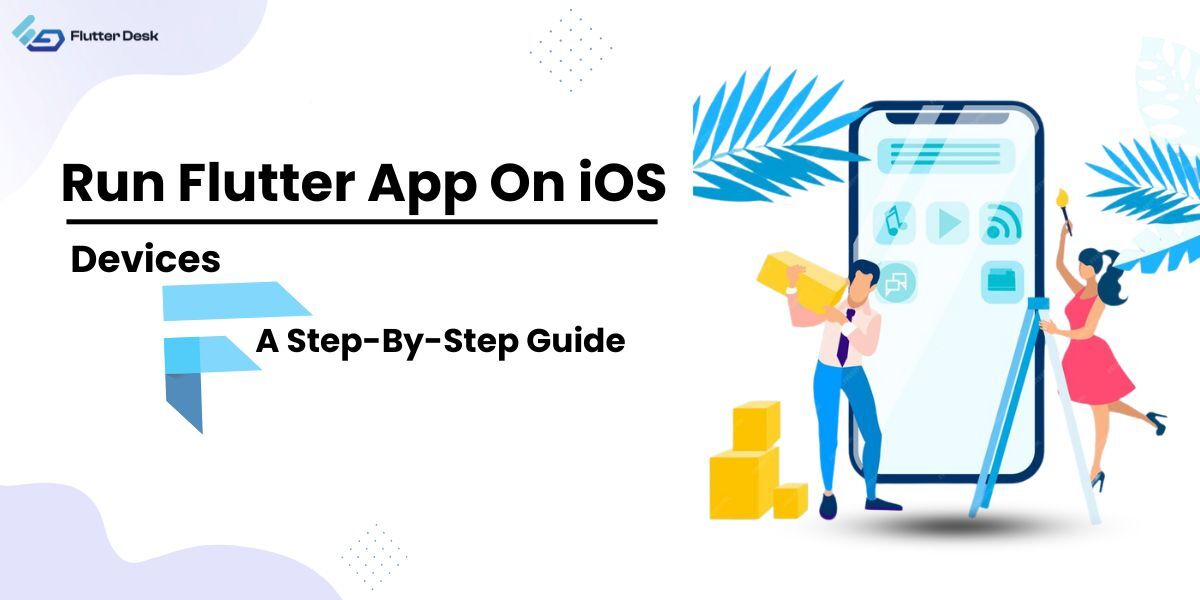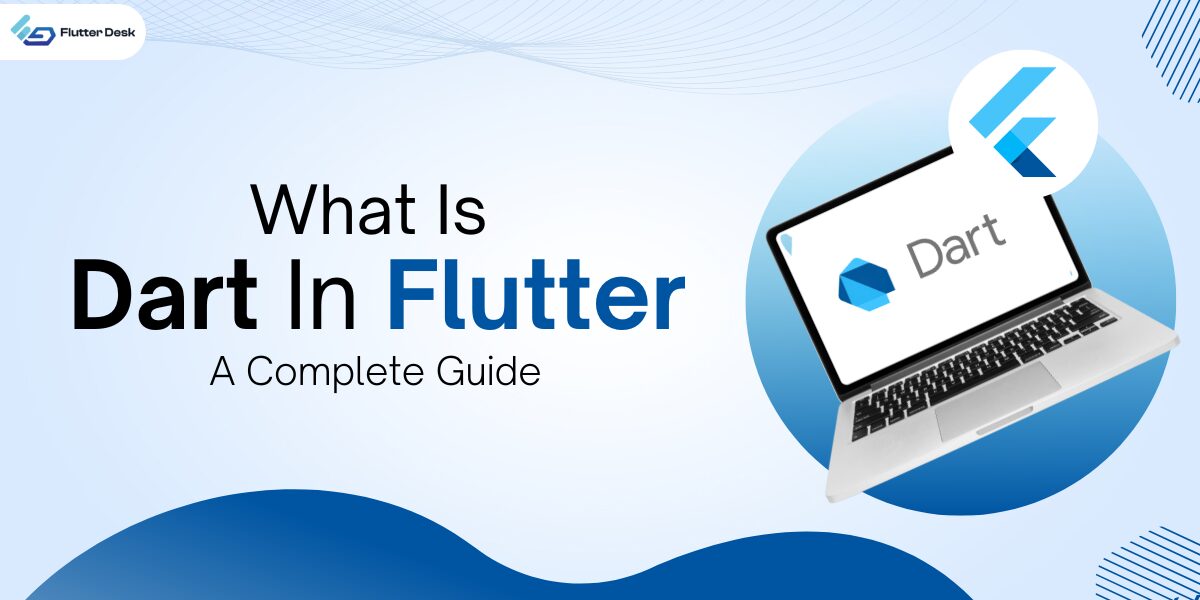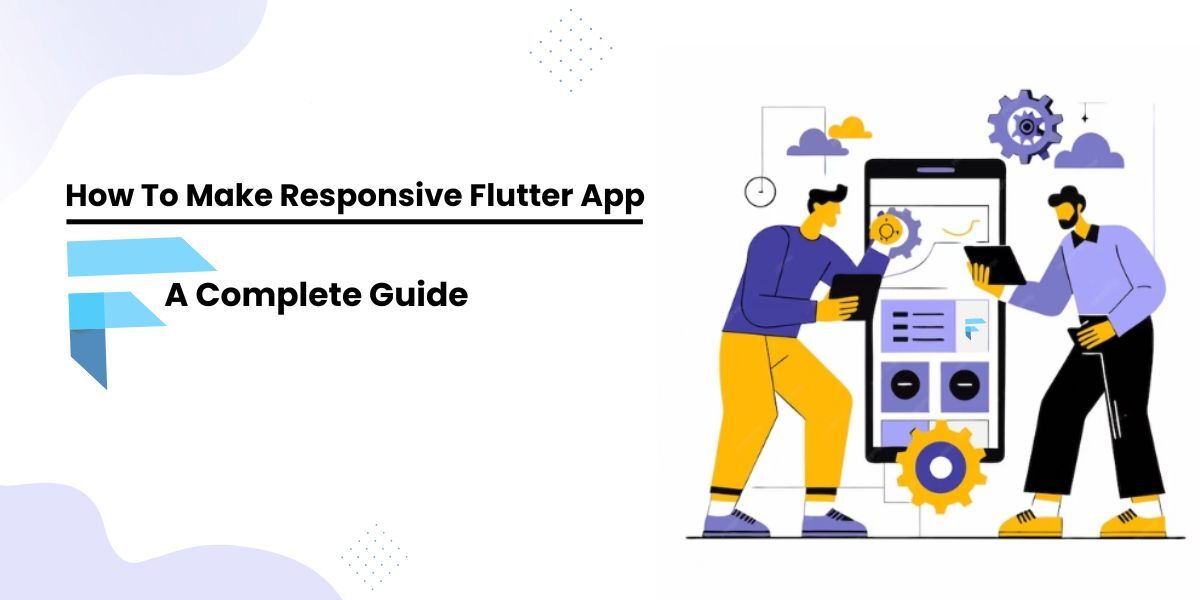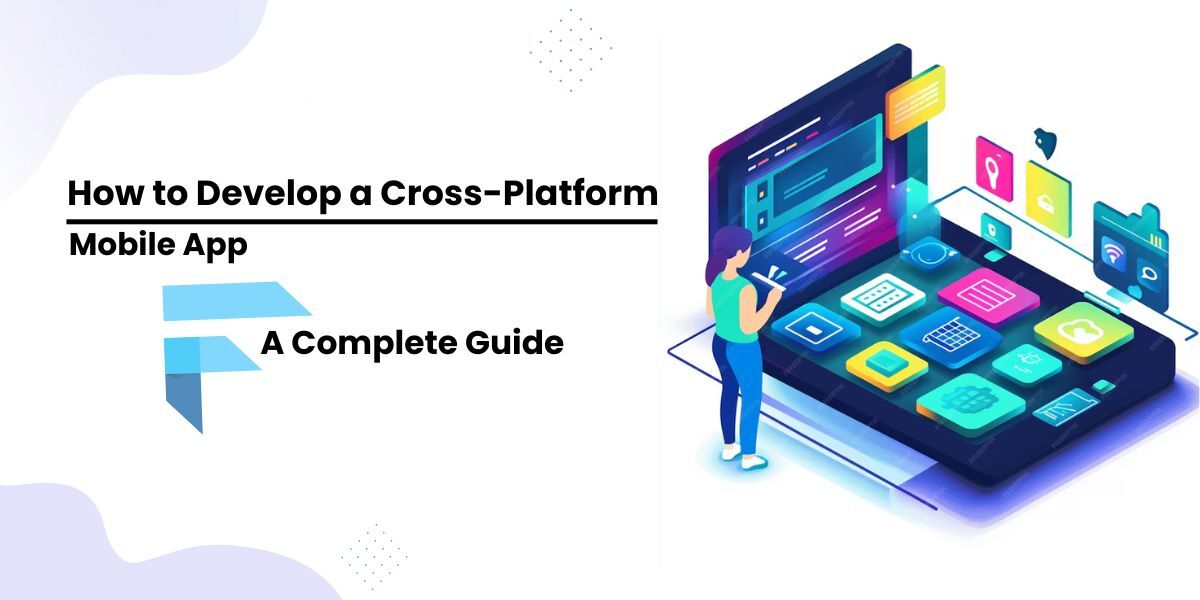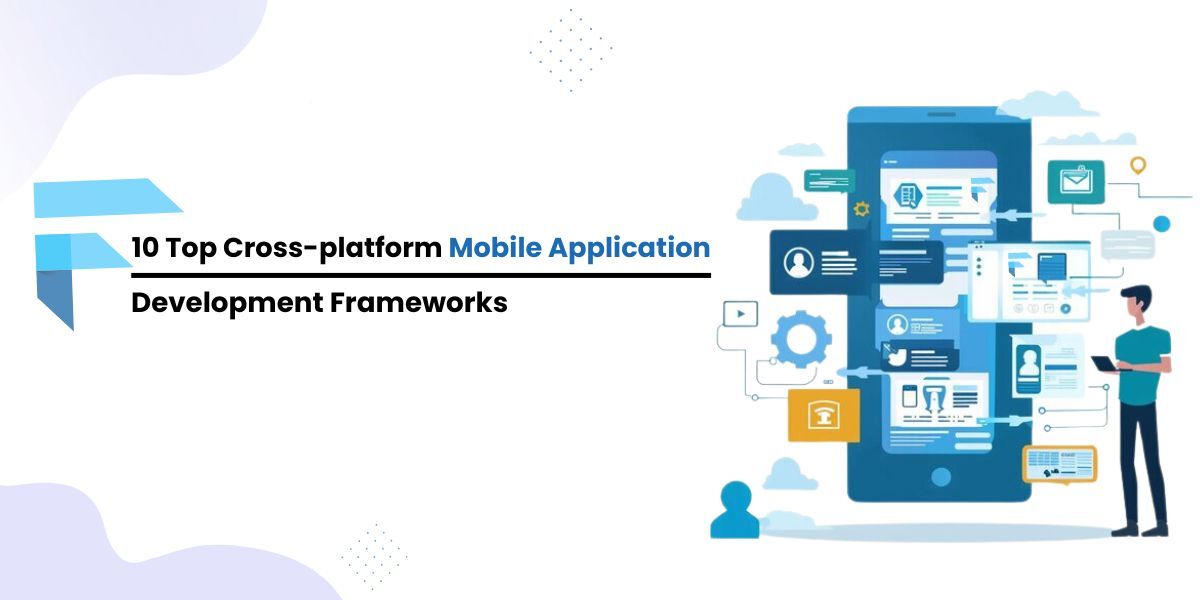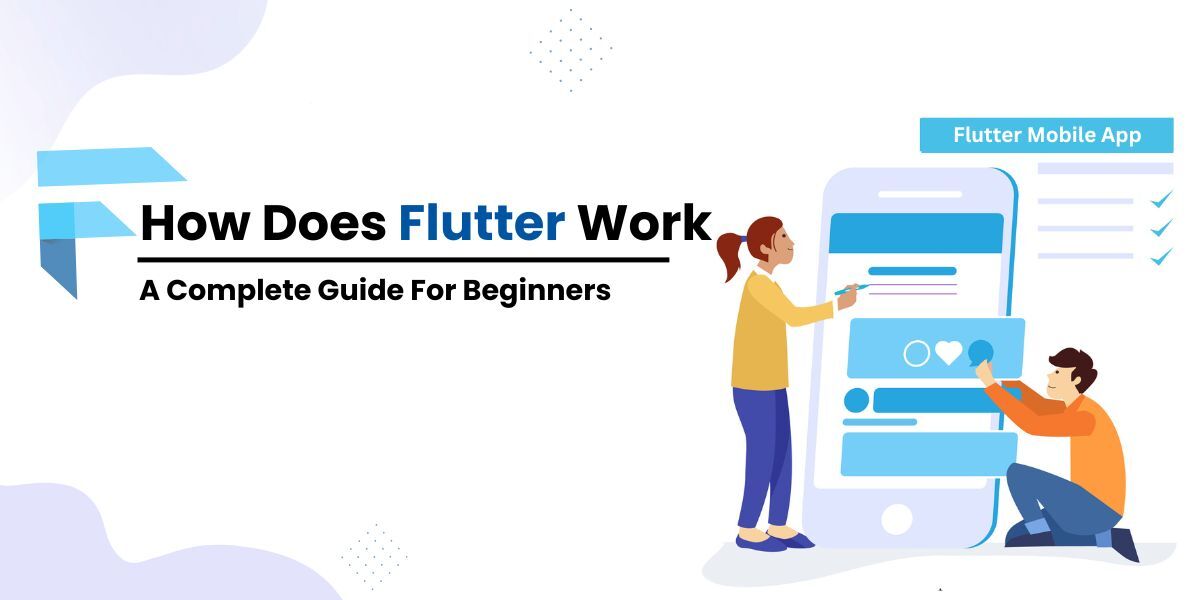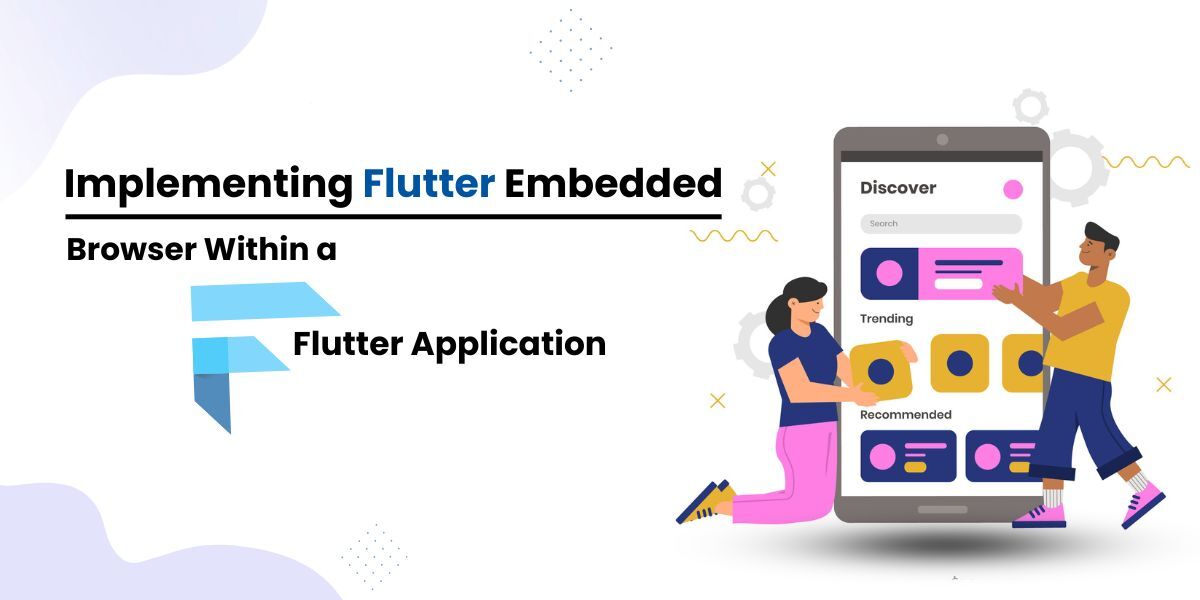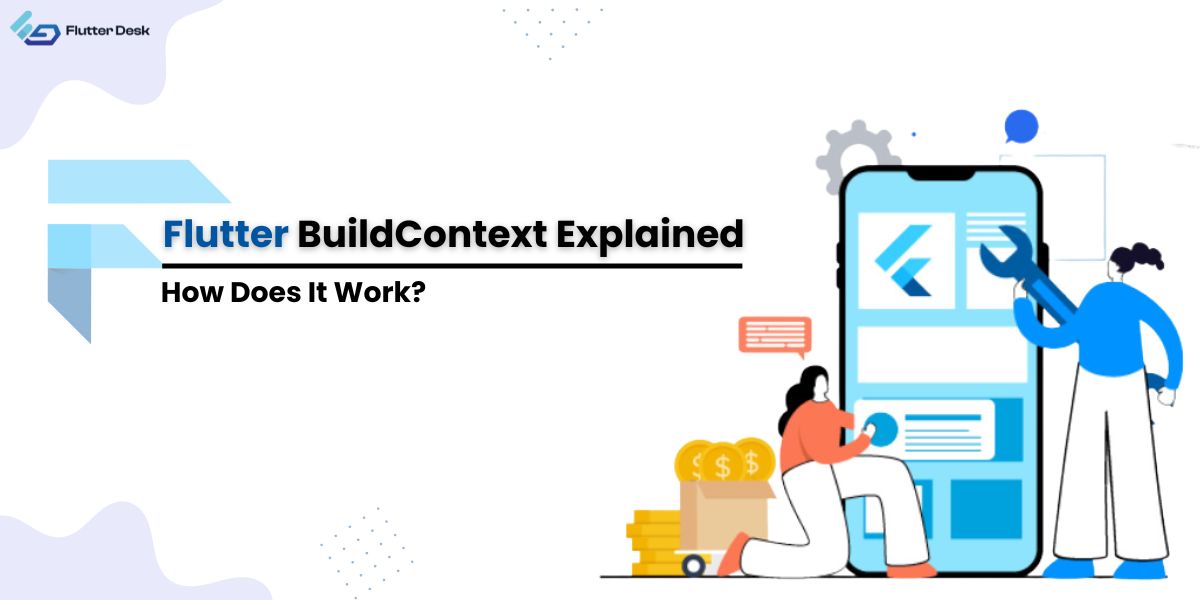Navigating the intricate app development world necessitates understanding various components and tools, such as the Flutter Numeric Input. This crucial component is essential in creating user-friendly interfaces, allowing users to input numbers efficiently and intuitively. Implementing and optimizing a numeric input keyboard in Flutter can significantly enhance user interaction and experience within a mobile application, ensuring accuracy and convenience in numerical data entry processes.
Now, let’s learn what numeric input in Flutter is all about and what steps we need to know to insert a Flutter numeric input keyboard in an app.
What Is A Numeric Keyboard In An Application?
Numeric keyboards are specialized input interfaces primarily designed for the input of numerical data. They are crucial in various applications, particularly in fields requiring data entry, calculations, and coding, enhancing user interactions by providing a streamlined and focused input method.
Difference Between Numeric and Alphabetic Keyboards
Understanding the dichotomy between numeric and alphabetic keyboards is paramount for app developers, as it impacts the user interface and the overall user experience significantly. Integrating the appropriate keyboard type, such as numeric input Flutter, is crucial in aligning with the functional requirements and user expectations of the application.
-
Numeric Keyboards
Numeric keyboards are exclusive to number entries, usually comprising digits 0-9, and sometimes additional characters like the decimal point, enabling more precise and rapid number input.
-
Alphabetic Keyboards
Conversely, alphabetic keyboards are structured to facilitate the input of letters, generally consisting of the 26 letters of the alphabet, and are typically utilized for constructing words, sentences, and paragraphs in text-based interactions.
Pre-Requisites for Numeric Input Integration
Before jumping to the steps of how to insert a numeric keyboard in the Flutter app, it is pivotal to make sure that the developing environment is ideally configured and that every element needed for integration is in place.
Here are the prerequisites that need to be checked to avoid potential roadblocks during the numeric input keyboard insertion process:
- Ensure Flutter is appropriately installed and configured on your system.
- Install necessary dependencies and packages related to numeric input.
- Choose an IDE that aligns with your needs and preferences for coding and integration, such as Android Studio or Visual Studio Code.
- Having the Dart SDK installed is essential, as Flutter is built with the Dart language.
Steps to Insert Flutter Numeric Input Keyboard
Integrating Flutter Numeric Input involves a series of systematic steps to ensure seamless functionality and user experience within the app. Here are the concise steps to insert the Flutter Numeric Input Keyboard:
- Initialization of the Flutter Project: Start by creating a new project or using an existing one, ensuring it’s appropriately configured and error-free.
- Importing Necessary Packages and Dependencies: Import the relevant packages and dependencies, such as numeric_input, into your project’s pubspec.yaml file and run Flutter packages to install them. This step lays down the foundational blocks for numeric input Flutter integration.
- Implementing the Numeric Keyboard Input Functionality: Develop the logic and UI for the numeric input keyboard, paying attention to user interface design and user experience. Leverage Flutter widgets to effectively structure the UI and connect it with the underlying logic.
- Testing the Implementation: Thoroughly test the integrated numeric input keyboard for bugs, glitches, and UI inconsistencies. Ensure the numeric input Flutter aligns well with the app’s overall functionality and user expectations, making adjustments as necessary.
Code Snippet and Implementation
This code represents the basic structure needed to implement a numeric input keyboard in Flutter, ensuring a smooth and user-friendly numeric input experience.
Explanation of Each Code Block
Import Statements: These are crucial for accessing the necessary packages and functionalities to implement the numeric input keyboard.
Main Function: It serves as the entry point to the application, invoking the runApp() method with an instance of MyApp.
MyApp Class: Here, the MaterialApp and Scaffold widgets provide the basic visual structure, and the NumericInput widget integrates the numeric input Flutter feature, capturing the user’s numeric input.
Formatting Numeric Input keyboard
Customizing the Appearance of the Numeric Input Keyboard
The appearance of the numeric input keyboard can be customized by adjusting properties like color, size, and shape of the keys, ensuring visual consistency within the app. For instance, developers may modify the background color, font size, or border-radius to match the app’s theme.
NumericInput( style: TextStyle(color: Colors.blue, fontSize: 20), )
This code snippet alters the text color and font size within the NumericInput widget, illustrating a simple way to customize appearance.
Modifying Key Sizes, Colors, and Placements
Flutter allows extensive customization of the numeric input keyboard, enabling developers to modify key sizes, colors, and placements to suit the app’s design specifications. Adapting the layout and appearance of the keys can significantly impact user experience, making data entry more intuitive and less prone to errors.
NumericInput( buttonSize: 30, color: Colors.green, )
Allowing Decimal Value
Decimal values are pivotal in numeric data entry as they allow for more precise and detailed input, essential in various applications such as financial apps or scientific calculators. Incorporating decimals in numeric input Flutter enhances the versatility and applicability of the numeric keyboard, catering to a broader spectrum of numeric data entry needs.
Flutter offers provisions to incorporate decimal values in the numeric input keyboard, extending its utility to a wider range of numerical data entry. Users can input more accurate and diverse numeric data by enabling decimal input.
NumericInput( fractionDigits: 2, )
Advance Customization and Numeric Input Features
Beyond the basic implementation and formatting of the Flutter Numeric Input, integrating advanced features and customizations can significantly enhance user interaction and experience, making the numeric keyboard more versatile and accommodating.
Implementing Calculator Features
Incorporating calculator functionalities within the numeric input keyboard can be highly advantageous, especially in apps where quick calculations are often needed. This feature enables users to perform basic arithmetic operations directly within the numeric keyboard, increasing the application’s utility.
NumericInput( calculator: true, )
Implementing Dynamic Key Changes
Dynamic, vital changes can be integrated to dynamically adapt the numeric keyboard to different user needs and contexts. This could include changing key labels or functionalities based on user input or application state, making the numeric keyboard more responsive and intuitive.
NumericInput( dynamicKeys: true, )
Here, the snippet indicates the activation of dynamic key changes, allowing the numeric keyboard to adapt and respond to varying user interactions and inputs.
Testing and Debugging
Edge Case Testing
Test extreme and edge cases, such as entering large numbers, negative values, or non-numeric characters. Ensure that the keyboard handles these scenarios gracefully and without errors.
For more App QA Testing Services, you can reach out to our developers.
Tips for Debugging and Ensuring a Smooth User Experience
- Use Logging: Implement logging statements strategically in your code to track data flow and identify potential issues. Review logs to trace errors and unexpected behaviors.
- Inspect Widgets: Flutter’s DevTools provides a widget inspector tool that allows you to examine the widget hierarchy and identify widget construction and layout issues.
- Testing on Real Devices: Debug on physical devices rather than just emulators or simulators. Real devices may reveal issues that emulators do not.
- Remote Debugging: Utilize remote debugging tools and services to troubleshoot issues on users’ devices, helping you diagnose problems that may not be replicable in your development environment.
Conclusion
Integrating the Flutter Numeric Input keyboard streamlines numeric data entry in mobile apps, enhancing user experience and enabling versatile functionality. Learning the correct integration method is pivotal, ensuring a user-friendly and error-free input process, essential for various applications, from financial tools to data-driven apps, where precise numeric input is paramount.