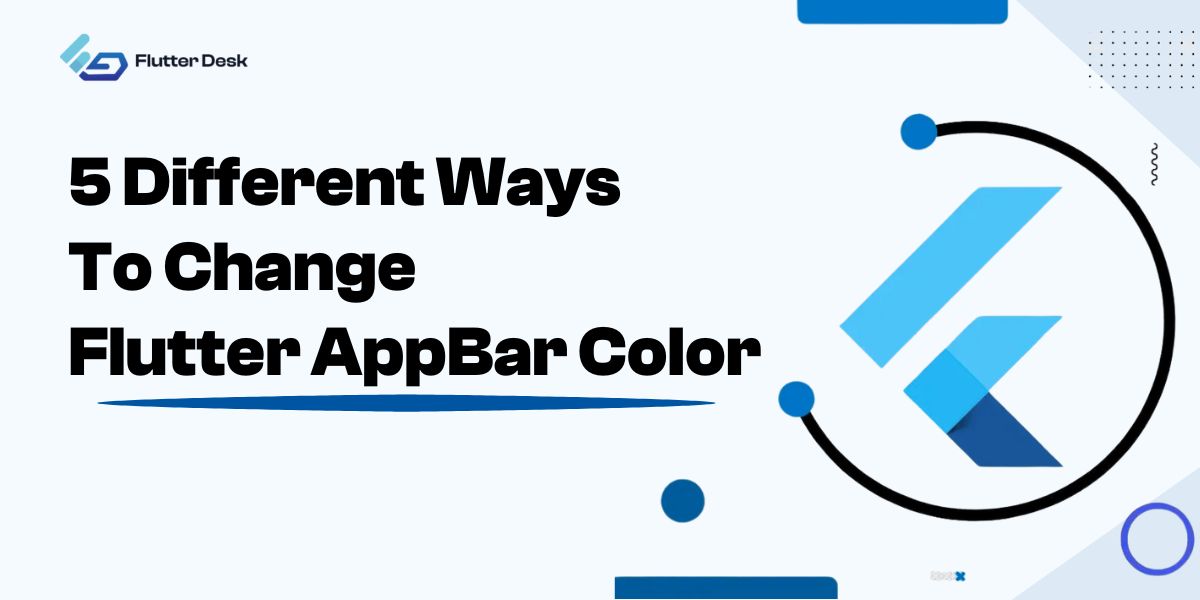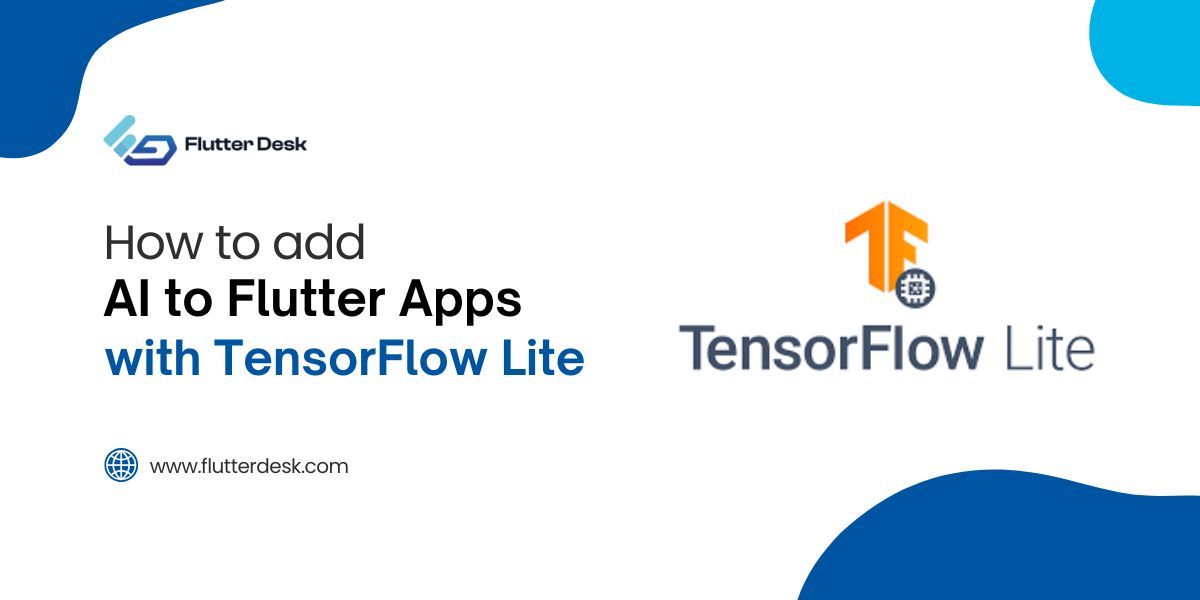Flutter is a popular open-source framework for building cross-platform mobile applications with a single codebase. A key component of any Flutter app is the AppBar, a widget that typically displays at the top of the screen with titles, navigation icons, and action items.
Customizing the AppBar is crucial as it enhances the visual appeal and aligns the app’s interface with the overall theme.
When working with Flutter, you might often need to flutter change Appbar color to match your app’s design. There are various ways to customize the AppBar, from setting a unique Appbar flutter color for individual pages to applying a global theme across the entire application.
By exploring different Appbar flutter examples, you can learn how to change flutter Appbar color and text and icon colors, ensuring that your AppBar looks exactly how you want it to.
What is an AppBar in Flutter?
The AppBar in Flutter is a prominent user interface component that sits at the top of the screen, serving as a toolbar that provides navigation and action options to the user. It is a core part of the Scaffold widget, which is used to create the basic visual layout structure of the app.
The primary purpose of the AppBar is to give users quick access to important flutter Appbar actions and navigation options. It typically includes the title of the screen, a back button or flutter Appbar menu button for navigation, and one or more action buttons for key functionalities like search, settings, or other frequently used actions.
The basic structure of the AppBar consists of several key components:
- Title: This is usually an Appbar text color flutter widget that displays the title of the current screen.
- Leading: A flutter Appbar leading widget displayed before the title, often used for navigation controls like a back button or a menu icon.
- Actions: A list of widgets displayed after the title, typically used for action buttons like search or settings.
- FlexibleSpace: An optional widget that can be used to create more complex AppBar designs, such as adding an image or gradient background.
- Bottom: An optional widget that can display additional information or controls, often used for tabs.
How to Add Color in the Flutter Appbar?
Adding color to the Flutter AppBar is a straightforward process that enhances the visual appeal of your application. To change the AppBar color theme, you can use the `backgroundColor` property, which allows you to set a specific color that matches your app’s theme and branding.
To begin with, you need to specify the color you want to use. Flutter provides a wide range of colors through the MaterialColor class. You can also define custom colors using the Color class. Here’s a simple example of how to set the AppBar color:
AppBar(
title: Text('Home'),
backgroundColor: Colors.blue, // Change the color here
)
flutter custom appbar by defining it with the Color class, like this:
AppBar(
title: Text('Home'),
backgroundColor: Color(0xFF42A5F5), // Custom color using hex code
)
How to Change the AppBar Color in Flutter?
Changing the color of the AppBar in Flutter can be done in several ways. Below are the various methods to customize the AppBar color to suit your app’s design and branding needs.
Using BackgroundColor Property
The simplest way to change the AppBar color is by setting the backgroundColor property directly within the AppBar widget. This allows you to specify a color for the AppBar on a specific screen.
AppBar(
title: Text('Home'),
backgroundColor: Colors.blue, // Set the AppBar color
)
Setting Global AppBar Color via ThemeData
To ensure a consistent AppBar color across the entire app, you can define the color in the ThemeData of your main application widget. This approach sets a global AppBar color.
MaterialApp( theme: ThemeData( appBarTheme: AppBarTheme( color: Colors.green, // Global AppBar color ), ), home: MyHomePage(), )
Changing AppBar Color Dynamically at Runtime
You can change the AppBar color dynamically during runtime by updating the state of the widget. This is useful for scenarios where the AppBar color needs to change based on user actions.
AppBar(
title: Text('Dynamic Color'),
backgroundColor: _appBarColor, // Use a variable for dynamic color
)
Using a Custom AppBar Widget
Creating a custom AppBar flutter widget allows for more flexibility and reuse across different screens. This can include custom colors and other properties
class CustomAppBar extends StatelessWidget implements PreferredSizeWidget {
final Color backgroundColor;
CustomAppBar({this.backgroundColor});
@override
Widget build(BuildContext context) {
return AppBar(
backgroundColor: backgroundColor,
title: Text('Custom AppBar'),
);
}
@override
Size get preferredSize => Size.fromHeight(kToolbarHeight);
}
Applying Gradients with FlexibleSpace Property
For more advanced customization, you can use the FlexibleSpace property to apply gradients or other complex designs to the AppBar.
AppBar(
title: Text('Gradient AppBar'),
flexibleSpace: Container(
decoration: BoxDecoration(
gradient: LinearGradient(
colors: [Colors.blue, Colors.purple],
begin: Alignment.topLeft,
end: Alignment.bottomRight,
),
),
),
)
Using the PreferredSizeWidget to Customize AppBar
The PreferredSizeWidget allows you to customize the size and color of the AppBar, providing additional flexibility.
AppBar(
title: Text('Preferred Size AppBar'),
backgroundColor: Colors.orange,
bottom: PreferredSize(
preferredSize: Size.fromHeight(20.0),
child: Container(
color: Colors.orangeAccent,
height: 20.0,
),
),
)
Integrating with SliverAppBar for Flexible Color Control
The SliverAppBar flutter property provides flexible color control and is useful for implementing a scrollable AppBar that changes color based on scroll position.
SliverAppBar(
title: Text('Sliver AppBar'),
backgroundColor: Colors.red,
expandedHeight: 200.0,
flexibleSpace: FlexibleSpaceBar(
background: Container(
color: Colors.redAccent,
),
),
)
Using Scaffold Widget
You can set the AppBar color by specifying it within the flutter scaffold Appbar color widget, which provides the overall structure for your app’s visual elements.
Scaffold(
appBar: AppBar(
title: Text('Scaffold AppBar'),
backgroundColor: Colors.teal,
),
)
Using Brightness Property
The brightness property of the AppBar can be used to change the AppBar color to dark or light themes.
AppBar(
title: Text('Brightness AppBar'),
backgroundColor: Colors.grey,
brightness: Brightness.dark, // Set the brightness to dark
)
Common Issues Faced While Changing AppBar Colors and Their Solutions
Color Not Applying
Issue: The specified color does not appear on the AppBar.
Solution: Ensure the backgroundColor property is correctly set and not overridden by the theme. Verify no conflicting settings in ThemeData.
Inconsistent Colors Across Screens
Issue: AppBar colors differ across different screens.
Solution: Set a global AppBar color in ThemeData to maintain consistency or ensure each AppBar is explicitly set with the desired color.
Color Not Updating Dynamically
Issue: The AppBar color does not change dynamically as expected.
Solution: Use setState() to update the color variable and rebuild the widget.
Gradient or Complex Backgrounds Not Displaying
Issue: Gradients or custom backgrounds are not applied correctly.
Solution: Use the FlexibleSpace property within the AppBar and ensure the gradient or decoration is correctly defined.
Brightness Property Issues
Issue: The brightness property does not adjust text/icon colors for light or dark backgrounds.
Solution: Manually set the text and flutter Appbar icon colors to contrast with the AppBar background using textTheme and iconTheme.
Performance Issues with SliverAppBar
Issue: SliverAppBar performance lags when scrolling.
Solution: Optimize the layout and avoid heavy computations within the FlexibleSpaceBar.
Conflicts with Scaffold Background
Issue: AppBar color conflicts with the Scaffold background color.
Solution: Ensure the Scaffold and AppBar colors are complementary and do not clash.
Conclusion
Altering the color of the Flutter Appbar is a simple yet effective way to customize the visual appeal of your app and enhance its overall design.
Understanding how to modify the Appbar color seamlessly adds a personalized touch to your app’s interface.
For more advanced customization options or assistance in refining your Flutter app’s appearance further, considering to hire a Flutter developer can bring expertise and creativity to elevate your app’s aesthetics.