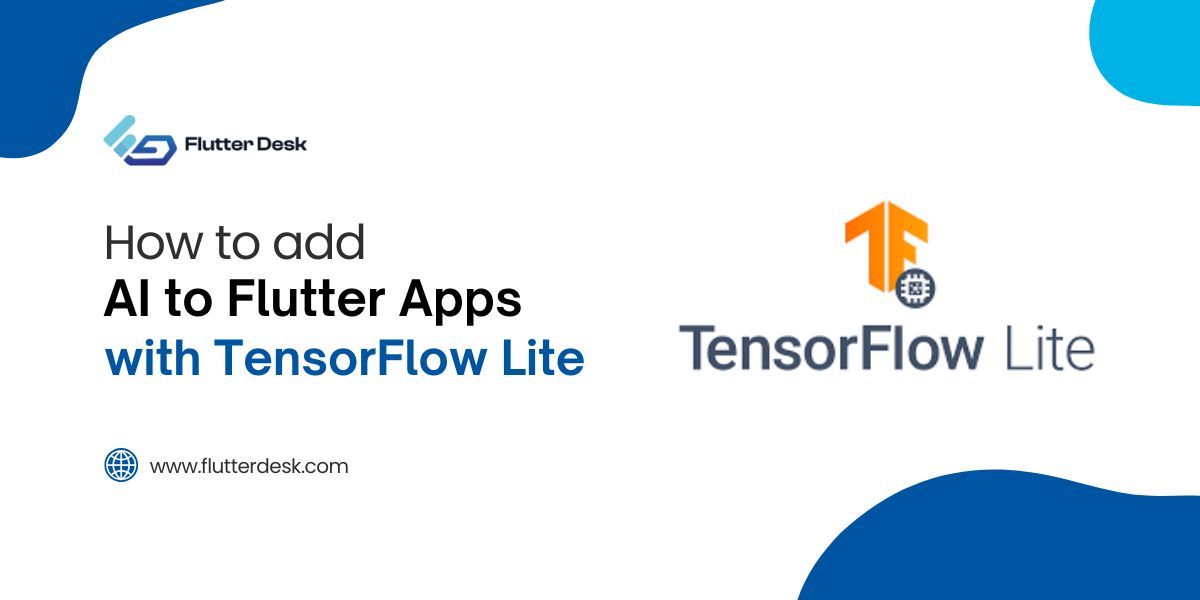Flutter app size optimization is a key factor for improving performance, user retention & store acceptance in the competitive arena of mobile development. A big app is harder to install, needs more internet data, and takes up more space on the phone. In this easy-to-follow guide, we’ll show you clear and useful ways to reduce Flutter app size without removing any important features or slowing it down.
Understanding Flutter App Size and Its Components
To effectively reduce size, we must first understand what contributes to the Flutter app binary:
Flutter Engine: The core runtime responsible for rendering and platform communication.
Dart Code: The business logic and UI logic written by the developer.
Assets: Images, fonts, icons, videos, and audio files.
Native Code: Platform-specific Android or iOS dependencies.
Third-Party Packages: Any additional libraries added via pubspec.yaml.
Each of these can be optimized using a methodical, layered approach.
Enable Flutter App Size Analysis
Begin by identifying what exactly is inflating your app. Run the following command:
flutter build apk --analyze-size
Or for iOS:
flutter build ios --analyze-size
Generates a .json file which can be visualized using Flutter DevTools. Pinpoint the largest contributors and use the insight to trim down the build.
Use –split-per-abi for Smaller Android Builds
By default, Flutter builds a fat APK containing binaries for all ABIs. This significantly increases the app size.
To reduce the size, use:
flutter build apk --split-per-abi
Command creates multiple APKs for each ABI (e.g., armeabi-v7a, arm64-v8a, x86_64). Distribute the appropriate APKs to relevant devices via the Play Store, which automatically serves the correct one.
Minimize Dependencies and Unused Packages
Review your pubspec.yaml file regularly. Each package added can introduce code and resources, even if partially used.
-
Remove unused packages.
-
Replace heavy packages with lighter alternatives.
-
Avoid using packages for trivial utilities that can be manually coded.
Use this command to detect unused packages:
flutter pub deps --style=compact
Audit the output and eliminate what’s unnecessary.
Shrink Assets with Compression and Optimization
Assets like images, videos, and audio can balloon your app size. Apply the following:
-
Compress PNGs using tools like TinyPNG.
-
Convert images to more efficient formats like WebP.
-
Use vector graphics (SVGs or Flutter’s CustomPaint) instead of raster images where feasible.
-
Downscale images to exact display sizes.
-
Use audio codecs like AAC or OPUS instead of WAV.
Flutter also supports asset compression at build time when you enable --release builds, but manual compression yields better results.
Remove Unused Fonts and Icons
Custom fonts and icons are often over-included. Only include:
-
Characters needed for your language and symbols.
-
Icons used within the app interface.
For fonts, define subsets using font-subset:
flutter build apk --release --tree-shake-icons
The --tree-shake-icons flag removes unused Material icons, reducing app size significantly, especially for apps using the full icon set.
Enable Dart Tree Shaking in Release Mode
Tree shaking eliminates unused Dart code during compilation. It’s automatically enabled in release mode.
Ensure you’re building with:
flutter build apk --release
Avoid debug or profile modes for release distribution. For web builds, run:
flutter build web --release
This approach guarantees that only the critical components of your Dart codebase are included in the final compilation.
Use Deferred Components (Split AOT Compilation)
Deferred components allow loading parts of your app only when needed (supported for Android with Play Feature Delivery).
-
Split non-critical features into separate Dart libraries.
-
Load them at runtime using
deferred asimports.
import 'heavy_module.dart' deferred as heavy; await heavy.loadLibrary(); heavy.runFeature();
It keeps the base app size small while loading additional features on demand.
Use ProGuard and R8 for Android Code Shrinking
Android builds can be reduced further by shrinking Java/Kotlin code:
-
In
android/app/build.gradleEnable shrinking:
buildTypes {
release {
minifyEnabled true
shrinkResources true
proguardFiles getDefaultProguardFile('proguard-android.txt'), 'proguard-rules.pro'
}
}
-
Customize
proguard-rules.proto retain essential classes and remove the rest.
It helps reduce native library sizes from dependencies and platform channels.
Optimize Native Libraries and Plugins
Native dependencies often include support for multiple ABIs, architectures, or unnecessary code. Where possible:
-
Use plugins that offer pure Dart implementations.
-
Strip unused native code or fork and trim plugins.
-
Avoid including support for all architectures unless absolutely necessary.
For custom native code, compile only required components for target platforms.
Limit Use of Platform Channels and Codecs
Interfacing with native code via platform channels often brings in large native libraries or codecs.
-
Avoid redundant platform channel communication.
-
Replace native-heavy packages with Flutter-native solutions.
-
Minimize dependency on plugins that wrap native SDKs unless essential.
Use Web-Specific and Mobile-Specific Build Targets
When targeting web, iOS, and Android, consider conditional imports and platform-specific code to avoid shipping unnecessary code.
import 'mobile_widgets.dart' if (dart.library.html) 'web_widgets.dart';
It guarantees that only the relevant platform code is compiled, which helps reduce binary size across all targets.
Reduce Web Build Size with Code Splitting and Compression
For Flutter web apps, enable code splitting and gzip compression:
flutter build web --release --source-maps
Then serve the files using a server that supports gzip or brotli compression (e.g., NGINX, Firebase Hosting).
Also, consider deferring loading of heavy components through JavaScript interop or lazy imports.
Avoid Using Heavy Animation and Transition Libraries
Animations can significantly increase binary size, especially if custom shaders or physics libraries are used.
-
Stick with built-in animation widgets.
-
Reuse animation logic instead of duplicating.
-
Avoid importing large animation libraries like Flare unless absolutely required.
Monitor Size with CI/CD Automation
Integrate size tracking into your CI/CD pipeline. Use the flutter build apk --analyze-size output to compare builds over time and catch regressions early.
-
Use tools like Bitrise, GitHub Actions, or Codemagic to automate builds.
-
Trigger alerts when build sizes exceed thresholds.
Summary: Checklist for Reducing Flutter App Size
| Strategy | Result |
|---|---|
--split-per-abi |
Smaller APKs for each ABI |
--tree-shake-icons |
Removes unused Material icons |
| Remove unused packages | Lighter Dart code |
| Compress assets | Smaller asset footprint |
| Enable ProGuard / R8 | Smaller Android native code |
| Use deferred components | On-demand feature loading |
| Gzip Flutter web output | Smaller transfer size |
| Minify fonts | Reduce custom font size |
Final Thoughts
Flutter app size reduction is not a one-time task but an ongoing practice. As your app evolves, so should your optimization strategy. By combining asset management, code elimination, dependency pruning, and build-time flags, we ensure a high-performance Flutter app with minimal footprint.
Keeping our builds light is more than technical—it’s strategic. It leads to faster installs, better performance, and happier users. Implement these steps consistently, and your app will not only outperform in size but also in user satisfaction and retention.
If you’re pressed for time or need expert help, considerhiring a Flutter app developer. Have questions or suggestions? Drop a comment—FlutterDesk is always here to help.