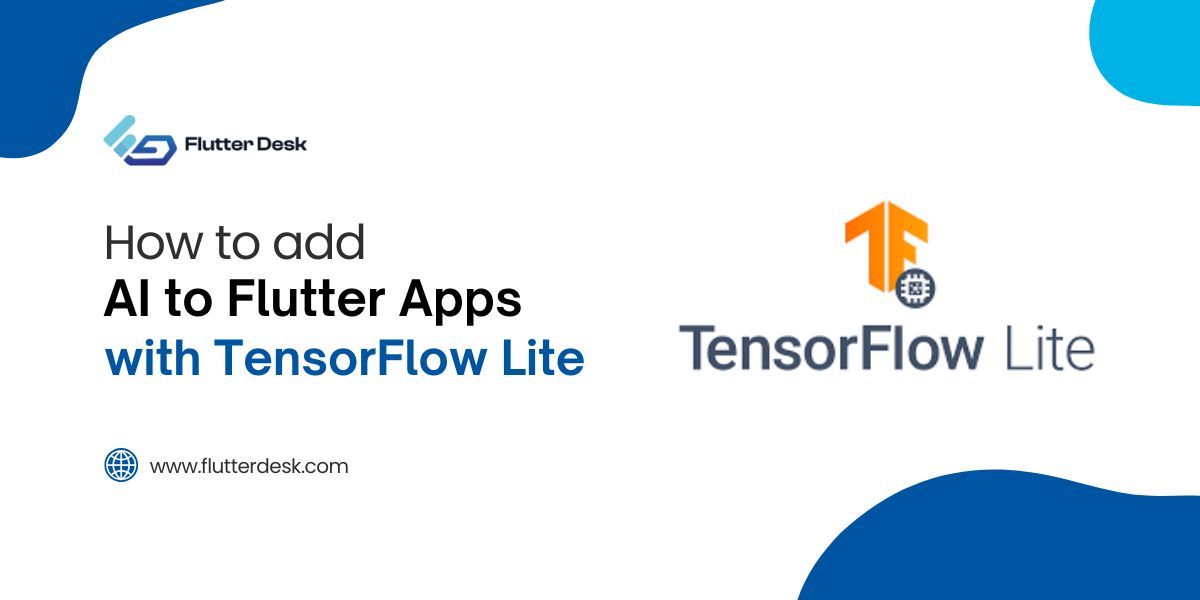In Flutter app development, background images enhance visual appeal and create memorable user experiences. Flutter offers powerful tools to manage backgrounds efficiently, whether for screens, containers, or entire applications. Here, we explain everything you must know about using a background image in Flutter.
What is a Background Image in Flutter?
A background image in Flutter refers to an image set behind your app’s main content. It improves app design and often helps deliver brand messages without overwhelming users. Developers use it to build layouts that look modern, fresh, and professional.
How to Set a Background Image in Flutter
Flutter provides multiple ways to add a background image. Here are the most effective methods:
1. Using BoxDecoration in a Container
The easiest way to set a background image is through the BoxDecoration property inside a Container.
Container(
decoration: BoxDecoration(
image: DecorationImage(
image: AssetImage('assets/background.jpg'),
fit: BoxFit.cover,
),
),
child: YourWidgetHere(),
)
- AssetImage points to an image in your app’s assets.
- BoxFit.cover ensures the image covers the entire container area.
Important: Make sure you have declared the image path in your pubspec.YAML file.
flutter:
assets:
- assets/background.jpg
2. Setting a Full-Screen Background Image
To create a full-screen background, wrap your entire scaffold body inside a container.
Scaffold(
body: Container(
decoration: BoxDecoration(
image: DecorationImage(
image: AssetImage('assets/fullscreen_background.jpg'),
fit: BoxFit.cover,
),
),
child: YourScreenWidgets(),
),
)
This ensures the background image covers the whole page.
Best Practices When Using Background Images in Flutter
We must follow these best practices to ensure app performance and beautiful design:
1. Optimize Image Size
Large images slow down app performance. Compress images without losing visible quality before adding them.
2. Use Appropriate BoxFit
Select the correct BoxFit option depending on the situation:
- BoxFit.cover for full coverage
- BoxFit.contain to maintain the image’s aspect ratio
- BoxFit.fill to stretch the image
Maintain Readability
If you place text over a background, use overlays or darkened images. You can apply a semi-transparent black layer to keep text readable.
Example:
Container(
decoration: BoxDecoration(
image: DecorationImage(
image: AssetImage('assets/background.jpg'),
fit: BoxFit.cover,
colorFilter: ColorFilter.mode(
Colors.black.withOpacity(0.5),
BlendMode.darken,
),
),
),
child: YourWidgets(),
)
Use High-Quality Assets
Use sharp, clear images. Blurry backgrounds reduce app professionalism.
Adding a Network Image as Background
Sometimes you might want to load images from the internet instead of local assets. Use NetworkImage.
Container(
decoration: BoxDecoration(
image: DecorationImage(
image: NetworkImage('https://example.com/background.jpg'),
fit: BoxFit.cover,
),
),
child: YourWidgets(),
)
Always handle loading and errors when using network images.
Using Stack to Add Background Images
Another flexible way is using a Stack widget. Stack layers of widgets on top of each other.
Stack(
children: [
Positioned.fill(
child: Image.asset(
'assets/background.jpg',
fit: BoxFit.cover,
),
),
YourForegroundWidgets(),
],
)
Stack gives you more control over the placement and behavior of your content over the background.
Fade in Background Images Smoothly
Add animations to make the appearance of background images smoother. Flutter’s FadeInImage is useful for this.
FadeInImage.assetNetwork( placeholder: 'assets/placeholder.jpg', image: 'https://example.com/background.jpg', fit: BoxFit.cover, )
FadeInImage prevents blank spaces and loading jank when fetching images.
Common Mistakes to Avoid When Setting Background Images in Flutter
1. Ignoring Image Compression
Heavy images slow down apps. Always compress images properly.
2. Not Handling Different Screen Sizes
Use responsive design to ensure background images look good on all devices.
MediaQuery.of(context).size
This helps adjust images and layout accordingly.
3. Poor Contrast Between Image and Text
If users cannot read your text, your design fails. Always use overlays, shadows, or choose backgrounds wisely.
4. Forgetting Asset Declaration
Every asset must be registered in your pubspec.yaml. Forgetting this causes app crashes.
Tips to Improve Background Image Integration
- Use SVG or vector graphics when possible for faster loading.
- Test images on low-end devices for performance.
- Combine backgrounds with gradient overlays for a stylish look.
Example:
Container(
decoration: BoxDecoration(
gradient: LinearGradient(
colors: [Colors.black.withOpacity(0.7), Colors.transparent],
begin: Alignment.bottomCenter,
end: Alignment.topCenter,
),
image: DecorationImage(
image: AssetImage('assets/background.jpg'),
fit: BoxFit.cover,
),
),
child: YourContent(),
)
Final Thoughts
Using a background image in Flutter enhances app design dramatically. By choosing the right method, compressing assets, and ensuring usability, you create stunning, professional apps that users love. Focus on readability, performance, and aesthetics.
We recommend testing multiple options to find what best suits your app’s needs.
If you master background images, you bring your Flutter apps to life.