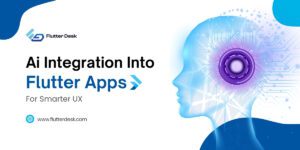
Integrating AI into Flutter Apps for Smarter Mobile Development
Mobile apps aren’t just static tools anymore. Users expect smart, personalized, and responsive experiences. Integrating AI into Flutter enables developers
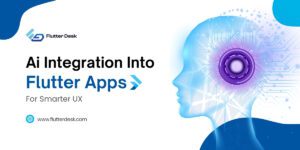
Mobile apps aren’t just static tools anymore. Users expect smart, personalized, and responsive experiences. Integrating AI into Flutter enables developers
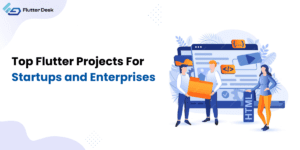
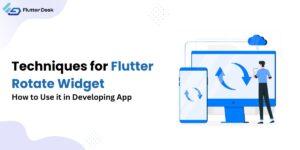
When you build mobile apps in Flutter, creating smooth user interfaces will help you achieve an amazing user experience. Flutter
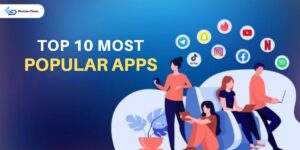

Flutter Deeplink has changed how mobile apps connect with web links and content. Deep linking helps users go directly to
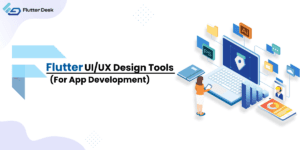
UI UX design tools are indispensable assets, shaping how users interact with applications. They are the cornerstone for crafting intuitive,
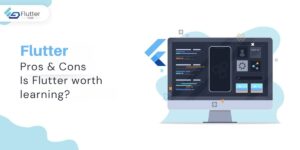
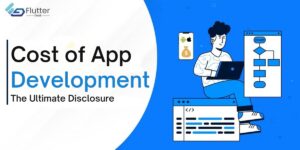
5It has been one of the major concerns of enterprises and startups to know the cost of app development. But
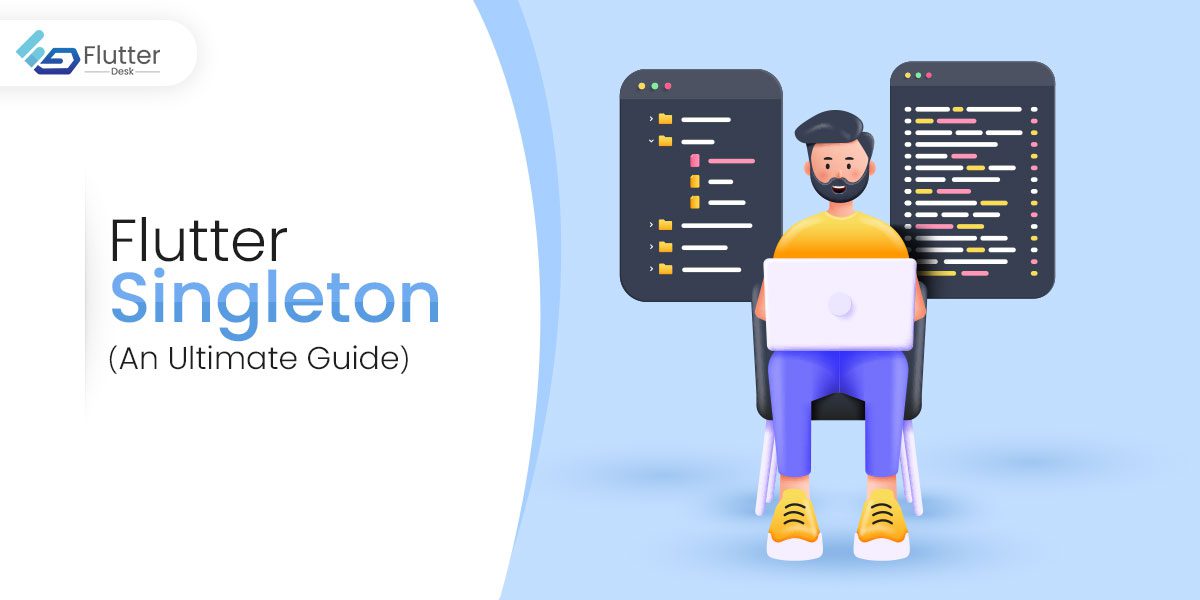
Flutter singleton is one of the simplest design patterns. This programming technique saves memory and offers an ideal solution to
