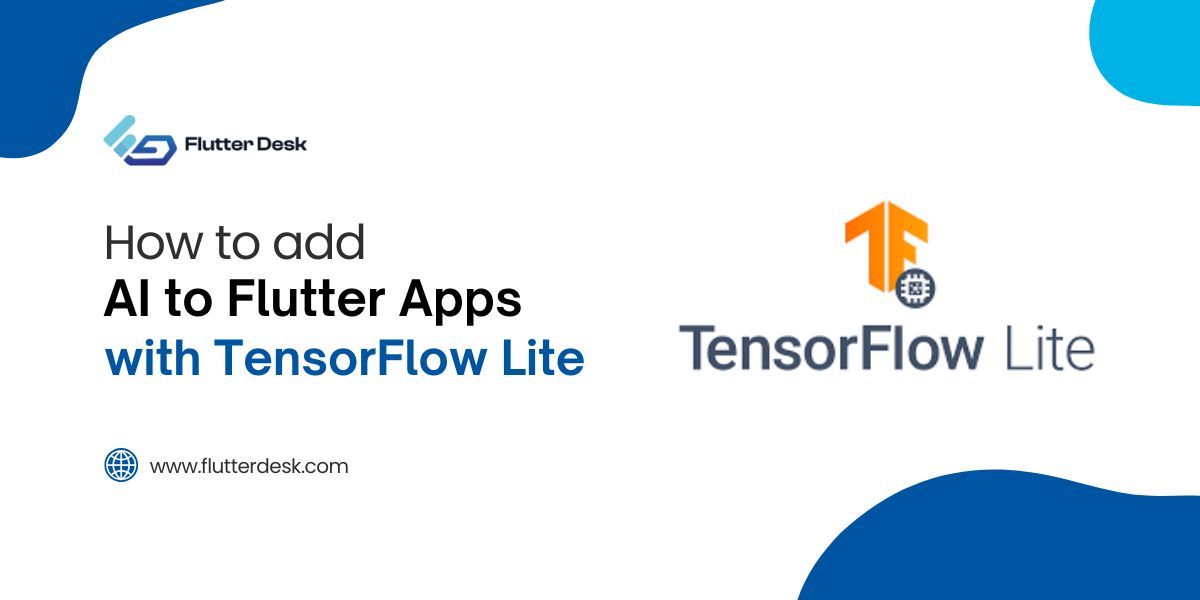In the evolving world of mobile applications, “QR scanner flutter” has emerged as a top choice for developers aiming for efficient and seamless integration of QR code functionality.
Flutter, renowned for its cross-platform capabilities, offers a streamlined approach to embedding QR and barcode scanners into apps. QR codes, with their intricate patterns, serve as condensed containers of data, allowing users to access information, websites, or payment gateways in a split second. Scanners, especially in mobile applications, act as bridges to interpret these patterns. The versatility of Flutter complements this by making the incorporation of scanner bars and other relevant tools straightforward. With Flutter’s rich ecosystem, developers not only achieve top-tier performance in code scanning but also ensure a consistent user experience across different devices.
Understanding Qr Codes
QR codes are distinctive matrix barcodes characterized by square patterns and contrasting modules designed to hold a vast array of digital information. Unlike traditional barcodes, which store data linearly, QR codes can house information both horizontally and vertically, enabling them to keep more significant volumes of data in a compact space. This capacity has made them exceptionally versatile, finding applications from product packaging to digital ticketing and from promotional campaigns to contactless payments.
To unlock the data held within these codes, a QR code scanner is employed. Simply put, this tool uses code scanning technology to capture the code’s image and decode the embedded information, facilitating the efficient exchange and access of data in tech-driven environments.
Why Flutter For QR Scanning?
Flutter, Google’s open-source UI software development toolkit, has rapidly gained traction among developers for its versatility and efficiency. When it comes to QR scanning, several attributes make Flutter a preferred choice:
- Cross-Platform Capability: Write once, run anywhere. Flutter’s unified codebase allows for deployment on both iOS and Android, saving development time and effort.
- Rich Package Ecosystem: With packages like flutter_barcode_scanner and qr_flutter, developers have pre-built solutions optimized for performance and easy integration.
- Customizable Widgets: Flutter’s widget-based architecture means QR scanning interfaces can be tailored to fit the specific look and feel of any application.
- High Performance: Flutter’s close-to-metal compilation ensures that QR code scanning is swift and responsive, minimizing end-user lag.
- Community Support: A growing community of Flutter enthusiasts means constant updates, troubleshooting help, and shared resources, making the QR scanning development process smoother.
- Easy Integration with Native Modules: If there’s a need for platform-specific functionalities or integration with native code, Flutter offers easy-to-use bridging mechanisms.
Generating QR codes on An application with Flutter
- Setup Environment: Install Flutter SDK and set up a new Flutter project using the command flutter create project_name.
- Add Dependency: To initiate the Flutter QR code generator, add the qr_flutter package to your pubspec.yaml file under dependencies.
- Import Package: At the beginning of your Dart file, insert import ‘package:qr_flutter/qr_flutter.dart’;.
- Use QR Code Generator Widget: In your widget tree, implement the QrImage widget to generate the QR code:
QrImage( data: "Your Data Here", version: QrVersions.auto, size: 200.0, )
5. Customize Appearance: Adjust parameters within the QrImage widget, such as backgroundColor, and embeddedImage, to modify the QR code’s aesthetics.
6. Display the QR Code: Ensure the QrImage widget is encapsulated within your app’s visual structure, be it a Scaffold or another parent widget.
7. Testing Phase: Execute the app on your chosen emulator or physical device to verify and inspect the generated QR code.
How to Create a Flutter BarCode Scanner?
- Add Dependency: In your pubspec.yaml file, add the flutter_barcode_scanner package under dependencies.
- Import the Package: In the Dart file where you intend to implement the scanner, include import ‘package:flutter_barcode_scanner/flutter_barcode_scanner.dart’;.
- Request Permissions: Ensure you have the necessary permissions set up in your AndroidManifest.xml (for Android) and Info.plist (for iOS) to access the camera.To use on iOS, you will need to add the camera usage description. To do that open the Xcode and add camera usage description in Info.plist.
<key>NSCameraUsageDescription</key> <string>Camera permission is required for barcode scanning.</string>
- Implement Barcode Scanning Function: Create a function to initiate the qrcode scanning process. Here, _scanBarcode is a variable to store the scanned result.
Future<void> scanQR() async {
String barcodeScanRes;
try {
barcodeScanRes = await FlutterBarcodeScanner.scanBarcode(
'#ff6666', 'Cancel', true, ScanMode.QR);
print(barcodeScanRes);
} on PlatformException {
barcodeScanRes = 'Failed to get platform version.';
}
if (!mounted) return;
setState(() {
_scanBarcode = barcodeScanRes;
});
}
- Design the UI: Implement a button or icon in your app’s UI to trigger the scanBarcode() function when pressed.
ElevatedButton(
onPressed: () => scanBarcode(),
child: Text('Start barcode scan')),
ElevatedButton(
onPressed: () => scanQR(),
child: Text('Start QR scan')),
- Handle Scan Results: Display the result (_scanBarcode) in a widget, such as a Text widget, and implement error handling if required.
- Testing Phase: Run the app on an emulator or physical device. Press the designated button or icon and scan a barcode to test the functionality.
import 'dart:async';
import 'package:flutter/material.dart';
import 'package:flutter/services.dart';
import 'package:flutter_barcode_scanner/flutter_barcode_scanner.dart';
void main() => runApp(MyApp());
class MyApp extends StatefulWidget {
@override
_MyAppState createState() => _MyAppState();
}
class _MyAppState extends State<MyApp> {
String _scanBarcode = 'Unknown';
@override
void initState() {
super.initState();
}
Future<void> startBarcodeScanStream() async {
FlutterBarcodeScanner.getBarcodeStreamReceiver(
'#ff6666', 'Cancel', true, ScanMode.BARCODE)!
.listen((barcode) => print(barcode));
}
Future<void> scanQR() async {
String barcodeScanRes;
try {
barcodeScanRes = await FlutterBarcodeScanner.scanBarcode(
'#ff6666', 'Cancel', true, ScanMode.QR);
print(barcodeScanRes);
} on PlatformException {
barcodeScanRes = 'Failed to get platform version.';
}
if (!mounted) return;
setState(() {
_scanBarcode = barcodeScanRes;
});
}
Future<void> scanBarcodeNormal() async {
String barcodeScanRes;
try {
barcodeScanRes = await FlutterBarcodeScanner.scanBarcode(
'#ff6666', 'Cancel', true, ScanMode.BARCODE);
print(barcodeScanRes);
} on PlatformException {
barcodeScanRes = 'Failed to get platform version.';
}
if (!mounted) return;
setState(() {
_scanBarcode = barcodeScanRes;
});
}
@override
Widget build(BuildContext context) {
return MaterialApp(
home: Scaffold(
appBar: AppBar(title: const Text('Barcode scan')),
body: Builder(builder: (BuildContext context) {
return Container(
alignment: Alignment.center,
child: Flex(
direction: Axis.vertical,
mainAxisAlignment: MainAxisAlignment.center,
children: <Widget>[
ElevatedButton(
onPressed: () => scanBarcodeNormal(),
child: Text('Start barcode scan')),
ElevatedButton(
onPressed: () => scanQR(),
child: Text('Start QR scan')),
ElevatedButton(
onPressed: () => startBarcodeScanStream(),
child: Text('Start barcode scan stream')),
Text('Scan result : $_scanBarcode\n',
style: TextStyle(fontSize: 20))
]));
})));
}
}
- Optimization: Customize the appearance and behavior of the scanner using the various parameters available in the FlutterBarcodeScanner.scanBarcode method.
Scanning Multiple Qr Codes With Flutter
Using the flutter_barcode_scanner package, continuous scanning of multiple QR codes can be facilitated. After adding the package dependency, you can initiate a continuous scan mode. As codes are scanned, they’re buffered in sequence, allowing for a seamless transition between different codes without manual intervention. Adjust the package’s settings to define how scanned data is handled or stored.
This package not only supports QR codes but also other barcode types, offers both one-off and continuous scanning modes, and provides a reasonable degree of customization.
Future<void> startBarcodeScanStream() async {
FlutterBarcodeScanner.getBarcodeStreamReceiver(
'#ff6666', 'Cancel', true, ScanMode.BARCODE)!
.listen((barcode) => print(barcode));
}
Passing Scanned Value To Different Page
In Flutter, once a QR code is scanned and its value is obtained, you can easily navigate and pass this data to another page using the Navigator widget and MaterialPageRoute. Simply push the new route and pass the scanned data through the constructor of the target page. This ensures seamless data transfer between pages, allowing for dynamic content rendering based on the scanned value.
How to Save QR Code on Phones?
When using a Flutter QR code generator, it’s crucial to provide users with options to save and share the generated QR codes. Once the QR code is rendered, typically with the qr_flutter package, it can be converted to an image file.
The path_provider package is instrumental in determining the right storage path on Android and iOS. For sharing, the share package facilitates sending the QR code image to various apps on the phone, be it messaging platforms or social media.
To enhance user experience, you can leverage Flutter barcode packages to allow users to customize the QR code’s appearance, such as color alterations or logo additions, before saving or sharing. This integrated approach ensures that users can efficiently manage their QR codes from your app.
import 'dart:io';
import 'dart:typed_data';
import 'package:flutter/material.dart';
import 'package:qr_flutter/qr_flutter.dart';
import 'package:image/image.dart';
import 'package:path_provider/path_provider.dart';
import 'package:share/share.dart';
class QRCodeGenerator extends StatelessWidget {
final String qrCodeData;
QRCodeGenerator(this.qrCodeData);
@override
Widget build(BuildContext context) {
return Scaffold(
appBar: AppBar(
title: Text('QR Code Generator'),
),
body: Center(
child: Column(
mainAxisAlignment: MainAxisAlignment.center,
children: <Widget>[
QrImage(
data: qrCodeData,
version: QrVersions.auto,
size: 200.0,
),
SizedBox(height: 20.0),
ElevatedButton(
onPressed: () async {
// Generate QR code image
final qrImage = QrImage(data: qrCodeData);
// Convert QR code image to bytes
final imgBytes = await qrImage.toByteData(200);
// Create an Image object
final image = decodeImage(Uint8List.sublistView(imgBytes!.buffer.asUint8List()));
// Determine the storage directory
final directory = await getExternalStorageDirectory();
final filePath = '${directory!.path}/qr_code.png';
// Save the image as a file
File(filePath)..writeAsBytesSync(encodePng(image));
// Share the image
Share.shareFiles([filePath]);
},
child: Text('Save & Share QR Code'),
),
],
),
),
);
}
}
void main() {
runApp(MaterialApp(home: QRCodeGenerator('Your QR Code Data')));
}
Popular Flutter QR Scanning Libraries
Flutter’s ecosystem boasts several powerful libraries for QR code scanning, each offering its unique set of features to cater to different development needs. Here’s a rundown of some of the most popular ones:
flutter_barcode_scanner:
This comprehensive package supports both QR code and barcode scanning. It offers a good mix of customization options, performance, and reliability. Continuous scanning, flashlight control, and camera switch are some of its standout features.
mobile_scanner:
Leveraging the power of the Google ML Kit, this library offers robust scanning capabilities. It provides a widget-based approach, making it easy to integrate the scanner directly into the app’s UI. Its continuous scanning mode facilitates scanning multiple QR codes in quick succession.
barcode_scanner:
A versatile library, barcode_scan supports many code formats beyond just QR codes. It provides a modern, customizable UI for scanning and a raw scanning mode for developers who want more control.
qr_mobile_vision:
This library leans on Google’s mobile vision technology, ensuring efficient and accurate QR code scanning. Its continuous scanning capabilities and ability to work offline make it a reliable choice for many developers.
Flutter QR Scanning Tips To Enhance User Experience
- Error Handling: Always implement error handlers to gracefully manage potential issues like unsupported QR formats or unreadable codes. This enhances user experience by providing informative feedback.
- Enhancing Scan Speeds: Consider adjusting the camera’s resolution. Lower resolutions can speed up scanning but ensure it’s not so low that it compromises code readability.
- Optimizing Camera View: Use overlays or guide frames to indicate the scanning area, helping users align QR codes more efficiently. This can speed up the scanning process and reduce user frustration.
- Continuous Scanning: For apps requiring bulk scanning, employ continuous scan modes available in many libraries. This allows multiple QR codes to be scanned rapidly without restarting the scanner.
- Feedback Mechanisms: Provide haptic or sound feedback upon successful scans, giving users a clear indication of successful data capture.
Conclusion
QR code scanning in Flutter has emerged as an indispensable tool, offering developers a blend of efficiency and versatility. With the aid of “scanner” packages and tools, creating mobile applications seamlessly integrating with the physical world becomes remarkably simpler. This fusion not only streamlines user interactions but also paves the way for innovative solutions that capitalize on the synergy of the digital and tangible realms.