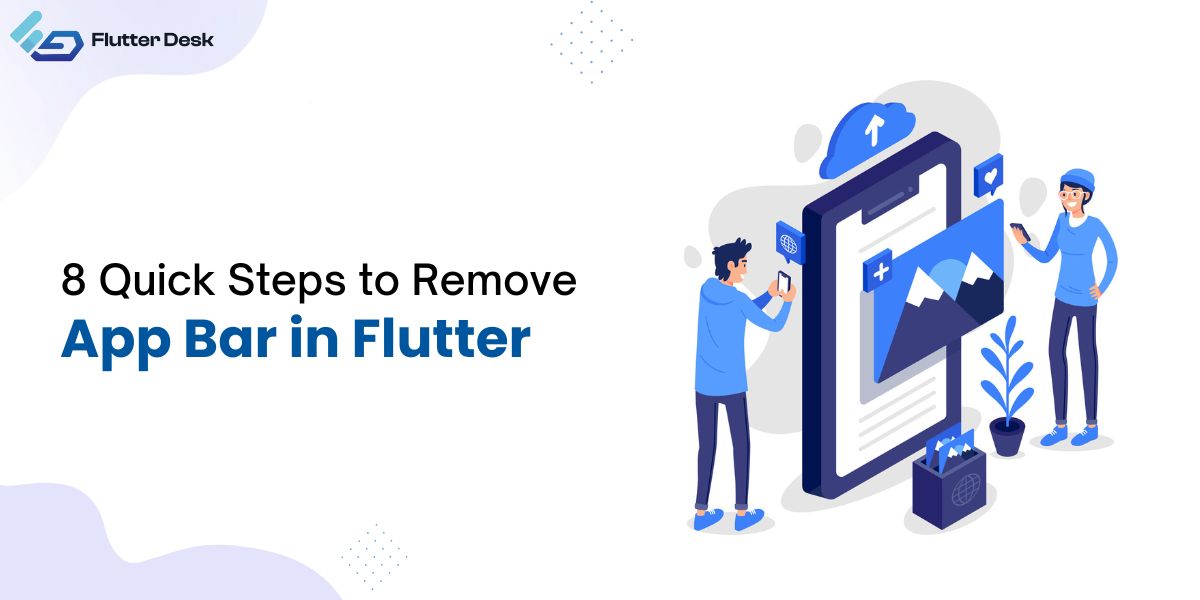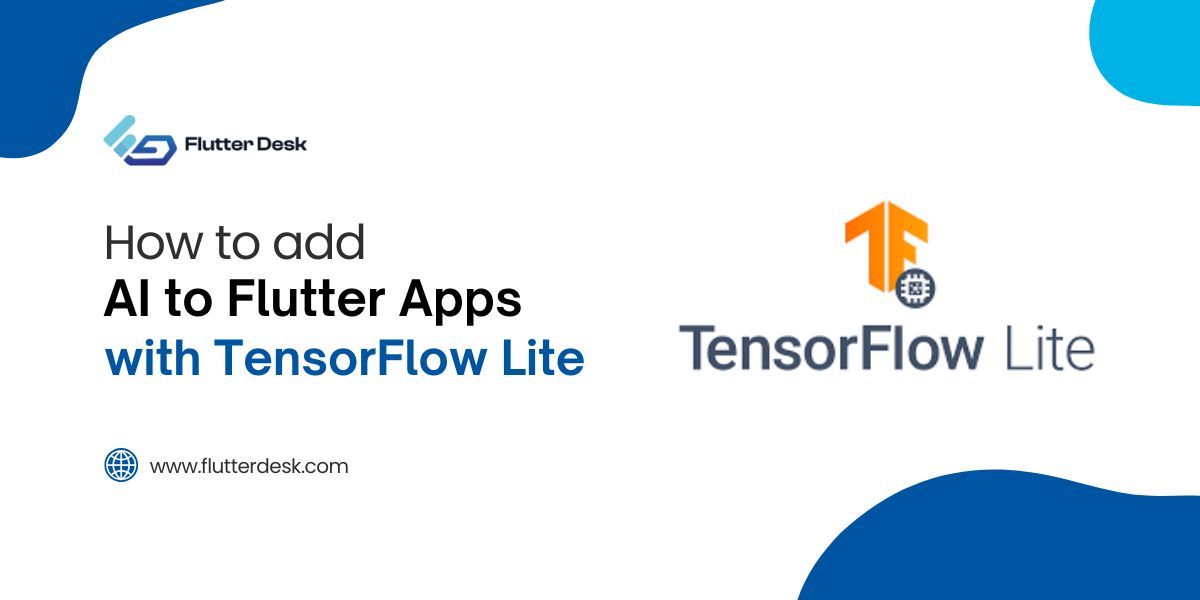When designing a Flutter app, the app bar is often a default feature that provides structure and functionality. There are times when the app bar can feel intrusive, especially when you are aiming for a minimalist or full screen design.
Your content may take center stage when the app bar is removed, making the enhanced user experience and more focused.
We’ll show you how to eliminate the app bar in Flutter as simply as possible in this post, allowing you to create your app anyway you want.
What is the App Bar in Flutter?
The App Bar in Flutter is a commonly used widget that provides a consistent header at the top of the screen. It usually contains elements like the title, navigation icons, and action buttons, including the Flutter AppBar back button.
The App Bar helps users easily navigate within the app. By default, it comes with built-in functionality and styling, making it easy to implement. However, developers can remove the AppBar in Flutter based on specific design needs.
It’s a core component in many Flutter applications for maintaining a cohesive user interface.
Why Remove the App Bar?
- Full-Screen Experience: Removing the App Bar allows apps to create a full-screen experience, perfect for immersive content like games or media.
- Custom UI Design: Developers often need to remove the default AppBar to implement a custom design for a unique interface.
- Simplified Navigation: For simpler apps, removing the AppBar can streamline navigation and reduce clutter, especially if you want to hide the AppBar in Flutter.
- Control Over Visuals: Removing the App Bar offers more control over the visual hierarchy, letting you customize elements like shadows and transitions, such as modifying the AppBar shadow in Flutter.
- Better Aesthetic Appeal: Full-screen layouts without an AppBar give a clean, modern look, enhancing the aesthetic appeal of certain app designs.
How to Remove the AppBar in Flutter?
Here are some steps to remove AppBar in Flutter:
Using Scaffold Without AppBar
One of the easiest ways to remove the AppBar is to simply omit it from your Scaffold widget. When you don’t specify an AppBar, Flutter won’t create one by default. This is especially useful in cases where you want a minimalist or full-screen layout.
For example, if your app doesn’t require navigation or header elements, you can leave the AppBar out. Additionally, this approach is ideal when you want to remove the back button from the AppBar in Flutter, as excluding the entire AppBar makes it unnecessary.
Set AppBar to Null
Another effective way to remove the AppBar is by explicitly setting its value to null in the Scaffold widget. This method retains the rest of your page’s layout without the AppBar. It’s perfect for scenarios where you want to maintain the same structure of the page but without the header.
Setting the AppBar to null also helps when you need to remove the leading AppBar in Flutter. For instance, if you need more control over the UI but still want to manage the body layout without the default AppBar, this method is very efficient.
Use Custom Widgets Instead
For developers who want complete control over their layout design, replacing the AppBar with custom widgets is a great option. You can use Container, Stack, or any custom widget that fits your app’s needs. This gives you more flexibility to create a unique user interface, such as when implementing a collapsible AppBar in Flutter.
By using custom widgets, you have the freedom to manage the space that an AppBar would occupy while designing a more tailored user experience. For example, a collapsible AppBar can allow for more screen space when the user scrolls, only displaying key elements when needed.
Hide the AppBar on Scroll
If you want the AppBar to disappear dynamically while scrolling, you can use a SliverAppBar within a CustomScrollView. This method is great for apps that need to maximize screen space while still providing temporary access to the AppBar.
A sticky AppBar in Flutter setup can be achieved by controlling the behavior of the AppBar as the user scrolls through content. The AppBar will disappear during the scroll and reappear when the user reaches the top of the page, offering both a clean design and functional navigation.
Transparent or Hidden AppBar
In some cases, you may not want to remove the AppBar entirely but instead make it transparent or hidden temporarily. You can set the backgroundColor of the AppBar to Colors.transparent, which keeps the structure but makes the AppBar invisible.
This method is commonly used when you need the AppBar’s functionality without disrupting the design of the app. Additionally, you can add conditions to show or hide the AppBar based on user actions, providing flexibility with a transparent AppBar in Flutter.
This approach works well in apps that need to maintain navigation elements while focusing on visual appeal.
How to Hide AppBar When Scrolling in Flutter?
To hide the AppBar on scroll flutter, use the SliverAppBar within a CustomScrollView. The SliverAppBar provides scrollable behavior, and by setting floating, pinned, or snap properties, you can control its visibility during scrolling. This method is useful when you want the AppBar to collapse or hide as the user scrolls, creating a more dynamic layout. For example, you can achieve a collapsible AppBar in Flutter that reappears when needed during navigation.
How to Remove the AppBar Back Arrow in Flutter?
To remove the back arrow from the AppBar, set the automaticallyImplyLeading property to false in the AppBar widget. This will disable the default back arrow that appears when navigating to a new screen. You can also manage the leading widget by customizing it or leaving it empty. This method is helpful when you want to disable the AppBar back button and offer a custom navigation experience for users.
Conclusion
Removing or customizing the AppBar in Flutter provides developers with the flexibility to design unique and intuitive user interfaces. Whether you want to hide the AppBar when scrolling, remove the back arrow, or create a transparent
AppBar and Flutter offer several straightforward methods to achieve your design goals. These techniques allow for better control over the app’s layout and user experience.
However, if you are building a complex application with specific UI requirements. It may be beneficial to hire professional Flutter app developers who can ensure your app is both functional and visually appealing.
By leveraging expert knowledge, you can create a seamless and efficient app tailored to your exact needs.