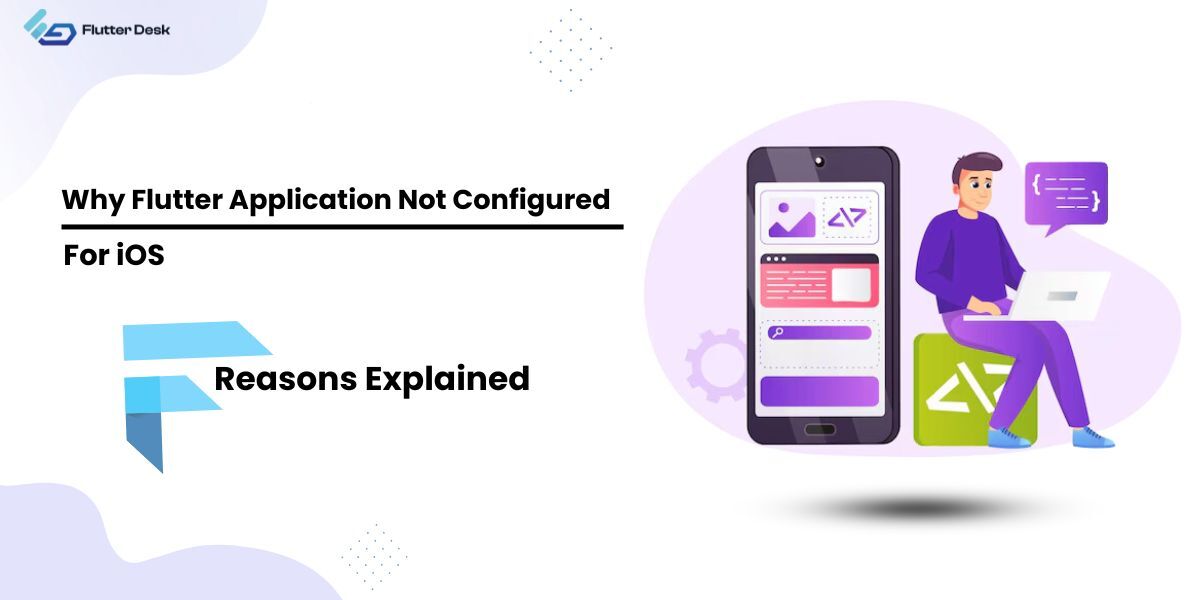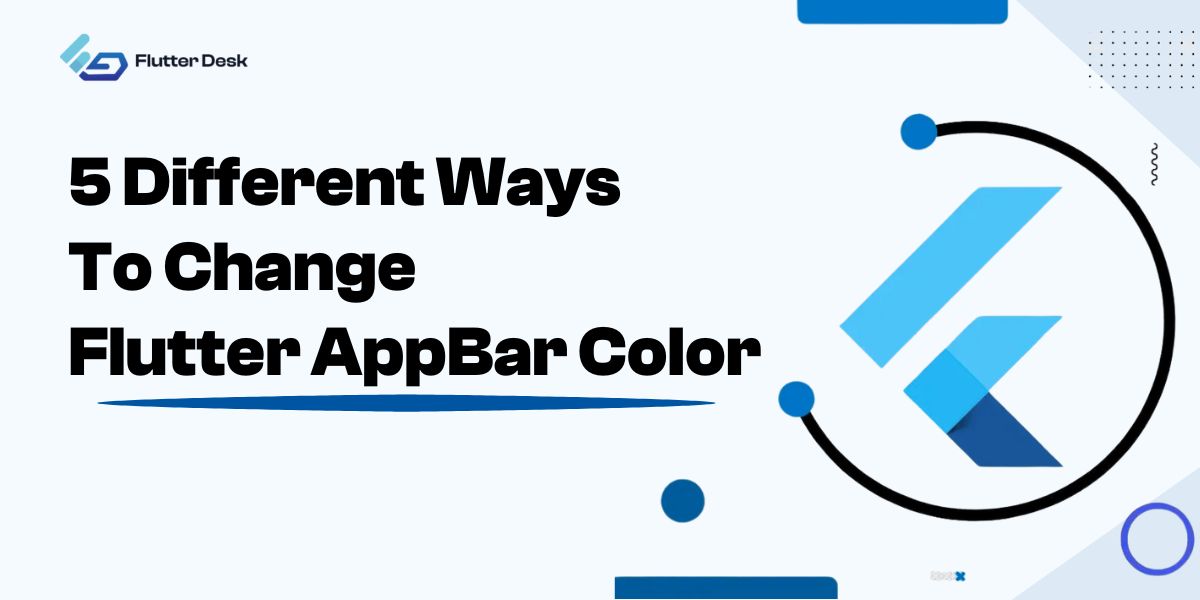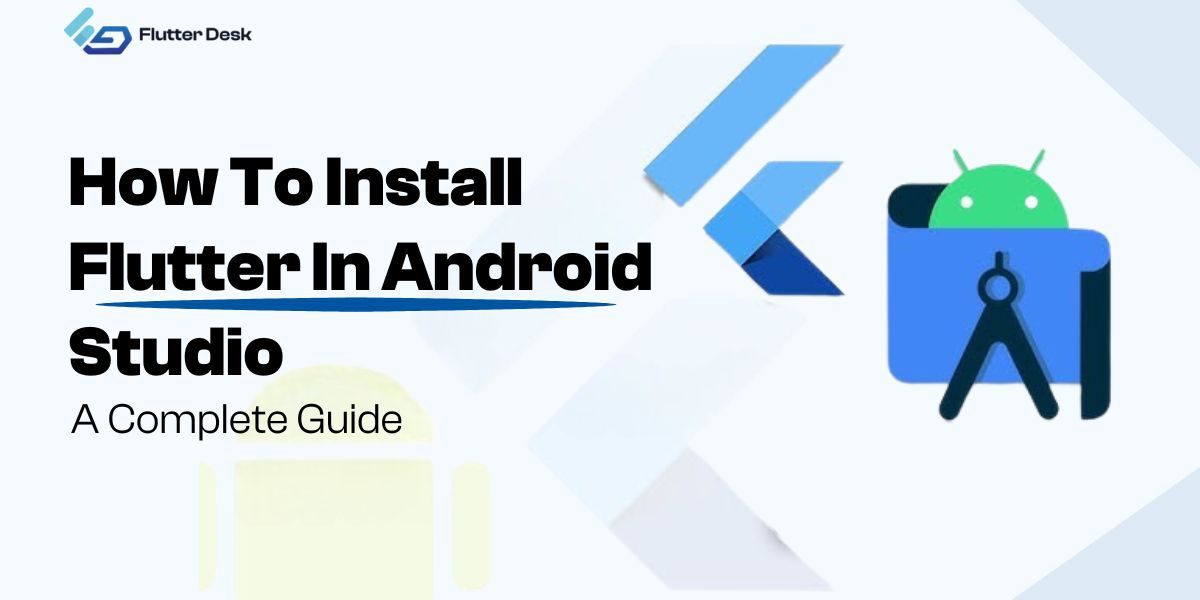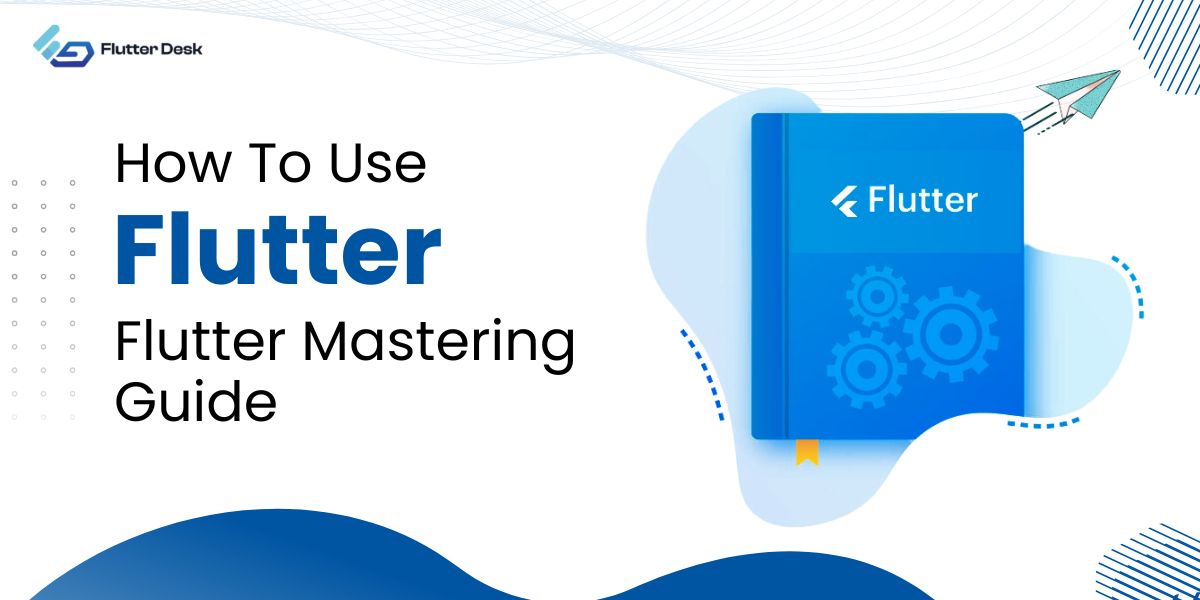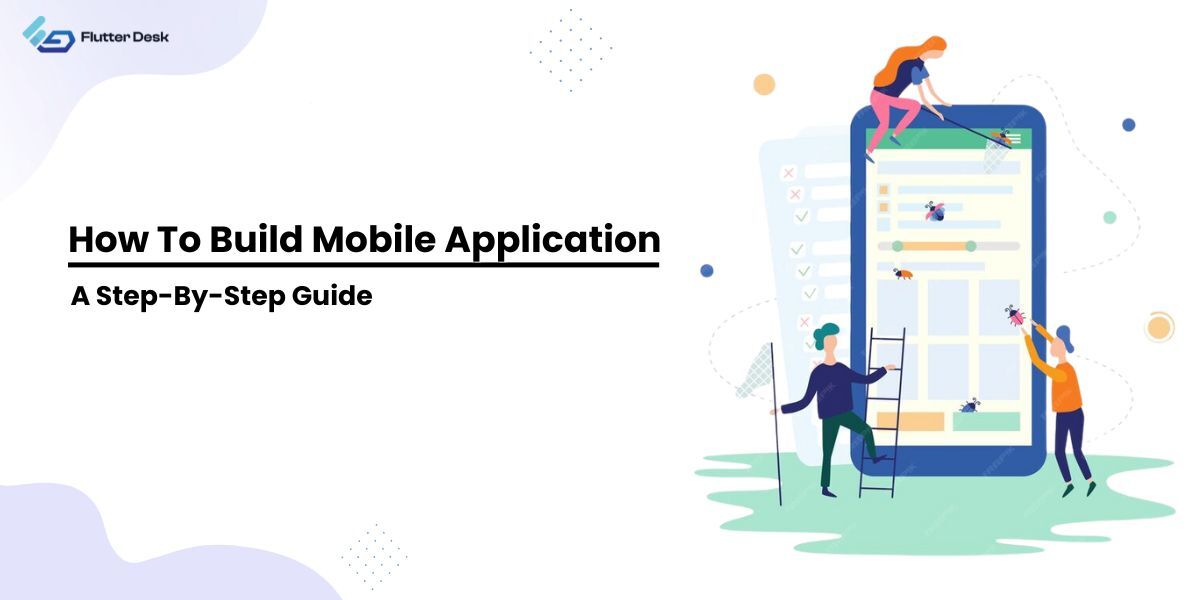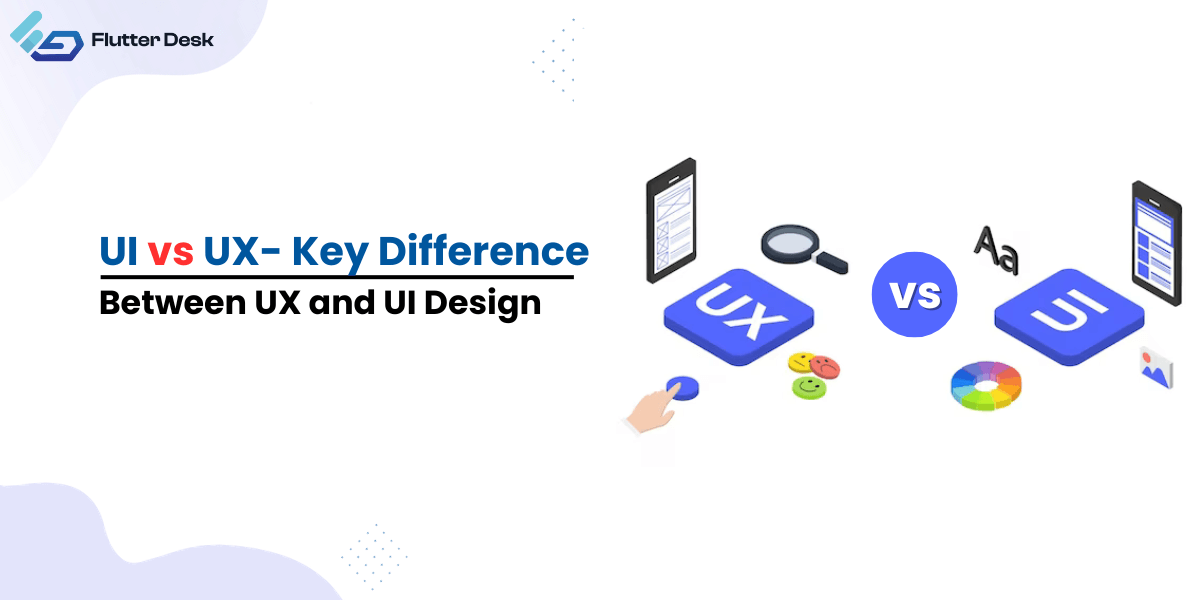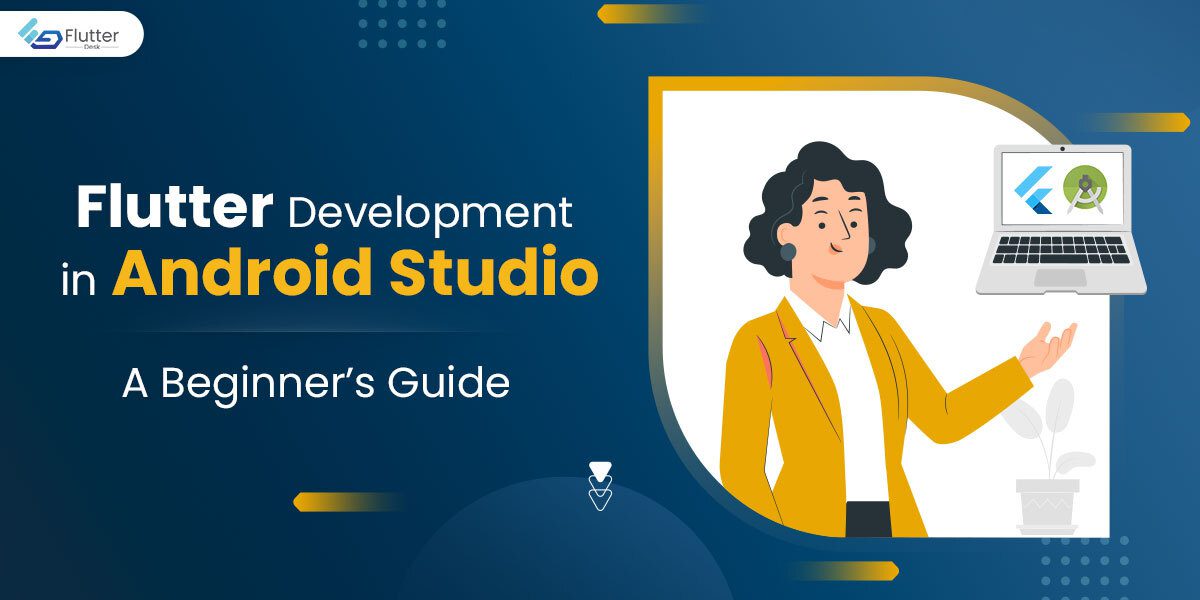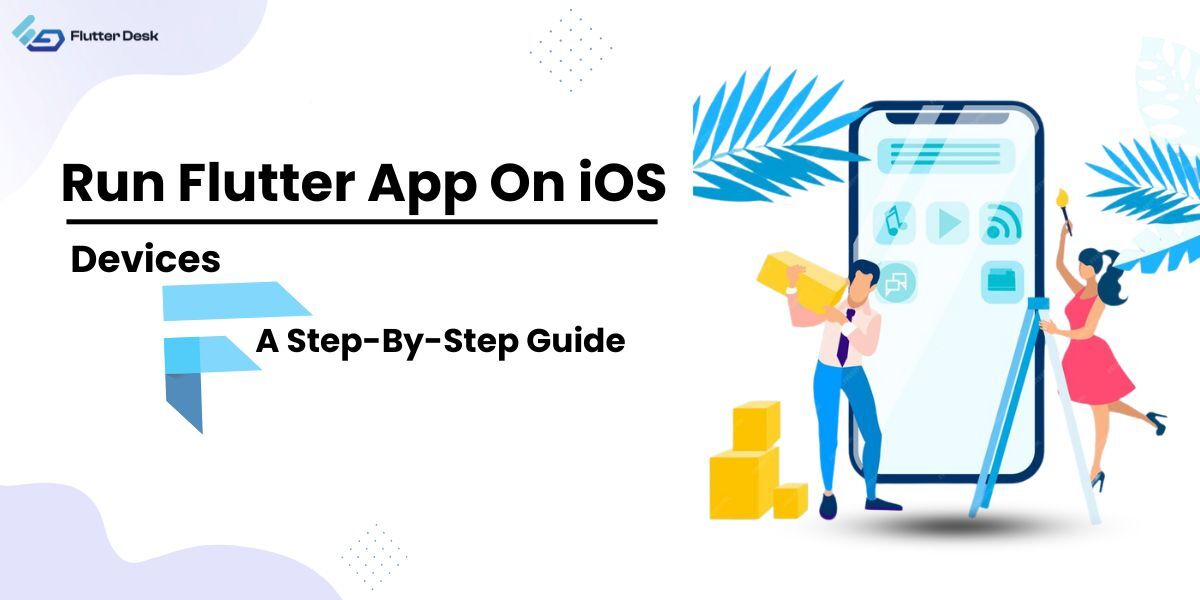Flutter overlay stands as a pivotal feature in modern app development, transforming the way we think about user interface design. It’s not just about aesthetics; it’s about creating a more interactive and engaging user experience. With the Flutter overlay widget, developers are empowered to overlay dynamic content over the primary app interface, offering a layer of sophistication and interaction previously challenging to achieve.
This functionality, coupled with the robustness of the flutter route class, opens up a realm of possibilities for seamless navigation and animated transitions. These elements work in harmony to elevate the user experience, showcasing the true potential of Flutter in crafting intuitive and visually appealing applications.
Understanding Flutter Overlays
Flutter overlays are an integral part of creating dynamic and responsive applications. The Flutter overlay widget is a cornerstone in the realm of Flutter UI components. It provides a way to display floating elements on top of other widgets without disturbing the underlying UI structure. This is particularly useful for showing temporary elements like loading spinners, modal dialogs, or interactive guides.
Overlay widgets are highly customizable, allowing developers to create not just standard overlays but also custom overlay flutter implementations. This means developers aren’t limited to pre-defined styles or behaviors; they can craft overlays that perfectly match the app’s design and functional requirements.
What is OverlayEntry in Flutter?
OverlayEntry in Flutter is a fundamental building block for creating overlay widgets. It represents an individual overlay element that can be inserted into the overlay stack. OverlayEntry is unique because it allows for the dynamic addition or removal of content from the overlay stack without disrupting the overall layout or state of the app.
The significance of OverlayEntry lies in its flexibility and control. Developers can create complex, interactive elements that float over the main content, such as dialog boxes, tooltips, or custom notifications. These elements can be programmatically controlled, showing or hiding them based on user interactions or app events.
How To Create A Custom Overlay In Flutter?
Creating a custom overlay in Flutter involves a series of steps that allow developers to craft bespoke, interactive elements tailored to their app’s specific needs. Here is how you can do it:
-
Defining The Overlay Entry
Start by defining an OverlayEntry. This is your custom overlay element, which will be rendered on top of other widgets. Create an OverlayEntry object and define its builder property to return the widget you want to display as the overlay.
-
Display the Overlay
Obtain a reference to the current Overlay using Overlay.of(context). Use the insert method of the Overlay instance to add your OverlayEntry. This makes your overlay visible on the screen.
-
Customizing the Overlay Widget
Customize your overlay widget to fit your app’s design and functional requirements. This could include adding animations, transitions, or interactive elements. Consider the placement and size of your overlay. You can position it at the center, corner, or any part of the screen, depending on your design.
-
Managing Overlay visibility
Control the visibility of your overlay. You can make it appear in response to a user action, like a button press, or automatically after a certain event or time interval. Use the remove method on your OverlayEntry to hide the overlay when it is no longer needed.
-
Handling User Interaction
Control the visibility of your overlay. You can make it appear in response to a user action, like a button press, or automatically after a certain event or time interval. Use the remove method on your OverlayEntry to hide the overlay when it is no longer needed.
Flutter Overlay Example- Practical Implications
Consider a social media application where instant notifications are crucial for user engagement. In this scenario, a Flutter overlay can be utilized to display notifications about new messages or interactions in a non-intrusive yet noticeable manner.
Imagine a user is browsing through their feed. A new message arrives. Instead of interrupting their experience with a full-screen alert, the app displays a subtle yet eye-catching overlay popup at the top of the screen. This popup, crafted using a flutter overlay container, contains the notification details – perhaps the sender’s name and a brief preview of the message. It’s designed to be noticeable but not disruptive, allowing the user to either tap on it to view the message or simply swipe it away to dismiss.
This overlay popup can be animated to slide in and out smoothly, enhancing the user experience with a touch of sophistication. It exemplifies how flutter overlay popup and flutter notification can be combined to create a feature that is both functional and aesthetically pleasing. The key here is the balance between visibility and intrusion, ensuring that the user is informed without being pulled away from their current activity within the app.
This example demonstrates the versatility and utility of Flutter overlays in creating responsive and user-friendly app features. By customizing the design and behavior of the overlay, it can seamlessly integrate into the app’s overall theme and user experience, providing valuable information and interactions right at the fingertips of the user.
Advanced Techniques: Flutter Animated Icons and Alignment
In advanced Flutter overlay techniques, flutter animated icons elevate user experience by adding fluid, intuitive transitions within overlays. Coupled with precise flutter alignment, these icons enhance both aesthetics and functionality.
For example, a menu icon smoothly morphing into a close icon in a navigation overlay not only looks appealing but also intuitively indicates a change in state, showcasing the power of well-integrated animation and layout in Flutter’s versatile toolkit.
Flutter Overlay Buttons and Floating Overlays
Flutter overlay button and floating overlay flutter are essential for creating intuitive and accessible interfaces. Overlay buttons provide users with easily accessible actions, floating effortlessly over app content, ensuring key functions are just a tap away. Similarly, floating overlays offer a dynamic layer for displaying information or interactive elements without disrupting the underlying content. These features, when implemented thoughtfully, not only enhance the user interface but also significantly improve the overall user experience, making interactions seamless and efficient.
Managing Opacity and Backgrounds
In Flutter, managing the opacity of background images and enhancing the visual appeal of your app involves thoughtful application of flutter background image opacity. By adjusting the opacity levels, you can create a subtle depth effect, bringing focus to foreground elements while keeping the background contextually relevant but not overpowering.
This technique not only improves the aesthetic quality of the app but also aids in maintaining a clear hierarchy of visual elements, ensuring a balanced and appealing user interface.
Flutter Routeclass And Its Role In Overlay Implementation
The Flutter routeclass plays a crucial role in the implementation of overlays, particularly in how they appear and disappear in response to user navigation. This class provides the necessary framework for transitioning between different screens or states within the app, while also allowing overlays to react appropriately.
For example, when using overlays for pop-up notifications or interactive menus, the route class ensures that these elements are displayed or hidden at the right moments during navigation transitions. This seamless integration is key to maintaining a fluid user experience, where overlays complement rather than disrupt the navigational flow. Understanding and effectively utilizing the flutter route class allows developers to create more intuitive and responsive apps, where overlays enhance rather than hinder the user journey.
Conclusion
Flutter’s versatility in creating dynamic overlays, from custom pop-ups to interactive buttons, significantly enhances user interfaces. We’ve delved into the nuances of OverlayEntry, the practicality of flutter overlay widgets, and advanced techniques like animated icons and alignment.
The pivotal role of the flutter route class in navigation overlays underscores the framework’s capability in building sophisticated UI/UX designs. As you experiment with these examples and techniques, remember that the journey to mastering Flutter overlays can be greatly accelerated by collaborating with experienced professionals. Don’t hesitate to seek out and hire a Flutter developer who can bring these concepts to life in your projects, further elevating your app’s functionality and appeal.