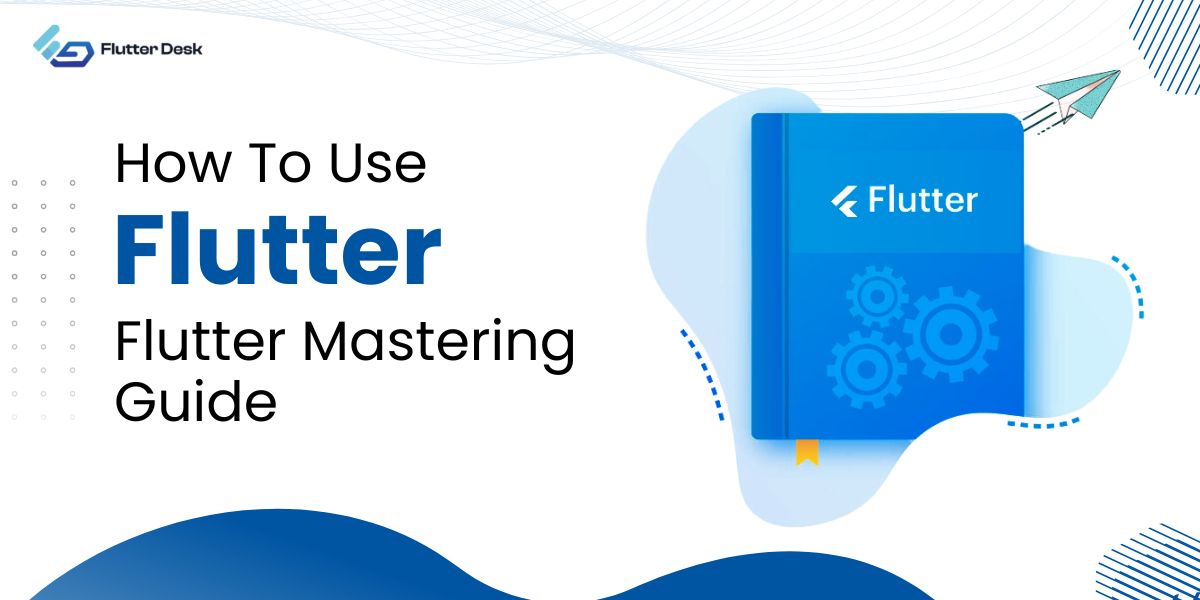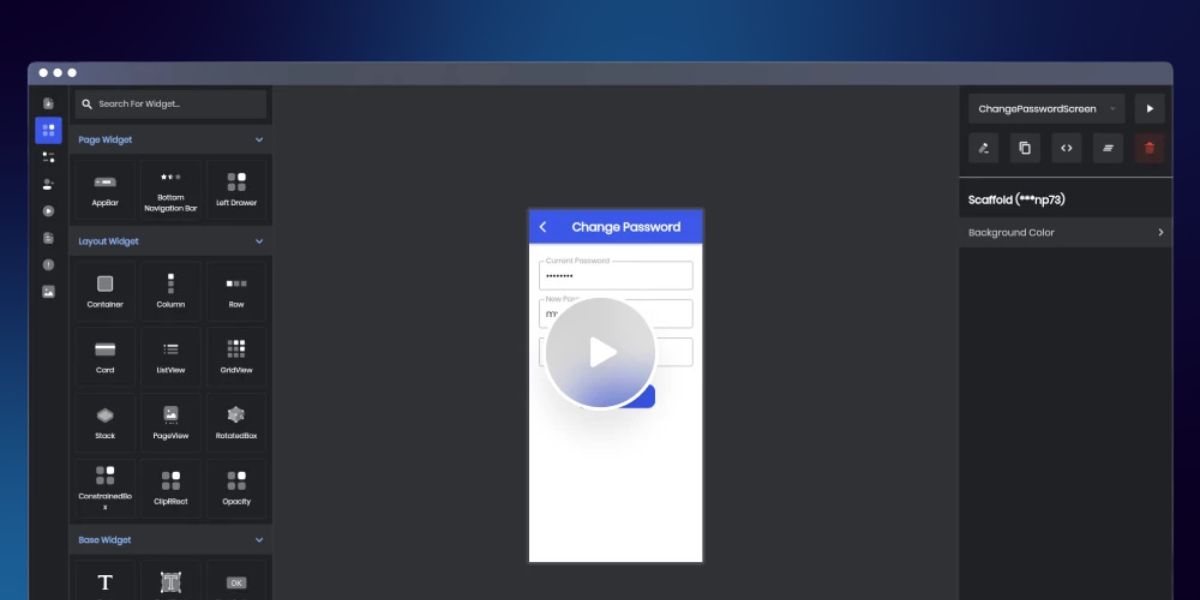Flutter is an open-source UI software development kit created by Google, gaining immense popularity among developers for its efficiency and versatility. At its core, the Flutter language is based on Dart, which allows developers to build natively compiled applications for mobile, web, and desktop from a single codebase.
This approach streamlines the development process and significantly reduces the time to market for apps built with Flutter. The growing community and extensive documentation make it an attractive choice for both novice and experienced developers.
One of the standout features of Flutter is its rich set of pre-designed widgets, which help in creating beautiful and responsive user interfaces. Flutter themes enable developers to customize the appearance of their applications effortlessly, ensuring a consistent look and feel across different platforms.
The Flutter SDK provides all the necessary tools to develop, test, and deploy applications, making it a comprehensive solution for modern app development needs.
Flutter Prerequisites
Basic Programming Knowledge
Before diving into Flutter, it’s crucial to have a solid understanding of basic programming concepts. Familiarity with object-oriented programming (OOP) principles, control structures (like loops and conditionals), and data structures (such as arrays and lists) is essential. Knowledge of these fundamentals will make it easier to grasp Flutter’s concepts and syntax.
Understanding Dart
Flutter uses the Dart programming language, so understanding Dart is a prerequisite for working with Flutter. Dart is an easy-to-learn language with a syntax similar to JavaScript and Java. Beginners can start with Dart’s official documentation, which covers everything from basic syntax to more advanced features like async programming and generics.
Flutter SDK: How it Powers Apps Built With Flutter?
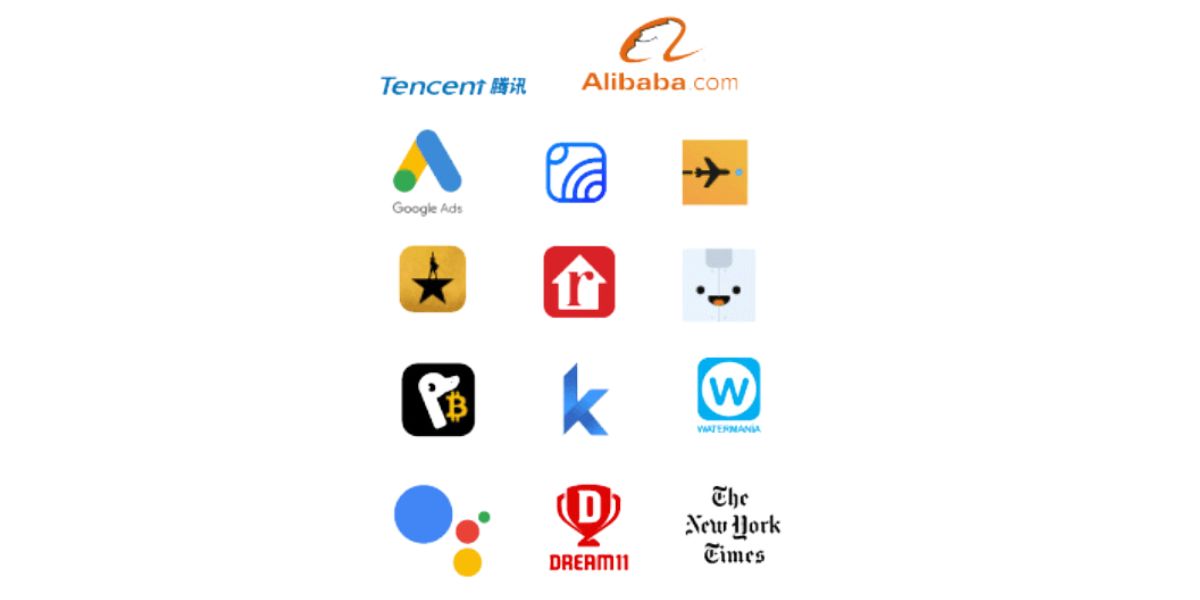
The Flutter SDK is a comprehensive toolkit that provides everything developers need to build, test, and deploy high-quality apps. It includes a rich set of pre-designed widgets, a rendering engine, and tools for compiling and deploying applications across various platforms.
This makes the development process seamless, allowing developers to focus on creating feature-rich, visually appealing applications.
One of the key advantages of the Flutter SDK is its ability to provide a consistent experience across different platforms with a single codebase. This not only speeds up the development process but also reduces maintenance efforts.
The SDK’s hot reload feature enables developers to see changes in real time, significantly enhancing productivity. With the Flutter SDK, developers can build performant and scalable apps efficiently, leveraging the full potential of the Flutter framework.
Setting Up Flutter Studio
While Flutter itself doesn’t require a specific IDE, setting up an integrated development environment like Visual Studio Code or Android Studio can significantly enhance your productivity.
Visual Studio Code
- Install Visual Studio Code from the official website.
- Add the Flutter and Dart extensions from the Visual Studio Code marketplace. These extensions provide support for Flutter development, including code completion, debugging, and more.
Android Studio
- Download and install Android Studio from the official website.
- During the installation, make sure to include the Dart and Flutter plugins. These plugins will help you create, run, and debug Flutter applications directly within Android Studio.
- Once you have your IDE set up, open a new terminal window or command prompt.
- Use the command Flutter Doctor to check your Flutter installation. This command will guide you through any remaining setup steps, such as installing additional dependencies or accepting licenses for Android development.
Flutter Widgets
Container
The Container widget is one of the most versatile and commonly used widgets in Flutter. It can hold other widgets and allows developers to apply padding, margins, borders, and background colors. This makes it essential for designing structured layouts.
Row and Column
Row and Column widgets are fundamental for arranging widgets horizontally and vertically. They are crucial for creating flexible layouts, as they allow developers to align, size, and distribute space among child widgets efficiently.
ListView
The ListView widget is perfect for displaying a scrollable list of items. It is highly customizable, allowing for infinite scrolling, and can be used to create both static and dynamic lists. This is particularly useful for apps that need to handle large amounts of data.
Scaffold
The Scaffold widget provides a basic layout structure for material design apps. It includes built-in support for app bars, drawers, snack bars, and floating action buttons. This widget is the backbone of most Flutter applications, providing a consistent look and feel across different screens.
Setting Up Your First Flutter Project
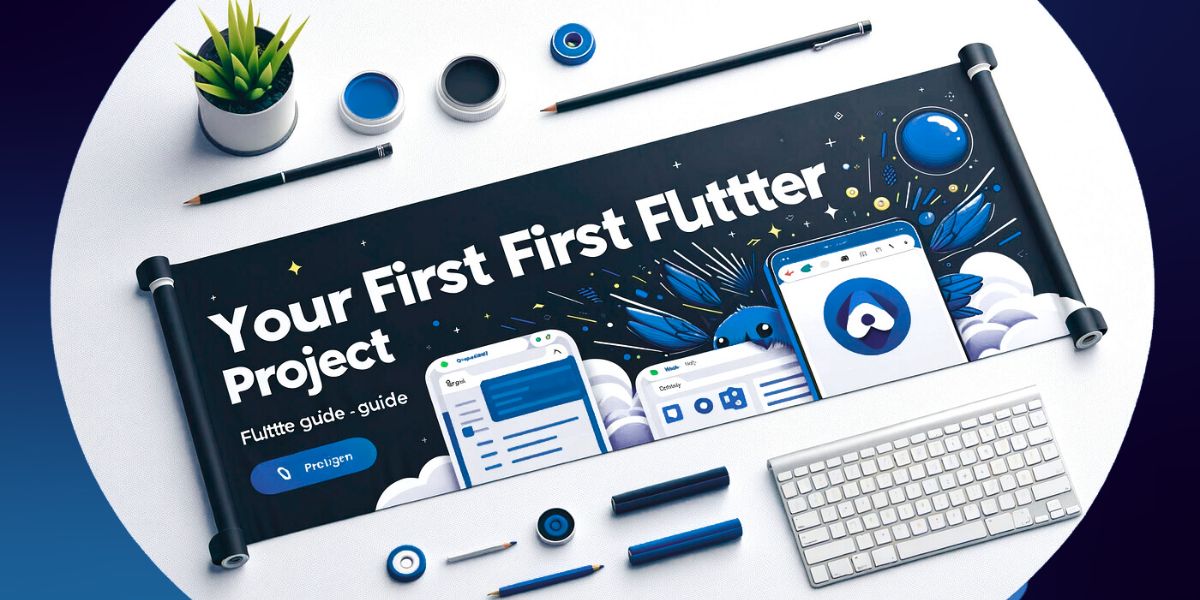
Install Flutter SDK
- Download the Flutter SDK from the official Flutter website.
- Extract the downloaded file to a suitable location on your system.
- Add the Flutter bin directory to your system’s PATH environment variable.
Set Up Your Editor
- Install an IDE such as Visual Studio Code or Android Studio, both of which have excellent support for Flutter.
- Install the Flutter and Dart plugins in your chosen IDE to enable code completion, debugging, and other features.
Create a New Flutter Project
- Open your terminal or command prompt.
- Run the command flutter create my_first_app to create a new Flutter project. This command generates a new directory with all the necessary files and folders for a Flutter app.
- Navigate to your project directory using cd my_first_app.
Run Your First Flutter App
- Connect a physical device or start an emulator.
- Run Flutter devices to ensure your device or emulator is recognized.
- Use the command flutter run to launch your new app on the connected device or emulator.
Flutter UI Builder and Interface
The Flutter UI builder, integrated into IDEs like Visual Studio Code and Android Studio, provides a user-friendly interface for designing and developing Flutter apps. It allows developers to drag and drop widgets to create complex layouts without writing extensive code manually.
Designing With Widgets
The UI builder Flutter offers a palette of pre-built widgets, including basic layout elements like Containers, Rows, and Columns, as well as more advanced components like ListViews and Stacks. These widgets can be customized through properties panels, where developers can adjust attributes such as size, color, and alignment.
Real-Time Overview
One of the standout features of the Flutter UI builder is the real-time preview. As you design your interface, changes are instantly reflected in the preview window. This feature, combined with Flutter’s hot reload capability, allows for rapid iteration and refinement of the UI.
Code-Generation Overview
The UI builder generates the corresponding Dart code for the designed interface, ensuring that the visual design translates directly into functional code. This helps maintain a seamless workflow between design and development, reducing the potential for errors and improving efficiency.
Using the Flutter UI builder, developers can quickly prototype, build, and iterate on their apps, making it an invaluable tool in the Flutter development process.
How to Embed Flutter in Existing Apps?
Embedding Flutter in an existing app is a powerful way to leverage the capabilities of the Flutter framework without needing to rewrite the entire application.
To embed Flutter in an existing app, you start by creating a new Flutter module using the Flutter Create command. This module is then linked to your existing Android or iOS project.
The integration process includes configuring build files and setting up dependencies so that both the Flutter module and the native code can communicate effectively.
This setup allows developers to gradually introduce Flutter into their projects, enhancing their apps with new features and improved performance without a complete overhaul.
Conclusion
Mastering how to use Flutter opens up a world of possibilities for creating dynamic and interactive mobile applications. With its versatility and efficiency, Flutter empowers developers to craft engaging user experiences across various platforms seamlessly.
For top-notch Flutter projects, remember to hire a Flutter developer who can bring your app ideas to life with expertise and precision.