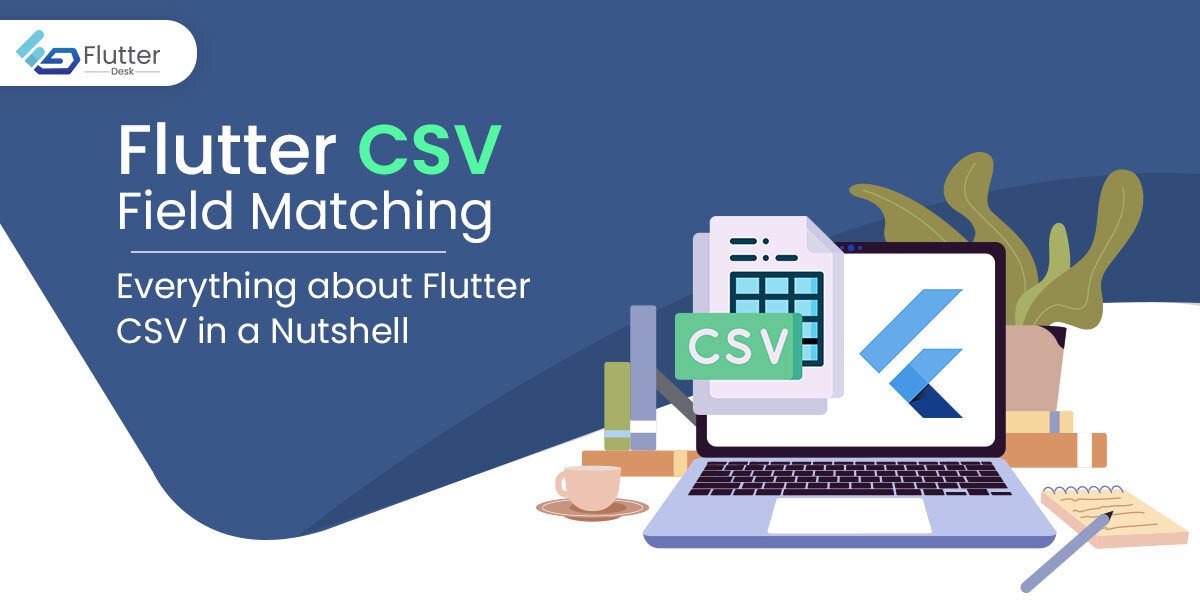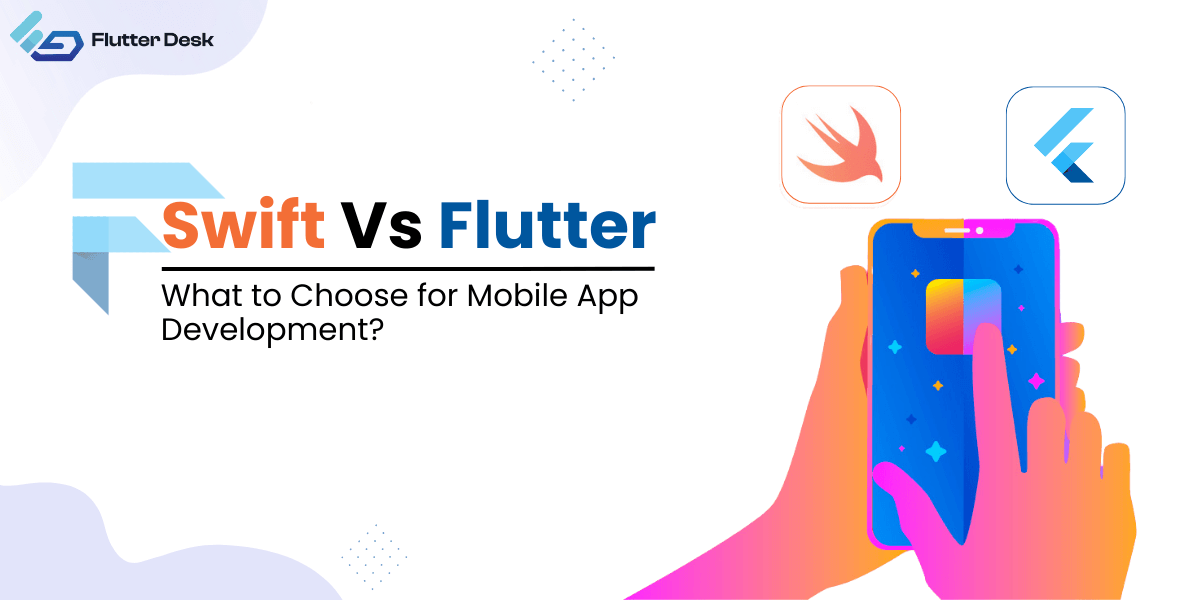Flutter has a really useful plugin that is the CSV package which helps you implement a local database in your app using CSV files. CSV stands for comma-separated values and it is a text file that has information stored in it in textual form. It is just like an excel sheet or a spreadsheet that has information in tabular form. In this blog, we will explore Flutter CSV field matching which plays a vital role in storing, managing, downloading, and displaying data in an app.
While building apps with Flutter, you might need to import or export data at certain times. You can import or export data to the Flutter app in two ways. One way is to manually type in each string and value, which would take hundreds of hours. And the other way is to use a CSV file and easily read and write data in the Flutter app.
Moreover, you may need to download some specific data from a server and store it in your app. Or you may need to show some data in your Flutter app; a CSV file can be the game-changer here. Using a CSV file, you can easily read and write data in the Flutter app.
Let us get to know what Flutter CSV field matching is, and later on, we will explore different use cases of CSV files in Flutter applications.
What is Flutter CSV Field Matching?
Now the thing is, how are we possibly going to handle CSV files and read and write them effectively in our apps? This is only possible through the Flutter CSV package. But firstly, you need to organize the data in a sequenced manner. This is where Flutter CSV field matching steps in. It helps you manage and organize CSV file data so easily that showing and downloading data doesn’t remain a big deal.
Flutter CSV field matching allows you to match the data present in your CSV file with the information being called in the app. Or, Flutter CSV field matching is all that you have to look out for in order to display and download data in CSV format in our app.
To deal with all CSV file content, the Flutter CSV package is the only official way to cope with it. Flutter CSV package gives you a complete overview of the data that is available to you.
Let us move forward to know the best possible use case scenarios for Flutter CSV field matching.
Flutter CSV Dart package
With the help of this plugin, you will be able to perform flutter CSV field matching. It has multiple functions that help you in CSV data processing in Flutter.
1. Dart CSV to List Converter
Your values must be in a List<List<dynamic>> form to be converted to a CSV string by the algorithm.
String csv = const ListTocsvConverter().convert(yourListOfLists);
2. The Decoder
Every CSV row is converted to a list of values by the use of a decoder. The strings looking like numbers (integers and doubles) and unquoted are, by default, converted to ints or doubles.
3. The Encoder
In the encoder, the input must be a List of Lists. Each information of the inner list is converted to one output CSV row. After encoding, you get the string representation of values by calling toString.
Hence, this plugin is your acquaintance while using a CSV file for a Flutter app. It helps you in Flutter CSV field matching and processing the data.
Reading Data From CSV in Flutter
Following is a step-by-step process in Flutter CSV field matching that enables you to read data from CSV.
- First, create the Flutter application.
- Now include your required libraries into pubspec.yaml file.
- Import CSV File and read the data from the CSV file
- Display the CSV data flutter on Listview.
- Finally, run the application.
Displaying a CSV file in Flutter UI
CSV stands for Comma-Separated Values. It’s a file type widely used to store tabular data (numbers and text) in plain text. Each line will have the same number of fields in CSV.
To work with CSV in Flutter, you must install a CSV package in Flutter. To install this package, open a terminal inside your project folder, and run it. After that CSV package will install in your project. You can confirm this by looking at pubspec.
Opening a File in Flutter
Add the packages and run the below command in the terminal to add the file picker flutter.
Flutter pub adds file_picker. To add the open_file package, run this command: flutter pub add open_file.
To import the CSV file into Flutter app, use file_picker and open_file packages to import them and then add the below line in your lib/main.
Importing CSV Files in Flutter
You can use the Flutter CSV library to import files of your choice. Flutter CSV field matching can be done in this case by using the following command and code. You will successfully import your CSV files into Flutter.
pickFile() async {
FilePickerResult result = await FilePicker.platform.pickFiles();
if (result != null) {
PlatformFile file = result.files.first;
final input = new File(file.path).openRead();
final fields = await input
.transform(utf8.decoder)
.transform(new csvToListConverter())
.toList();
print(fields);
}
}
Source: stackoverflow.com
Saving a CSV file in Flutter
First, you need to create a file on the specified path to store all the CSV data inside a file. Then write CSV data using writeAsString method. To view CSV data after saving a CSV file to your phone’s storage, go to LoadcsvDataScreen.
Reading an Excel file in Flutter
You will successfully read an excel file in Flutter using the below method.
- First, create an excel document.
- Now add text, date, and time, and add formulas.
- Then apply formatting, images, charts, and hyperlinks
- At last, protect the workbook or worksheet.
Convert List of String to CSV
data is a List of strings. We change this list to a CSV file using ListToCSVConverter () which uses the convert() method to convert data to CSV data. Get the directory path for the application and make a new custom path to put all of our CSV files in.
final String directory = (await getApplicationSupportDirectory()).path;
final path = "$directory/csv-${DateTime.now()}.csv";";
We must create a file in the designated directory to save all of the CSV data inside of it. Then use the writeAsString function to write CSV data.
generatecsv() async {
List<List<String>> data = [
["No.", "Name", "Roll No."],
["1", randomAlpha(3), randomNumeric(3)],
["2", randomAlpha(3), randomNumeric(3)],
["3", randomAlpha(3), randomNumeric(3)]
];
String csvData = ListTocsvConverter().convert(data);
final String directory = (await getApplicationSupportDirectory()).path;
final path = "$directory/csv-${DateTime.now()}.csv";
print(path);
final File file = File(path);
await file.writeAsString(csvData);
Navigator.of(context).push(
MaterialPageRoute(
builder: (_) {
return LoadcsvDataScreen(path: path);
},
),
);
}Source: medium.flutterdevs.com
To view CSV data after saving a CSV file to your phone’s storage, go to LoadcsvDataScreen
Fetching CSV files from the phone storage
In this Flutter CSV field matching type, you fetch all the CSV files needed to get the directory path. To act you can use this code.
final String directory = (await getApplicationSupportDirectory()).path;
final path = "$directory/";
After getting into the directory we need to sync all the entities with a list of FileSystemEntity
Future<List<FileSystemEntity>> _getAllcsvFiles() async {
final String directory = (await getApplicationSupportDirectory()).path;
final path = "$directory/";
final myDir = Directory(path);
List<FileSystemEntity> _csvFiles;
_csvFiles = myDir.listSync(recursive: true, followLinks: false);
_csvFiles.sort((a, b) {
return b.path.compareTo(a.path);
});
return _csvFiles;
}Source: medium.flutterdevs.com/
Final Words
Flutter CSV field matching is vital to know and implement in your projects. CSV data mainly imports and exports important information, such as customer or order data, to and from your database. So, you must know how to use these files while building apps with Flutter.
We hope to have delivered valuable information about the Flutter CSV field matching and its use cases. Now, you will have no difficulty using CSV files for an application in Flutter.
Lastly, if you still have any confusion or queries, feel free to comment below. Our hire flutter developers from the FlutterDesk team would love to help you out. Cheers!