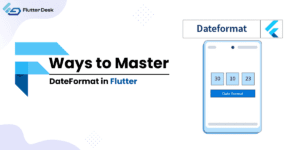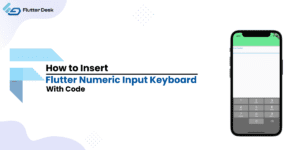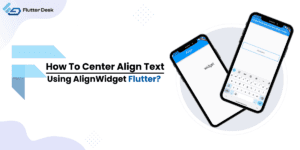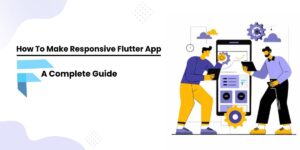
How To Make Responsive Flutter App: A Complete Guide
Have you ever spent hours designing an app, only to find that it doesn’t look right on different devices? It’s a common issue that can frustrate developers and impact user satisfaction. In today’s diverse tech landscape, creating a Flutter app that works well on all screen sizes is crucial for providing a seamless experience. In this blog post, we’ll explore how to build a responsive Flutter app that adapts smoothly to various devices. You’ll learn practical techniques and best practices for ensuring your app looks and functions beautifully, no matter where it’s viewed. Let’s get started and make your app stand out in a crowded market. What Is The Responsive Flutter App? A responsive Flutter app is an application designed to adjust its layout and elements to fit different screen sizes and orientations seamlessly. By utilizing tools like Flutter Web Responsive, Layout Builder Flutter, and Sizer Flutter, developers can create flexible layouts that adjust to any display. By incorporating Flutter Fragments and implementing Flutter Responsive Font Size, your app ensures readability and usability, regardless of the device. This approach not only enhances user satisfaction but also optimizes the app’s performance across platforms. Is Flutter Automatically Responsive? Flutter is not automatically responsive, but it provides the tools to make your app responsive with ease. Developers need to use features like the responsive widget Flutter to create adaptable layouts. By incorporating the Responsive Framework Flutter, you can design a Flutter responsive app that adjusts to different screen sizes and orientations. These tools allow you to implement responsive design principles, ensuring your app looks and performs well across various devices. However, it requires intentional effort and proper use of Flutter’s responsive capabilities to achieve this. What Is The Responsive Framework In Flutter? The responsive framework in Flutter allows developers to create applications that adapt to different screen sizes and orientations, ensuring a consistent user experience across devices. Using the Responsive Framework Flutter, you can easily implement a responsive widget Flutter, which adjusts layouts dynamically. This makes building a Flutter responsive app more straightforward, enabling your application to look great and function smoothly on both mobile and web platforms. Why Is It Necessary To Make A Responsive App? Enhanced User Experience: A responsive app provides a consistent and pleasant experience across all devices. Utilizing Flutter responsive grid and Flutter responsive text ensures that your app’s content is always displayed correctly, regardless of the screen size. Broader Reach: By making your Flutter app responsive on Android and other platforms, you cater to a wider audience. This inclusivity ensures that users on different devices have access to your app’s full functionality. Improved Performance: A Flutter responsive layout optimizes your app’s performance, adjusting to various screen sizes. This adaptation minimizes loading times and enhances the overall speed of your app. Future-Proof Design: Implementing Flutter screen size responsive techniques ensures your app remains functional and attractive on new devices with varying screen sizes, safeguarding your investment in the long term. Increased Engagement: Users are more likely to engage with an app that looks good and works well on their device. A well-implemented Flutter responsive grid keeps your app visually appealing, encouraging longer and more frequent use. How To Make A Responsive Flutter App? Understand Your Layout Requirements Begin by identifying the different screen sizes and orientations your app needs to support. Consider how each element will appear on various devices and plan your layout accordingly using a Flutter responsive template. Use Flexible Widgets Utilize Flutter’s flexible widgets such as Expanded, Flexible, and AspectRatio. These widgets help create layouts that can adapt to different screen sizes without breaking the design, making your Flutter responsive app more versatile. Implement MediaQuery Use MediaQuery to get information about the device’s screen size and orientation. This allows you to adjust your layout dynamically based on the current screen characteristics. Utilize LayoutBuilder Use LayoutBuilder to build responsive layouts that adapt to the parent widget’s size. This helps in creating dynamic designs that adjust based on the available space, leveraging the Responsive Builder Flutter. Incorporate Responsive Design Packages Implement packages like the Responsive Framework Flutter and responsive widget Flutter. These packages provide pre-built solutions to simplify the process of making your app responsive. Adjust Font Sizes Ensure text remains readable on all devices by using responsive text techniques. Utilize tools and packages that adjust font sizes based on the screen size, maintaining readability and design consistency. Use Flutter Responsive Grid Employ the Flutter responsive grid to structure your layout in a way that adapts seamlessly to various screen sizes, enhancing the overall user experience. Optimize For Performance Make sure your responsive design does not compromise the app’s performance. Optimize images, code, and other resources to ensure smooth functionality across all devices. Use Safe Area Incorporate SafeArea to prevent your UI elements from being overlapped by system UI elements like notches or status bars. This ensures your content is always visible and accessible. Continuous Refinement Regularly update and refine your responsive design as new devices and screen sizes are released. Keep your app adaptable to future changes in device technology, using tools like the Flutter responsive screen plugin. How To Test The Responsiveness Of A Flutter App? Testing the responsiveness of a Flutter app involves several steps to ensure it adapts well to different screen sizes and orientations. Start by using Flutter’s built-in emulators to test your app on various devices and screen sizes. Utilize tools like the Flutter DevTools to inspect and debug your layouts. You can also employ MediaQuery to simulate different screen dimensions and orientations. Additionally, test your app on real devices to identify any issues that might not appear in the emulator. Finally, use packages like Responsive Framework Flutter to help with debugging and optimizing the responsiveness of your app. This thorough testing process ensures your app provides a seamless user experience across all devices. What Are The Benefits Of Building A Responsive App? A responsive app provides a consistent and enjoyable experience across all devices, making it more user-friendly. By