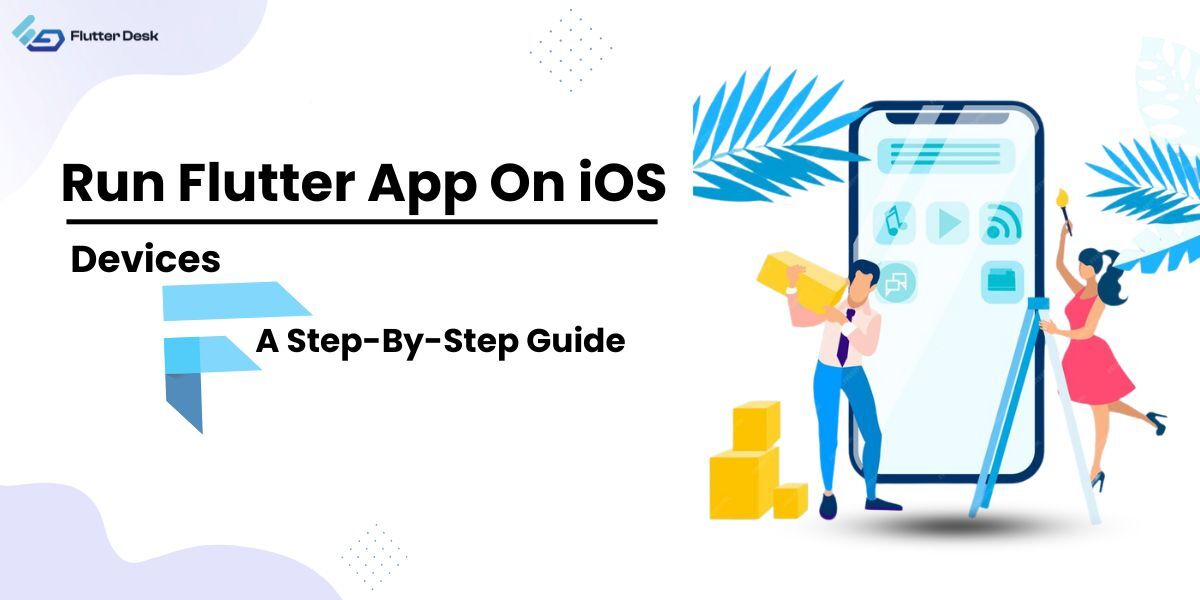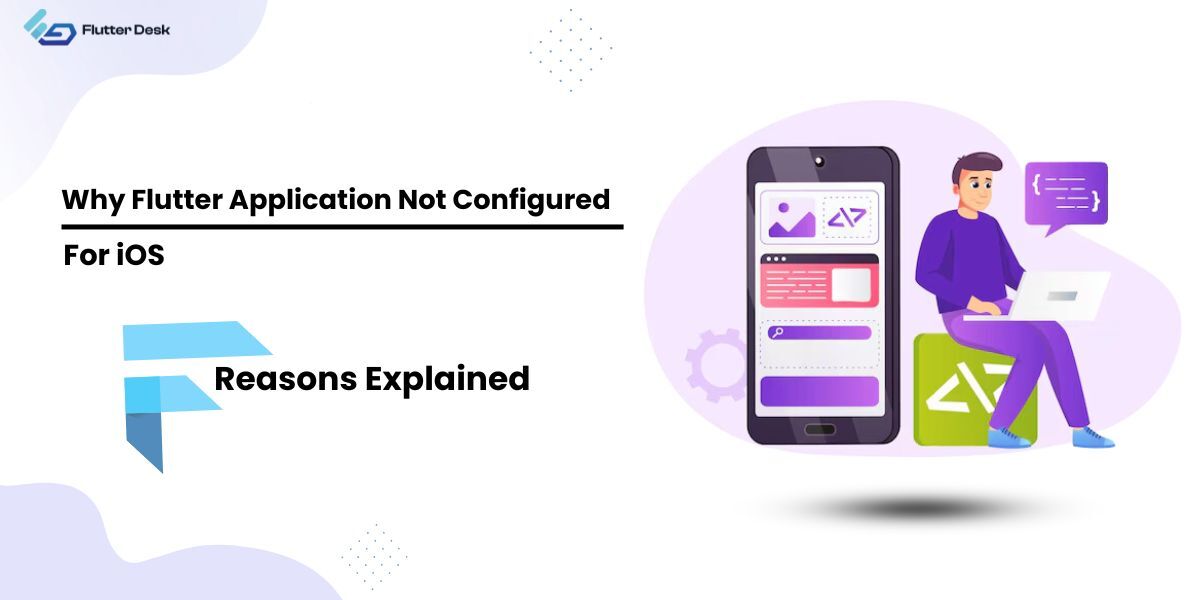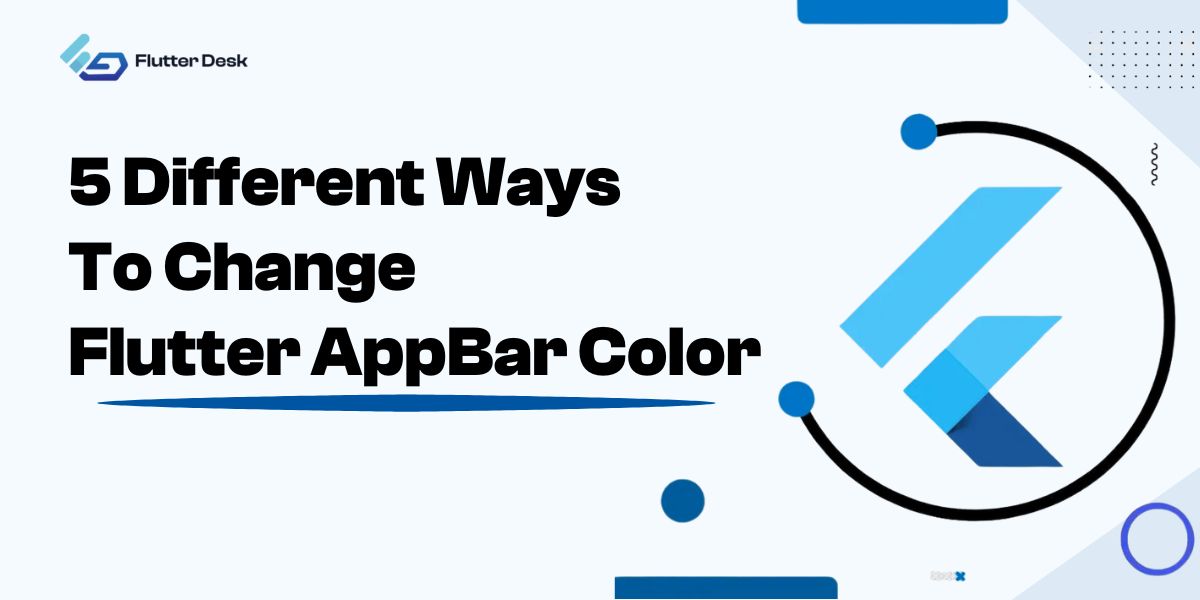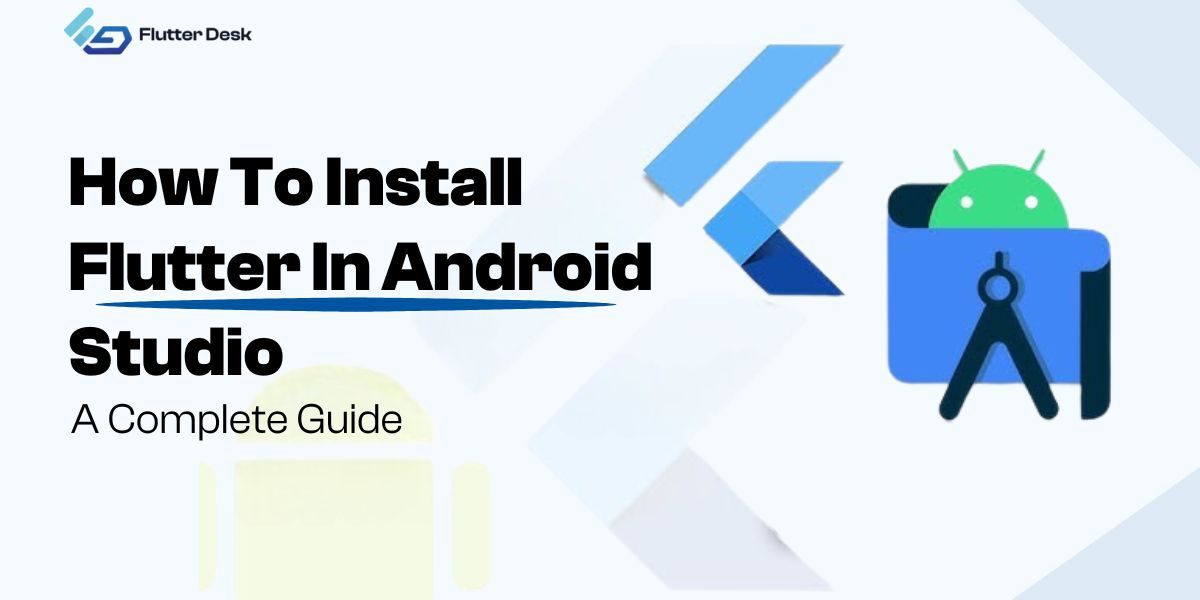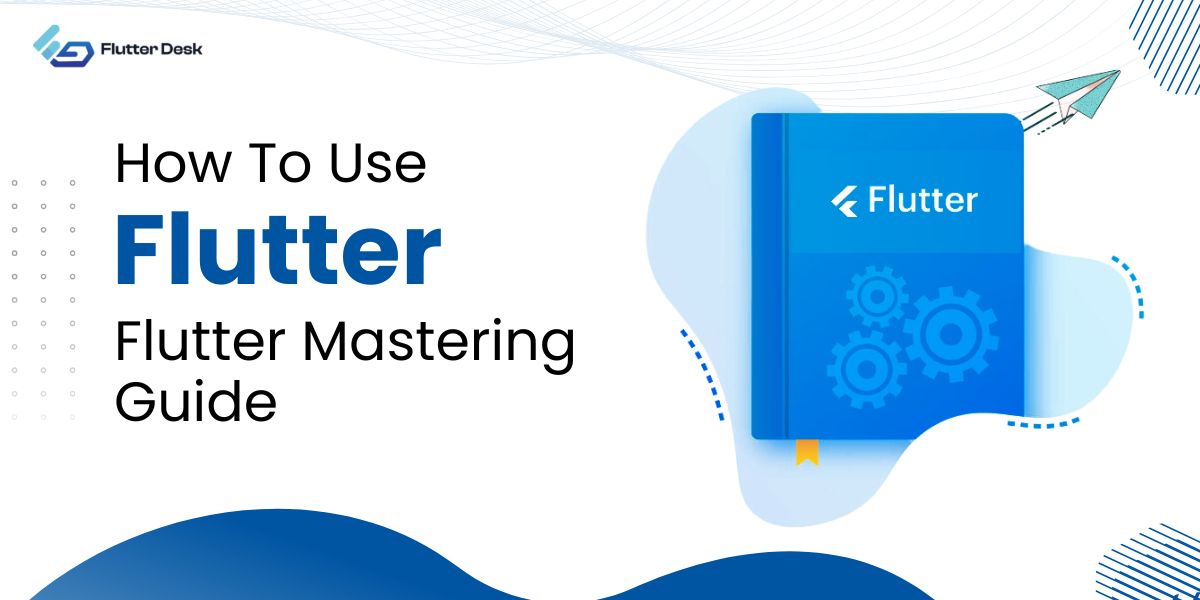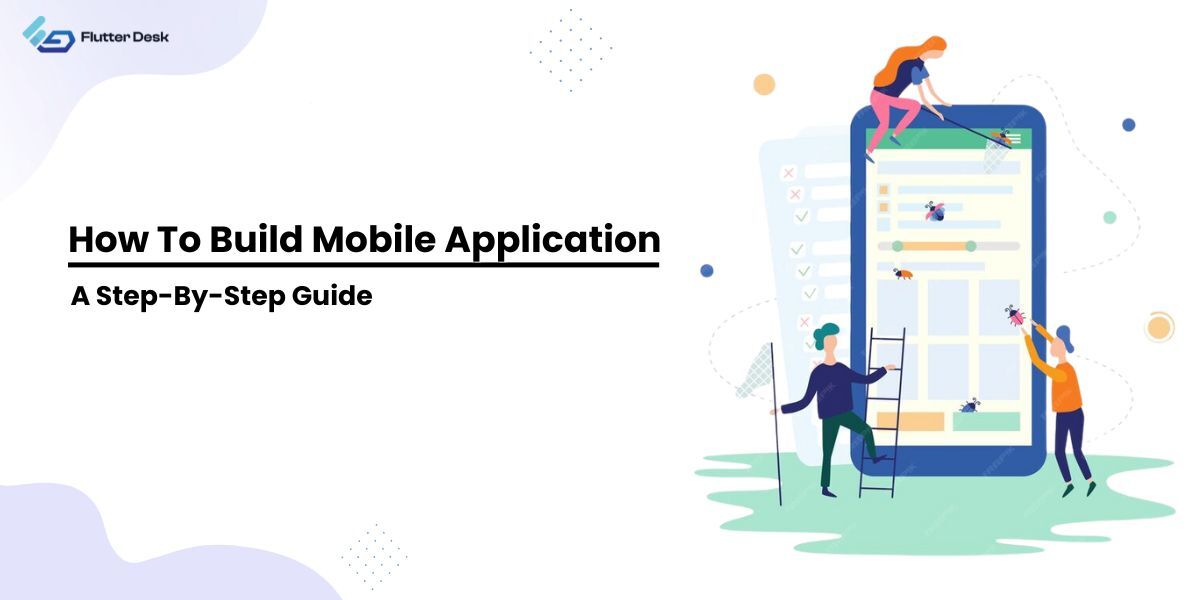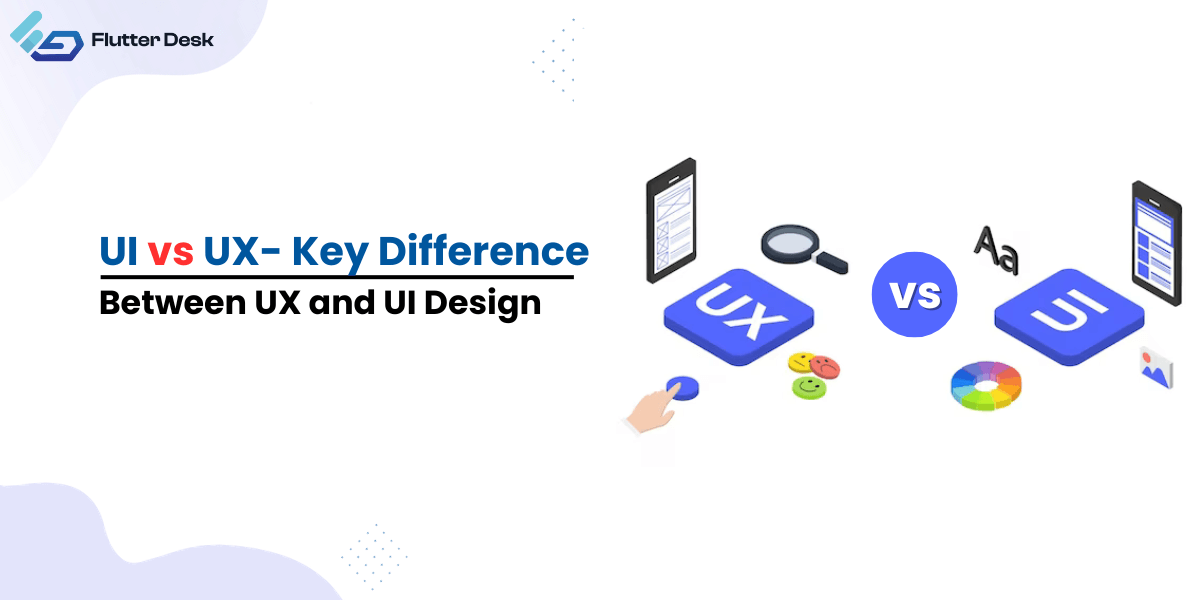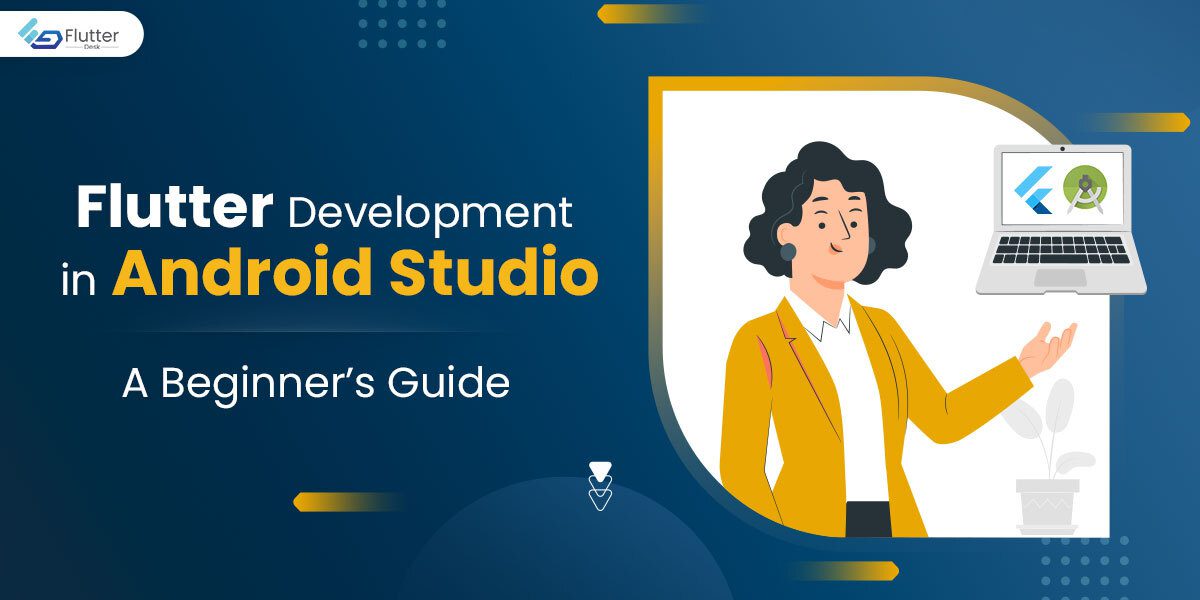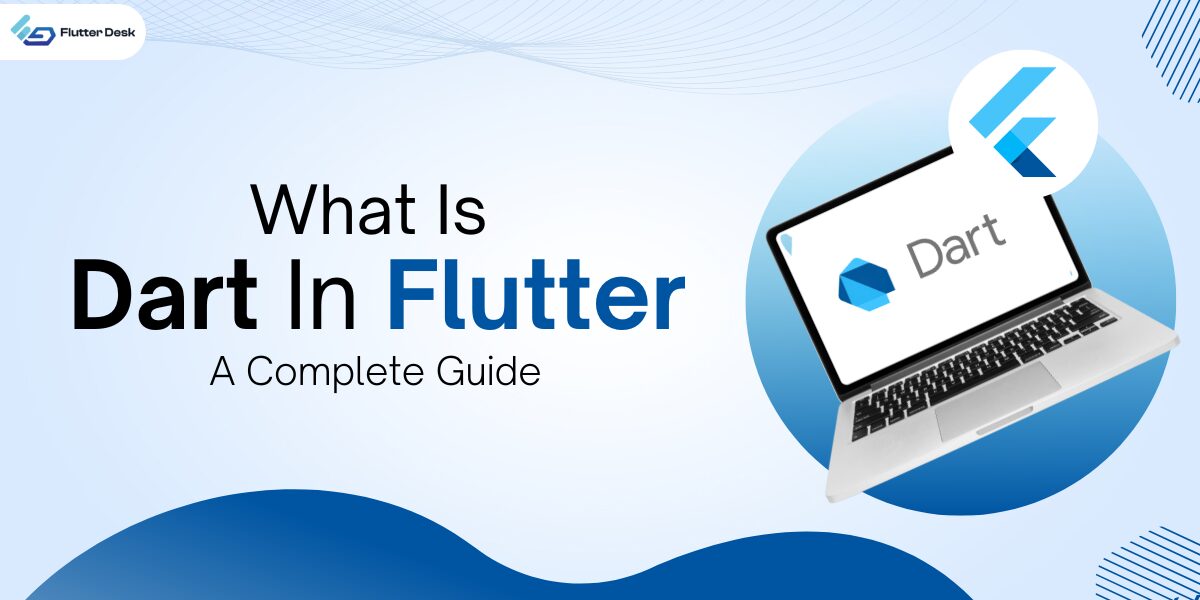Flutter is a powerful framework for building natively compiled applications for mobile, web, and desktop from a single codebase. If you’re developing with Flutter, you’ll eventually want to test your app on an iOS device to ensure it runs smoothly.
Running a Flutter app on iOS can seem difficult at first, but with the right steps, it’s a straightforward process.
This guide will walk you through everything you need to know to get your Flutter app up and running on your iPhone or iPad.
Whether you’re a seasoned developer or just starting with Flutter, you’ll find this process manageable and rewarding. Let’s dive in and get your Flutter app running on iOS!
Is Flutter Good For iOS?
Yes, Flutter is good for iOS. It allows developers to create high-quality, natively compiled applications for iOS from a single codebase, ensuring smooth performance and a consistent user experience. With its rich set of pre-designed widgets and tools, Flutter simplifies the development process and reduces time to market.
Moreover, the framework’s hot reload feature speeds up development by allowing real-time updates. Overall, Flutter provides a robust solution for iOS app development, balancing efficiency and functionality.
Can Flutter Apps Run On iOS?
Yes, Flutter apps can run on iOS. Flutter is designed to create cross-platform applications, meaning you can use a single codebase to build apps for both iOS and Android. Once you set up your development environment with Flutter and Xcode, you can compile your Flutter code to run on iOS devices.
This includes accessing native features and ensuring the app meets Apple’s performance and design standards. Flutter’s robust tools and widgets make it possible to create high-quality iOS apps that look and perform like native applications. With proper setup and configuration, running Flutter apps on iOS is both feasible and efficient.
What Are The Prerequisites For Running A Flutter App On iOS?
To run a Flutter app on iOS, you need to ensure your development environment is properly set up. Here are the key prerequisites:
- Install Flutter And Dart SDK: Ensure you have Flutter and Dart installed on your system. You can download and set them up from the official Flutter website.
- Set Up Xcode: Xcode is necessary for iOS development. Make sure you have the latest version of Xcode installed from the Mac App Store.
- Install Homebrew: Homebrew is a package manager for macOS that simplifies the installation of software. You can install it by running the following command in your terminal:
/bin/bash -c "$(curl -fsSL https://raw.githubusercontent.com/Homebrew/install/HEAD/install.sh)"
- Install Necessary Dependencies: Use Homebrew to install additional dependencies required by Flutter, such as CocoaPods. You can do this by running:
brew install cocoapods
- Enable Developer Mode On macOS: You might need to enable developer mode on your macOS to run apps on your iOS device. This can be done through the terminal.
- Connect Your iOS Device: Make sure your iOS device is connected to your Mac with a USB cable and trust the device if prompted.
How To Set Up Your Development Environment?
Install Flutter And Dart SDK
To begin, download and install the Flutter and Dart SDKs from the official Flutter website. Follow the specific installation instructions for your operating system. This ensures you have the necessary tools to start developing with Flutter.
Set Up Xcode
Xcode is essential for iOS development. Download and install the latest version from the Mac App Store. Once installed, open Xcode and agree to the license agreement. Install the necessary command-line tools by running the following command in your terminal:
Xcode-select --install
Install Homebrew And Dependencies
Homebrew is a package manager for macOS that simplifies software installation. Open your terminal and install Homebrew with the following command:
/bin/bash -c "$(curl -fsSL https://raw.githubusercontent.com/Homebrew/install/HEAD/install.sh)"
After installing Homebrew, use it to install CocoaPods, which Flutter relies on:
brew install cocoapods
Configure Your Apple Developer Account
To run and test your Flutter app on an actual iOS device, you need an Apple Developer Account. Open Xcode and navigate to Xcode > Preferences > Accounts. Add your Apple Developer Account by signing in.
Enable Developer Mode On macOS
To enable Developer Mode on macOS, open your terminal and run the following command:
sudo DevToolsSecurity -enable
This command allows you to run and debug apps on your iOS device.
Connect Your iOS Device
Use a USB cable to connect your iOS device to your Mac. Open Xcode, go to Window > Devices and Simulators, and ensure your device is recognized and trusted.
Troubleshoot ‘Flutter Command Not Found’
If you encounter the error “flutter command not found,” make sure the Flutter SDK path is added to your system’s PATH variable. Add the following line to your shell configuration file (e.g., .bashrc, .zshrc):
export PATH="$PATH:`pwd`/flutter/bin"
After editing the file,
run source ~/.bashrc or source ~/.zshrc to apply the changes.
How To Run Flutter App On An iOS Device?
Running a Flutter app on an iOS device involves several steps to ensure your development environment is set up correctly and your device is ready for testing. Follow these steps to get your Flutter app up and running on iOS:
Install Flutter And Dart SDK
First, ensure you have Flutter and Dart SDK installed on your system. You can download them from the official Flutter website and follow the installation instructions specific to your operating system. If you encounter a “flutter command not found,” you may need to add Flutter to your system path.
Add Flutter To PATH On Mac
To add Flutter to your PATH on a Mac, open your terminal and edit your shell configuration file (e.g., .bashrc or .zshrc):
export PATH="$PATH:`pwd`/flutter/bin"
After adding this line, run source ~/.bashrc or source ~/.zshrc to apply the changes. This should resolve the “flutter command not found mac” issue.
Set Up Xcode And Your iOS Device
Ensure Xcode is installed and updated from the Mac App Store. Connect your iOS device to your Mac using a USB cable. Open Xcode, go to Window > Devices and Simulators, and ensure your device is recognized and trusted.
Running Flutter App On iOS
Navigate to your Flutter project directory in the terminal and run the following command to launch your app on the connected iOS device:
flutter run
This flutter run command compiles the app and installs it on the connected device. If you encounter any issues, make sure your device is unlocked and trusted by your Mac.
Using iOS Simulators
If you prefer testing on an iOS simulator, open Xcode and create a new simulator through Window > Devices and Simulators. You can then run your Flutter app on the simulator by using the same Flutter run command.
Testing And Debugging
For debugging, you can use the Flutter iOS debug command to launch your app in debug mode, allowing you to set breakpoints and inspect variables. Flutter’s DevTools also provide powerful debugging capabilities.
Building For iOS
When you are ready to create a release build for distribution, use the following command to build the app and generate an flutter build ios IPA file:
flutter build ios --release
This command packages your app into an IPA file, ready for submission to the App Store.
Running Flutter On Windows
While iOS development is typically done on a Mac, there are ways to test Flutter iOS on Windows using virtual machines or cloud-based services. Setting up an iOS emulator Windows or Flutter iOS simulator Windows is more complex and often less efficient than using a Mac.
Common Issues And Troubleshooting
If you encounter issues like “flutter command not found” or “flutter command not found mac,” ensure your PATH is set correctly and you have installed all required dependencies. Running flutter doctor can help diagnose common setup issues.
Conclusion
Running a Flutter app on an iOS device involves setting up your development environment with the necessary tools like Xcode and Flutter SDK, configuring your Apple Developer account, and connecting your iOS device. By following the outlined steps, you can efficiently compile, debug, and test your app directly on an iPhone or iPad.
Remember to troubleshoot common issues such as “flutter command not found” by ensuring your PATH is correctly set. With everything properly configured, you’ll be able to leverage Flutter’s powerful features to create high-quality iOS applications