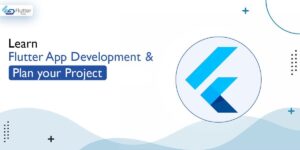
Learn Flutter App Development and Plan your Project in 2025
Application’s Features – The more complex features your app has, the more hours will be spent on development. And in
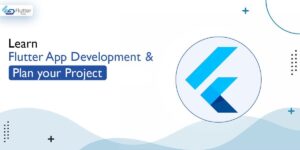
Application’s Features – The more complex features your app has, the more hours will be spent on development. And in

Flutter overlay stands as a pivotal feature in modern app development, transforming the way we think about user interface design.

In the dynamic world of app development, UI vs. UX has emerged as more than mere buzzwords. As apps flood
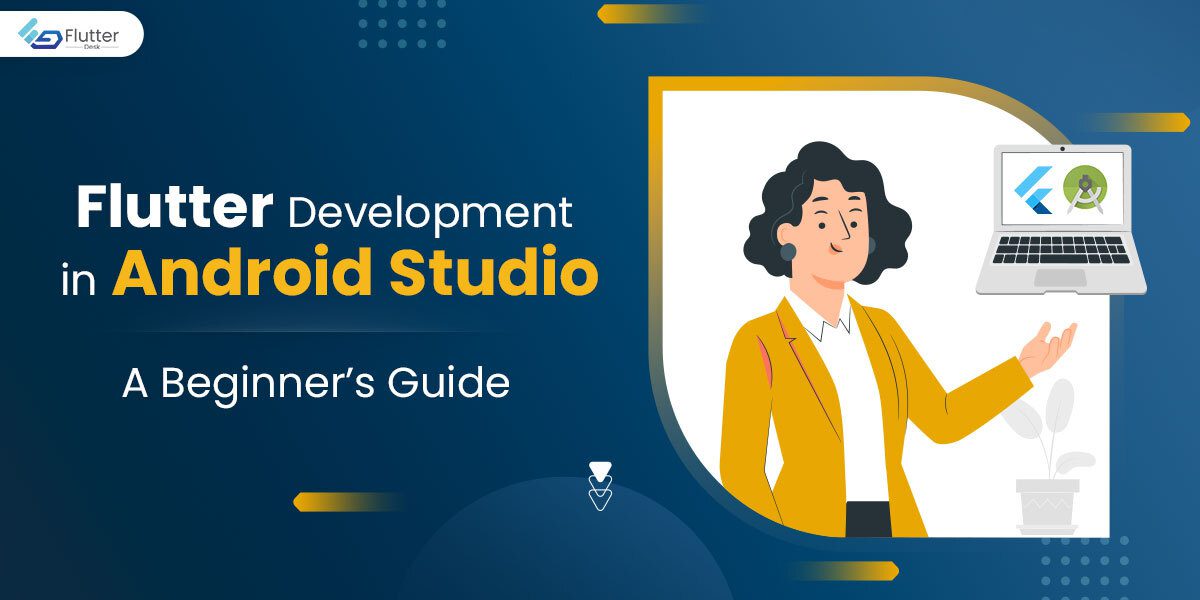
Flutter, developed by Google, has transformed the way developers approach cross-platform app development. By leveraging a single codebase, Flutter allows
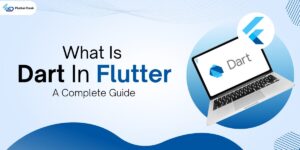
Dart in Flutter is the programming language used to create mobile applications. It is easy to learn and offers many

Cross-platform mobile application development has become a game-changer in the tech world. It allows developers to create apps that run

Flutter, Google’s open-source UI toolkit, is revolutionizing mobile application development. It enables developers to create natively compiled apps for mobile,
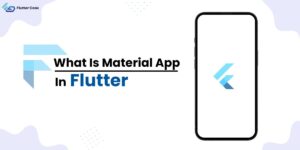
When it comes to building beautiful and functional apps in Flutter, the Material app in Flutter is a crucial component.
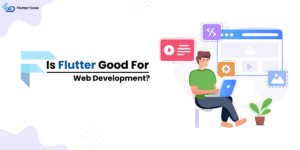
In the digital world, flutter is getting increasing attention in the developer community for several reasons. Where it facilitates building
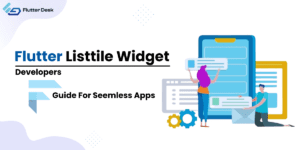
Flutter is a popular open-source mobile app development framework that allows developers to create high-quality, visually appealing apps for Android
Trusted by businesses globally for superior Flutter app development. Partner with us to elevate your digital presence today.
Copyright © 2025 | Powered by FlutterDesk | All Right Reserved