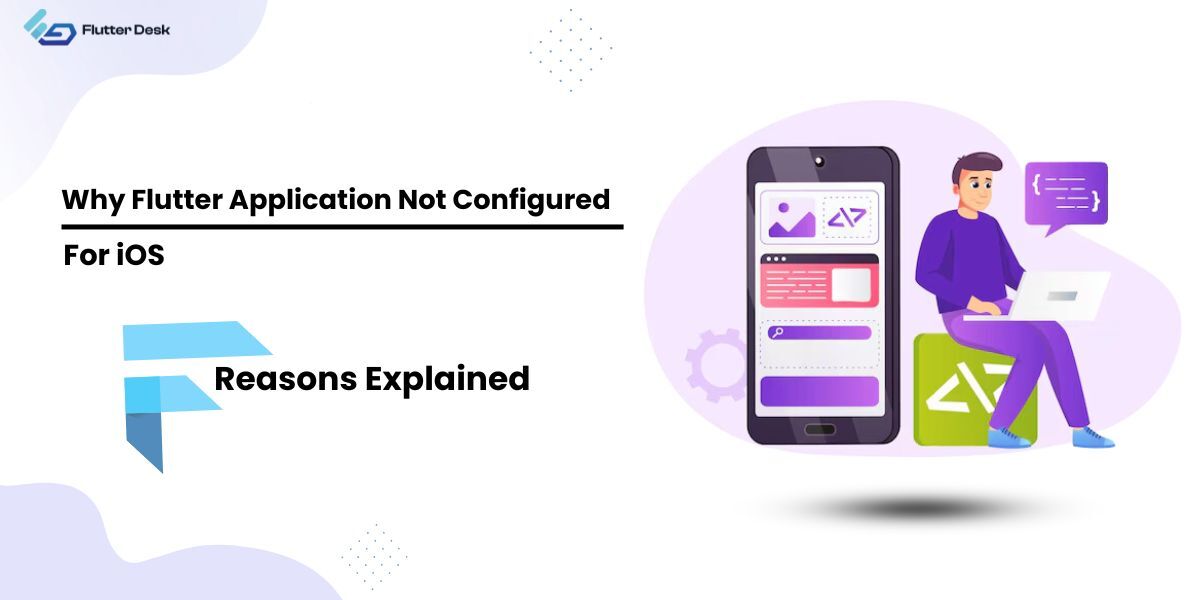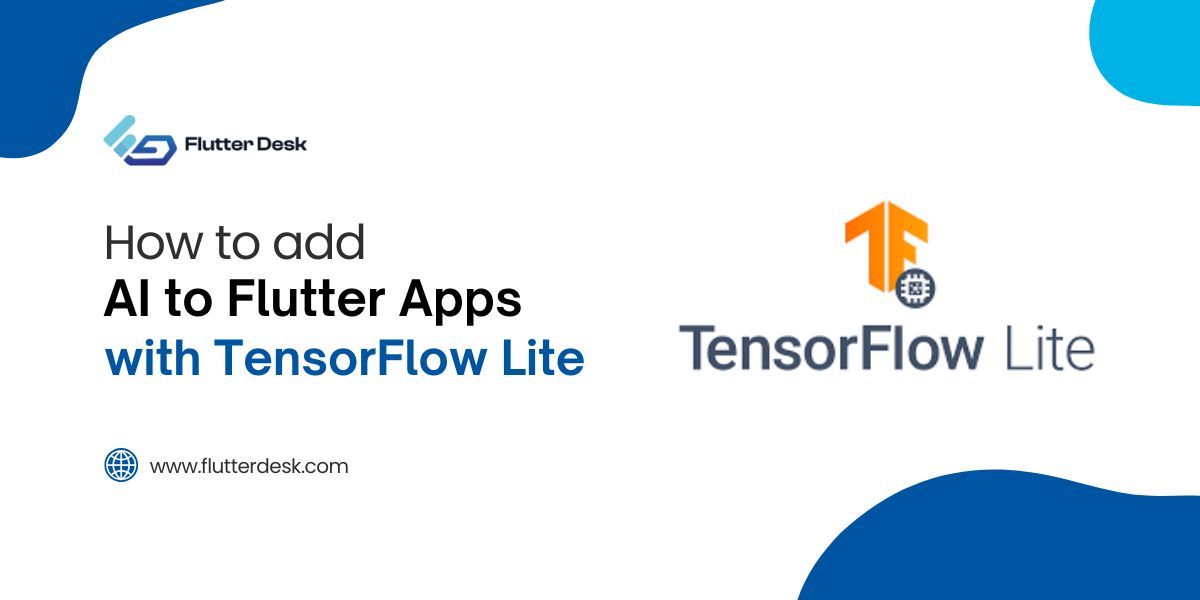Developing a cross-platform application using Flutter can be an exciting journey. However, hitting a roadblock when your app fails to run on iOS can be incredibly frustrating.
If you’ve encountered the dreaded “Flutter application not configured for iOS” error, you’re not alone. Many developers face similar challenges, but the good news is that there are clear solutions to these issues.
In this comprehensive guide, we will walk you through the most common reasons why your Flutter app isn’t running on iOS and provide detailed, step-by-step instructions to resolve them.
From setting up the correct development environment to adjusting your project settings, we’ll cover everything you need to ensure your Flutter app is fully configured and optimized for iOS deployment.
Do Flutter Apps Work On iOS?
Yes, Flutter apps work on iOS, but the process is not straightforward; developers have to face several issues for it. Flutter is designed to create natively compiled applications for both iOS and Android from a single codebase. When you develop with Flutter, you can generate a Flutter iOS build release that performs smoothly on iOS devices.
It leverages the native iOS framework to ensure your app feels like a true Flutter iOS native application. By following the appropriate steps to configure and optimize your app, you can provide a seamless experience for iOS users, making your Flutter app ready for deployment on the Apple App Store.
Why Are Flutter Apps Not Configured For iOS?
Here are some common reasons why a Flutter app is not configured for iOS and the difficulties developers face:
- Missing iOS Dependencies: If the Flutter application is not run for iOS, it might be due to missing or outdated dependencies that are essential for iOS. Ensuring all required libraries and packages are up-to-date is crucial for smooth operation.
- Incorrect Project Setup: An application not configured for iOS often results from improper project setup. This includes misconfigured Xcode project settings or missing configuration files, which can prevent the app from running on iOS devices.
- Code Compatibility Issues: The Flutter app not running on iOS can also stem from using plugins or code that are not compatible with iOS. Ensuring that all code and plugins are compatible with iOS is vital for successful configuration.
- Provisioning Profiles and Certificates: Setting up the correct provisioning profiles and certificates is mandatory for running a Flutter app on iOS. Mismanagement of these can lead to an application not configured for iOS.
- Build Configuration Errors: Errors in the Flutter iOS build release process, such as incorrect build settings or missing configurations in the Xcode project, can prevent the app from running on iOS devices.
- Simulator and Device Issues: Sometimes, the Flutter application is not run for iOS due to issues with the iOS simulator or physical devices. Ensuring proper setup and connectivity of the testing environment is essential.
What Are The Requirements For Flutter iOS?
To develop a Flutter iOS app, you need to meet several requirements to ensure a smooth development process. Here are the key requirements:
- macOS: You need a Mac computer running the latest version of macOS to develop and test your Flutter iOS app.
- Xcode: Install the latest version of Xcode from the Mac App Store. Xcode includes the iOS SDK, which is essential for building and testing iOS applications.
- Flutter SDK: Download and install the Flutter SDK. Ensure that it’s correctly configured in your development environment.
- Xcode Command Line Tools: Make sure to install the Xcode command line tools by running xcode-select –install in the terminal.
- CocoaPods: CocoaPods is a dependency manager for Swift and Objective-C projects. Install it by running sudo gem install cocoa pods to manage iOS project dependencies.
- Developer Account: You need an Apple Developer account to run your app on physical iOS devices and to publish it on the App Store.
- iOS Device or Simulator: Have access to an iOS device or use the iOS simulator provided by Xcode to test your Flutter application.
How To Configure The Flutter App Project For iOS?
To configure your Flutter application for iOS, follow these comprehensive steps to ensure your app runs smoothly on iOS devices:
Set Up Your Development Environment
Ensure you have a Mac computer running the latest version of macOS. Install Xcode from the Mac App Store, as it includes the necessary tools and simulators for iOS development.
Download and install the latest Flutter SDK by following the instructions on the Flutter website. Verify the installation by running `Flutter Doctor` in the terminal, which checks your environment for any missing dependencies or issues, especially those related to iOS tooling.
Open Your Project In Xcode
Navigate to the iOS folder of your Flutter project and open the `Runner.xcworkspace` file. This will launch Xcode with your project settings.
Setting up the Xcode project correctly is crucial for running the Flutter application on iOS. Ensure you open Xcode at least once to accept the terms and install any additional components required.
Configure App Settings
In Xcode, select the Runner project and go to the General tab. Set your app’s unique Bundle Identifier, which is necessary for deploying the app to the App Store.
Adjust the Deployment Target to specify the minimum iOS version your app will support. Navigate to the `Assets.xcassets` folder and update the app icons for different device resolutions to ensure they display correctly on various iOS devices.
Install CocoaPods Dependencies
CocoaPods is essential for managing iOS dependencies. Navigate to the iOS directory of your Flutter project and run `pod install` to install any iOS dependencies specified in the Podfile.
This step ensures that all required libraries are available for the Flutter application to run on iOS.
Build And Run Your App
Connect an iOS device to your Mac or launch an iOS simulator from Xcode. In the terminal, run the `Flutter Run iOS` command to build and run your app on the connected device or simulator.
This step compiles your Flutter application for iOS and deploys it, allowing you to test the app’s functionality and performance.
Handling Common Issues
If the Flutter app is not running, check for missing dependencies or configuration errors. Make sure the provisioning profiles and code signing settings in Xcode are correctly set up.
Errors during the `flutter build iOS` process might indicate misconfigurations or missing files in the iOS project settings. Follow any error messages to resolve these issues.
Generate An IPA File
To create a distributable IPA file, navigate to your project directory in the terminal and run the `flutter build ios` command. This compiles your Flutter project for iOS and packages it into an IPA file, which is necessary for distributing your app through the App Store.
The command ensures that the app is fully configured and ready for deployment.
Enable iOS Support
Sometimes, you might need to explicitly enable iOS support in your Flutter project. Run `flutter create` in your project directory to generate the necessary iOS files if they are missing.
This command ensures that the Flutter creates an iOS folder and that all required configurations are properly set up.
By following these steps, you can successfully configure your Flutter application for iOS, ensuring it runs efficiently on both simulators and real devices.
Additional Tips For Successfully Running The Flutter Apps On iOS
- Keep Flutter and Dart SDKs updated for compatibility.
- Use the latest version of Xcode and iOS SDK.
- Regularly run flutter doctor to check environmental health.
- Ensure all dependencies in pubspec.yaml are up-to-date.
- Properly configure provisioning profiles and code signing in Xcode.
- Test your app on multiple iOS devices and simulators.
- Optimize app size and performance for a better user experience.
- Handle iOS-specific code and plugins carefully.
- Review and follow Apple’s App Store guidelines strictly.
- Consider hiring a professional Flutter app developer for complex issues.
Conclusion
Configuring a Flutter application for iOS involves several crucial steps, from setting up the development environment to ensuring proper project configuration in Xcode.
By following best practices and addressing common issues, developers can streamline the process and avoid common pitfalls. Regularly updating tools, verifying dependencies, and thorough testing on various devices are essential for success.
For more complex configurations and to ensure optimal performance, consider hiring a professional Flutter app developer. With these strategies, your Flutter application will be well-prepared for deployment on iOS devices.