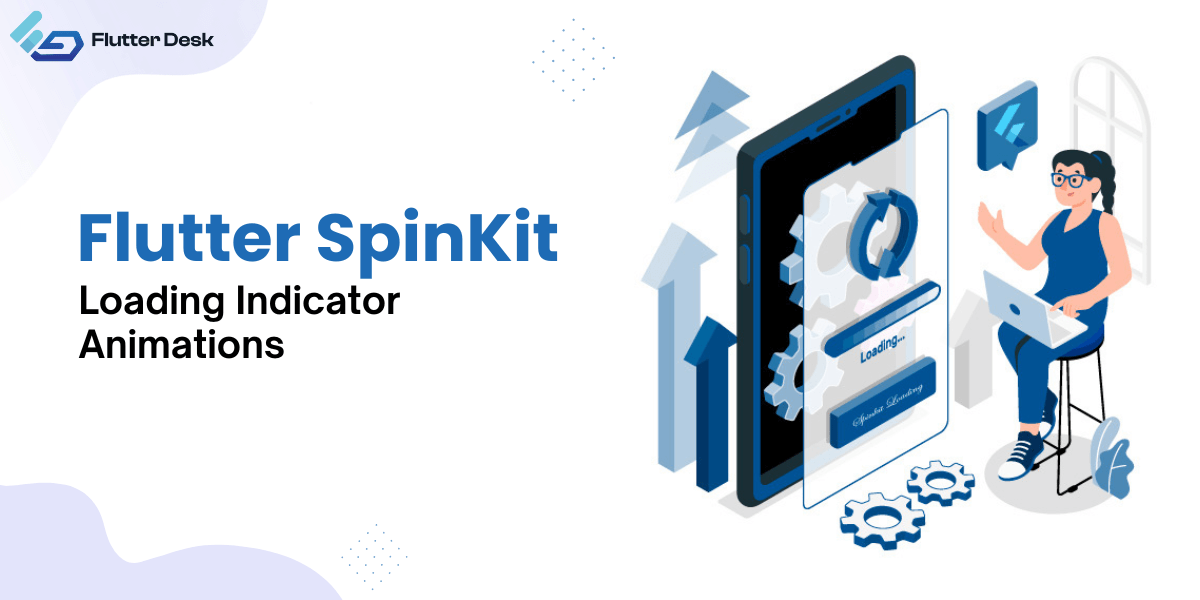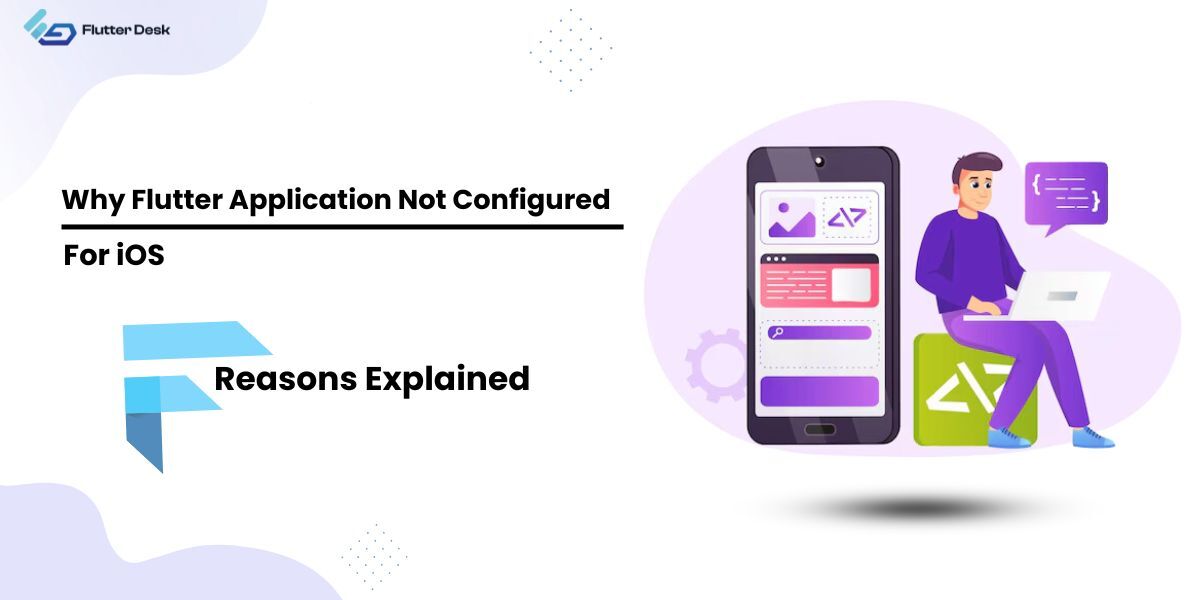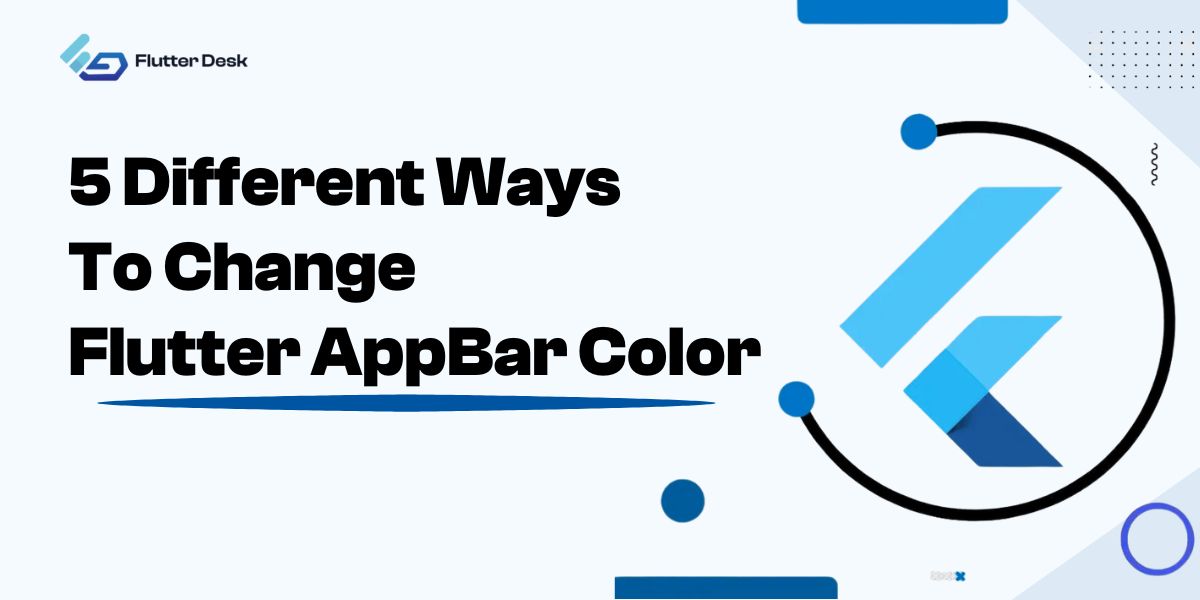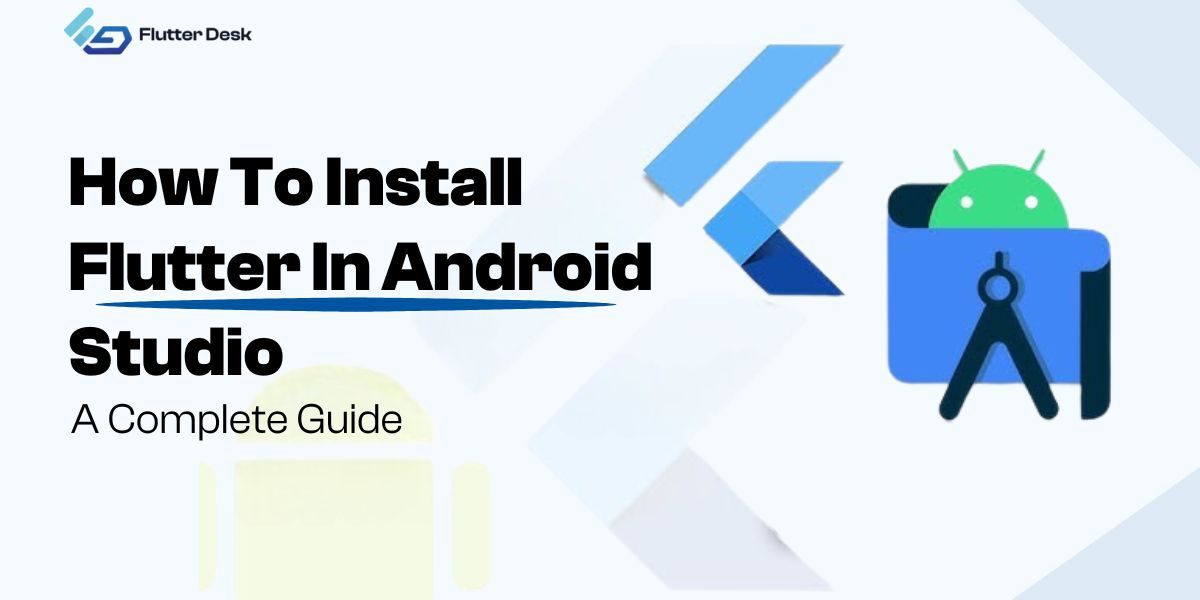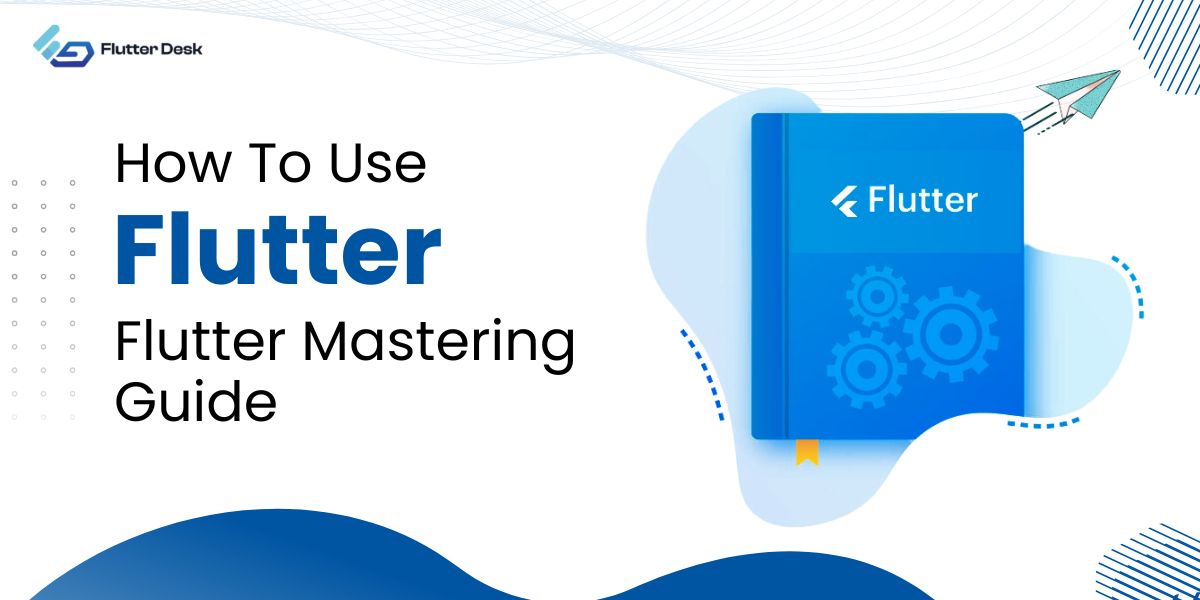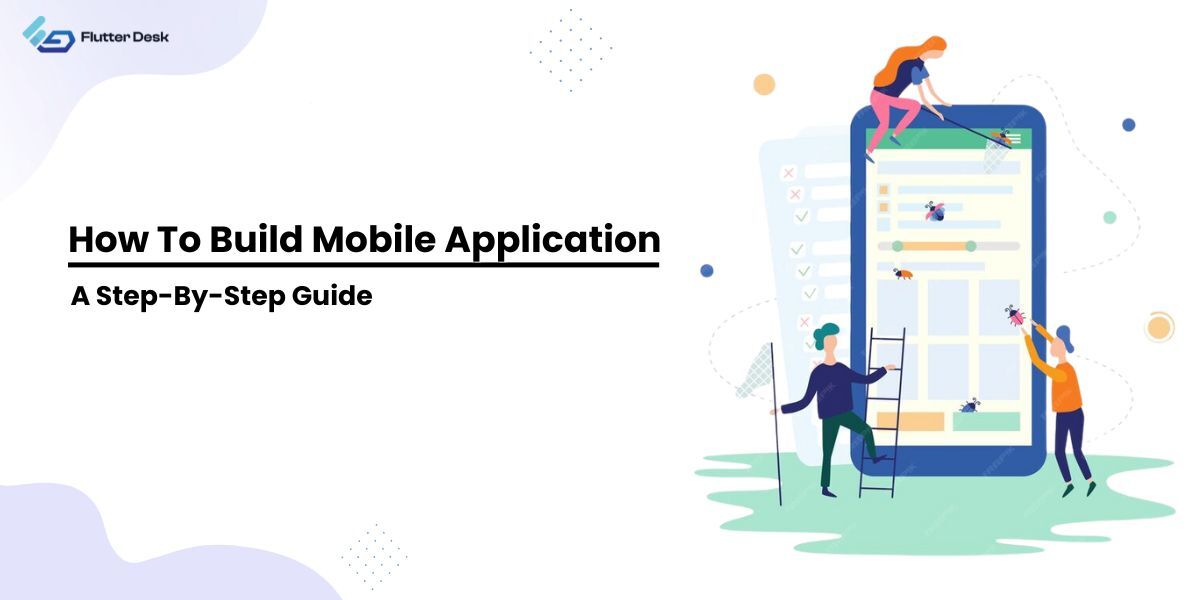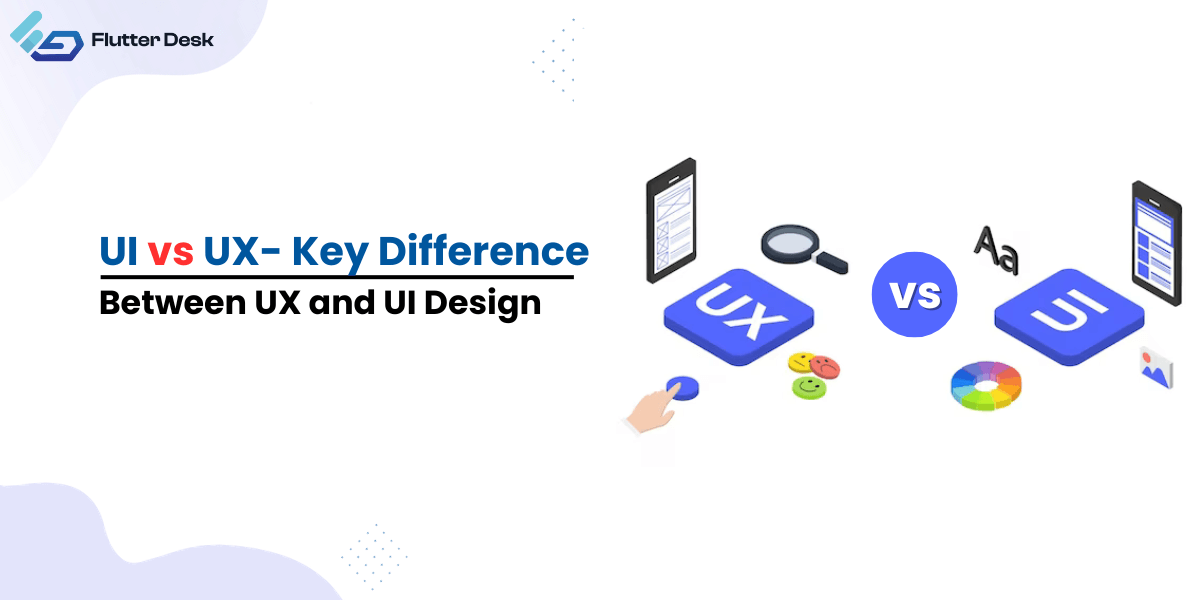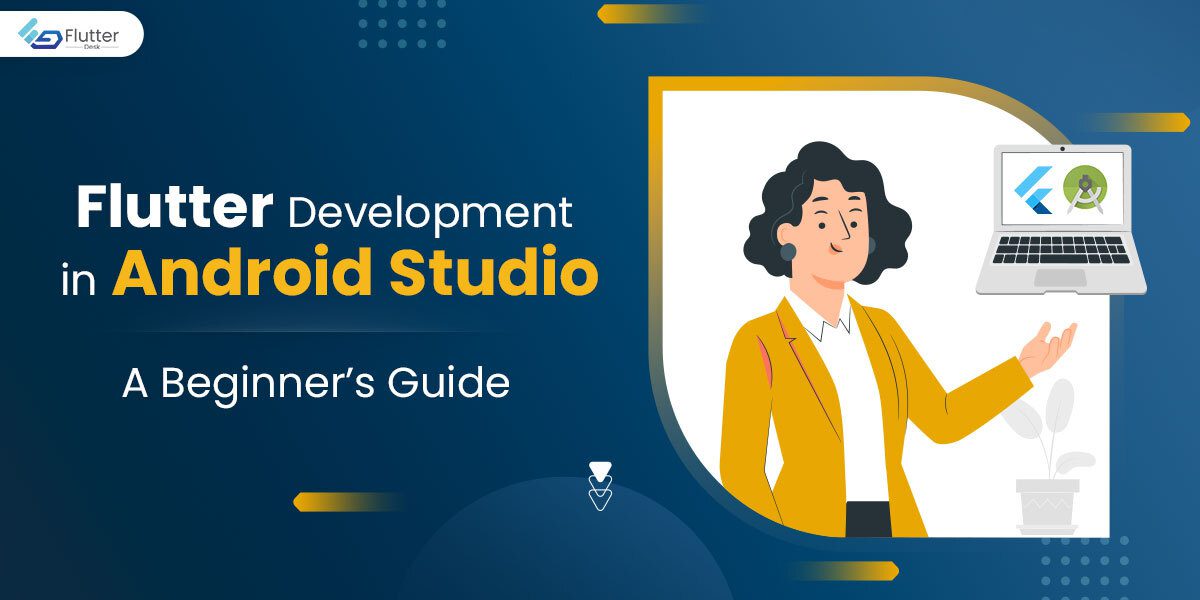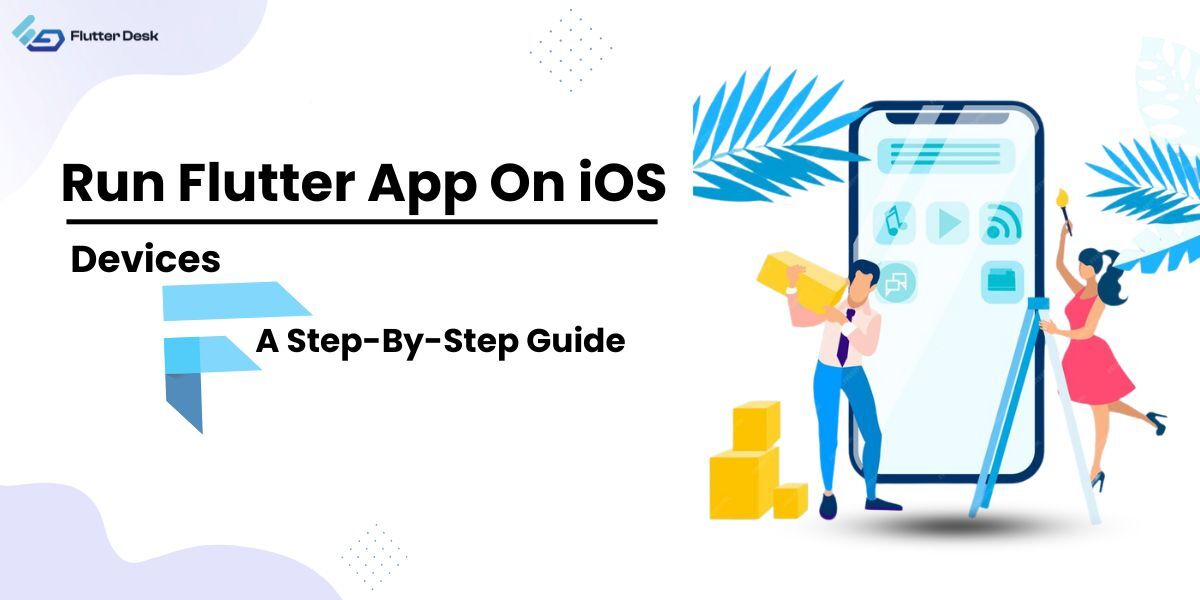Have you ever wondered where these animations on Flutter come from while your application is progressing any command? This is what the loading indicator or, more specifically, flutter spinkit does.
There are various forms of loading indicator animations that get displayed on your screen while your data is being fetched. These animations enhance the user’s experience while using the application.
Flutter SpinKit, or Spinner Kit, provides multiple premade animations to add to your application’s code. It means spinkit in flutter and other loading indicators add to the animations making your application more appealing and engaging to the user.
Let’s start with a brief guide on loading indicators in Flutter and how flutter_spinkit can be used.
Brace yourself, readers; it will be too much informative and fun.
What Are The Loading Indicators In Flutter Spinkit?
Indicators in Flutter are visual elements displayed on your screen each time your application wants to indicate the status of the requested command. For example, a spinning circle indicates the loading progress if you are loading something on your application. Flutter loader can be in the form of text stating your progress percentage.
These indicators or Flutter loaders come with the advantage of preventing any further command from being fetched while running any asynchronous operation. The purpose of a loading indicator is to provide visual feedback and reassure users that the app is actively working on their requests. It is not intended to restrict or prevent user interactions but to communicate that an ongoing operation is ongoing.
Types of Loading Indicators
Generally, there are three types of Indicators in Flutter:
- Loading indicators
These circular or text-based animations depict the task’s progress that will take a while to complete.
- Progress indicators
The progress indicator is a more detailed animation showing the percentage of the completed task.
- Refresh Indicators
When a refresh action is triggered in Flutter, such as when the user pulls down on a scrollable view to refresh the contents of that view, refresh indicators give the user a visual indication of what has happened. It will typically display a progress indicator as a spinning circular bar or some other animation to indicate that the refresh procedure is occurring.
Flutter Spinkit Library
Flutter Spinkit is a library of premade and customizable loading indicators for Flutter application development.
If spinkit were not there, you would have to manually add the indicators within the code, which requires both the skillset and expertise in coding. But with Spinkit Flutter, the premade indicators save you the effort.
How Do You Make A Loading Spinner In Flutter?
With the spinkit library, creating a loading spinner in Flutter is no more a daunting task. You have to follow the following steps to add the flutter spinkit package library:
- The first and prime step to use the flutter_spinkit package in the Flutter app is to add the flutter_spinkit to your project. You can do this by mentioning the flutter_spinkit package and its version in the ‘pubspec.yaml’ file. Then run the ‘flutter pub get’ command at the terminal to download the flutter_spinkit package.
dependencies: flutter_spinkit: "^5.2.0"
- The next step is to import the spinkit library. To utilize the spinner in your Dart file, import the SpinKit library initially.
import 'package:flutter_spinkit/flutter_spinkit.dart';
- Now comes the use of the Flutter Spinkit Widget. Integrate SpinKit widgets into your code effortlessly. To utilize the RotatingCircle spinner, simply include it in your project. Discover a variety of SpinKit widgets that offer unique animations, including SpinKitFadingCircle, SpinKitCubeGrid, SpinKitDoubleBounce, and more. Easily swap out SpinKitCircle for a fresh look and feel.
SpinKitCircle( color: Colors.blue, size: 50.0, )
This is the visual representation of how the loading spinner circle works:
Here is a brief example of using flutter_spinkit in your app.
import 'package:flutter/material.dart';
Import 'package:flutter_spinkit/flutter_spinkit.dart';
void main() => runApp(const MyApp());
class MyApp extends StatelessWidget {
const MyApp({super.key});
@override
Widget build(BuildContext context) {
return MaterialApp(
title: 'Flutter Spinkit',
home: const HomePage(),
);
}
}
class HomePage extends StatelessWidget {
const HomePage({super.key});
@override
Widget build(BuildContext context) {
return Scaffold(
appBar: AppBar(title: const Text('Flutter Spinkit')),
body: Center(
child: Column(
mainAxisAlignment: MainAxisAlignment.center,
children: const [
Text('SpinKitRotatingCircle'),
SizedBox(height: 8),
SpinKitRotatingCircle(color: Colors.black),
Padding(
padding: EdgeInsets.symmetric(vertical: 8.0),
child: Text('SpinKitFadingCircle'),
),
SpinKitFadingCircle(color: Colors.black),
Padding(
padding: EdgeInsets.symmetric(vertical: 8.0),
child: Text('SpinKitCubeGrid'),
),
SpinKitCubeGrid(color: Colors.black),
Padding(
padding: EdgeInsets.symmetric(vertical: 8.0),
child: Text('SpinKitDoubleBounce'),
),
SpinKitDoubleBounce(color: Colors.black),
Padding(
padding: EdgeInsets.symmetric(vertical: 8.0),
child: Text('SpinKitCircle'),
),
SpinKitCircle(color: Colors.black),
],
),
),
);
}
}
Flutter Packages To Improve Your Animation Skills
To get an expert hold on the animations while using the Flutter package, you can use the following packages:
- Flutter Animate: Discover a variety of animation widgets available at this library, perfect for adding dynamic movement to your Flutter applications. This offers a variety of animation options, such as FadeIn, FadeOut, SlideUp, SlideDown, and more, to enhance the appearance and disappearance of your widgets.
- Animate Text Kit: This package offers animation options explicitly tailored for text. Enhance your text elements with various effects, including typewriter, fade, rotate, and more. It’s effortless to add these effects to your text.
- Flutter Sequence Animation: You can construct intricate animation sequences with this program. It can define and run multiple tweens on a single animation controller in sequence or parallel.
- Flutter Spinkit: This flutter animation package offers a wide range of pre-built loading animations that can be easily integrated into your application.
- Animate Do: This robust package integrates stunning animations into your Flutter applications. Flutter’s animation capabilities are enhanced with the Animate.css library, which offers a wide range of robust animations, including bouncing, fading, flipping, and more.
- Animations: The animations package features a variety of pre-built animations such as Container Transform, Shared Axis, Fade Through, and Fade. These animations can be easily integrated into your app to enhance its visual appeal and user experience.
Tips for Flutter Spinkit
- Always ensure that your Flutter Spinkit is visible against the background. If your Spinkit color is similar to the background, it might be hard to notice.
- This property can be used to show or hide the Spinkit based on whether the app is loading data. This ensures that the Spinkit only shows when necessary.
- Different devices and screen sizes can affect your Spinkit in Flutter’s appearance and performance. Always test your Spinkit on multiple devices to ensure it works correctly.
- Flutter Spinkit provides a variety of loading indicators. Choose one that aligns with your app’s theme. It is crucial to maintain a consistent aesthetic throughout your application.
Conclusion
Enhance your application’s user experiences using animation base indicators showing progress status. Spinkit Flutter is a premade library of indicators that provides the user an inside view of how long the application might take to fetch your asked command. In addition to this, these animations also add to the overall design and decoration of an application. You must choose your indicator, paste it into the dart file code, and Voila! You are good to go.