
How to Build a Food Delivery App Like Uber Eats?
Did you know that the global market size of the online food delivery segment was projected to reach 130.2 billion

Did you know that the global market size of the online food delivery segment was projected to reach 130.2 billion


While building Flutter apps, you get to use several plugins. Each plugin has its respective features to offer inside the
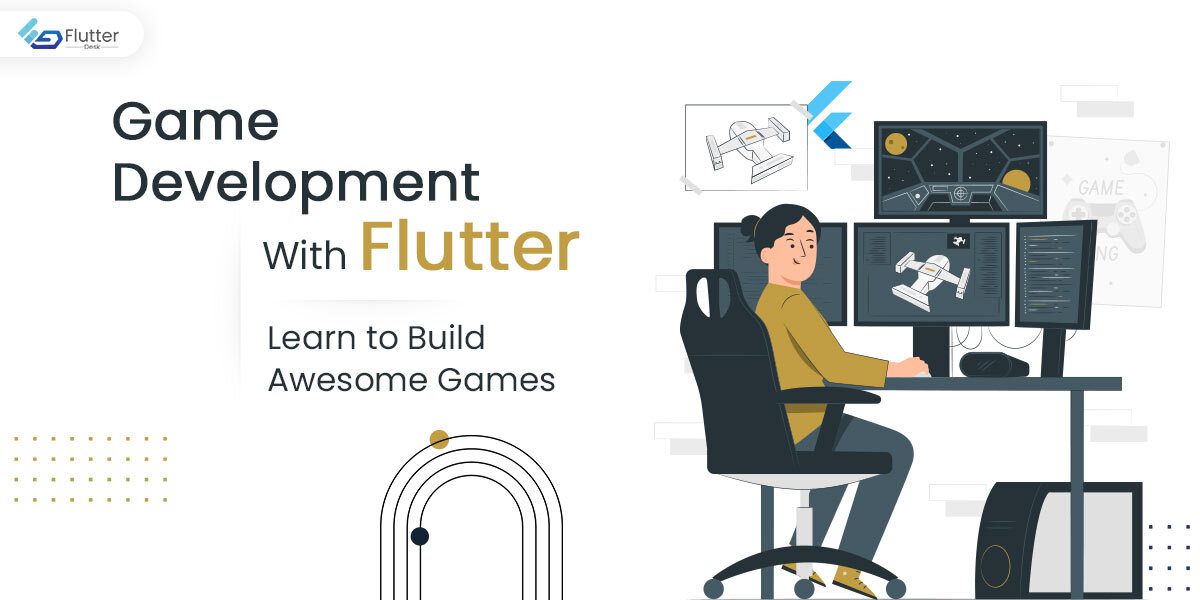
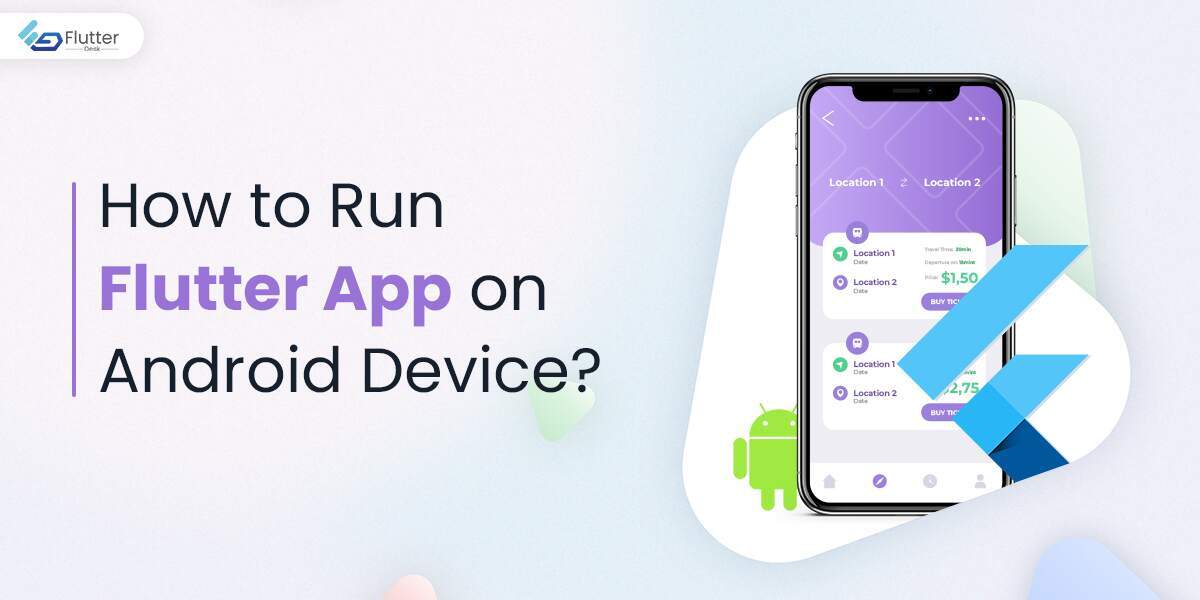
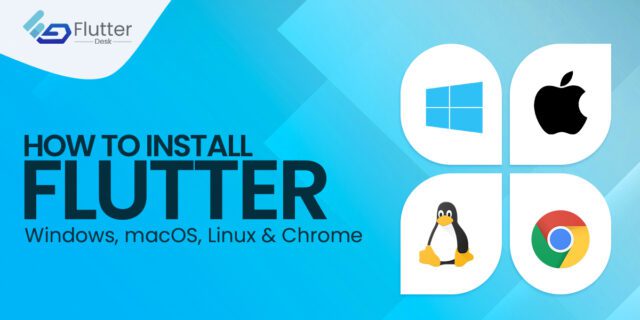
C:\src\flutter>flutter doctor $ git clone https://github.com/flutter/flutter.git $ export PATH=”$PATH:`pwd`/flutter/bin” Pre-download the development binaries and run the following command:


TextField in Flutter is a text input widget most commonly used to collect user input. We can input either from

A dropdown button is a widget that helps users to select a value or an option from a set of

In the recent article, we gave you a complete guide on how to integrate Firebase with your Android, iOS, and
Trusted by businesses globally for superior Flutter app development. Partner with us to elevate your digital presence today.
Copyright © 2025 | Powered by FlutterDesk | All Right Reserved