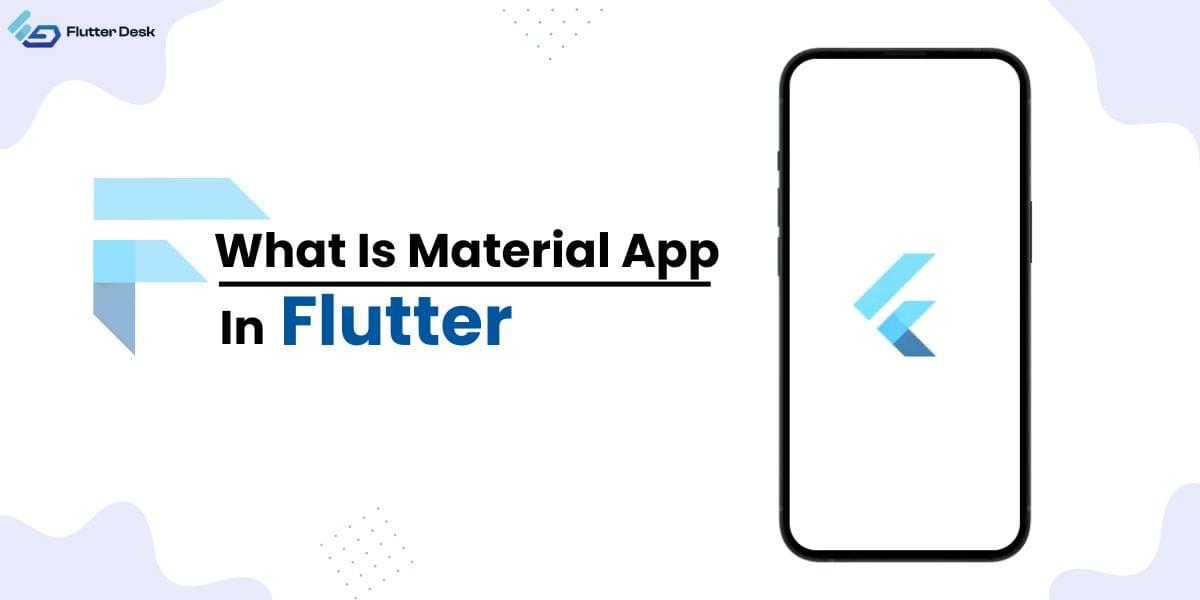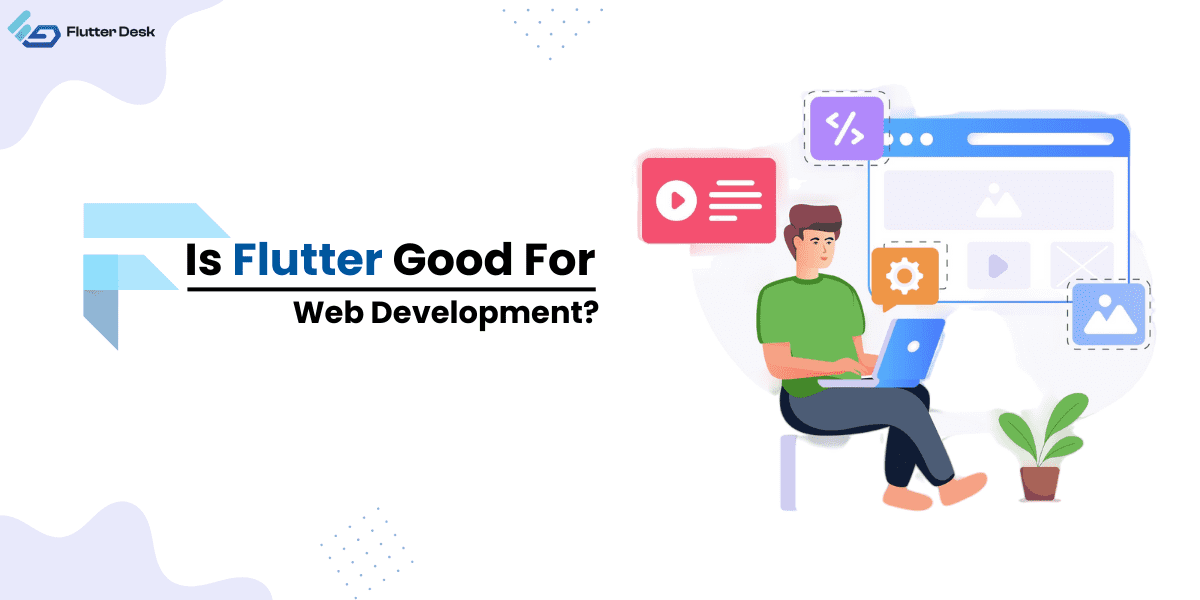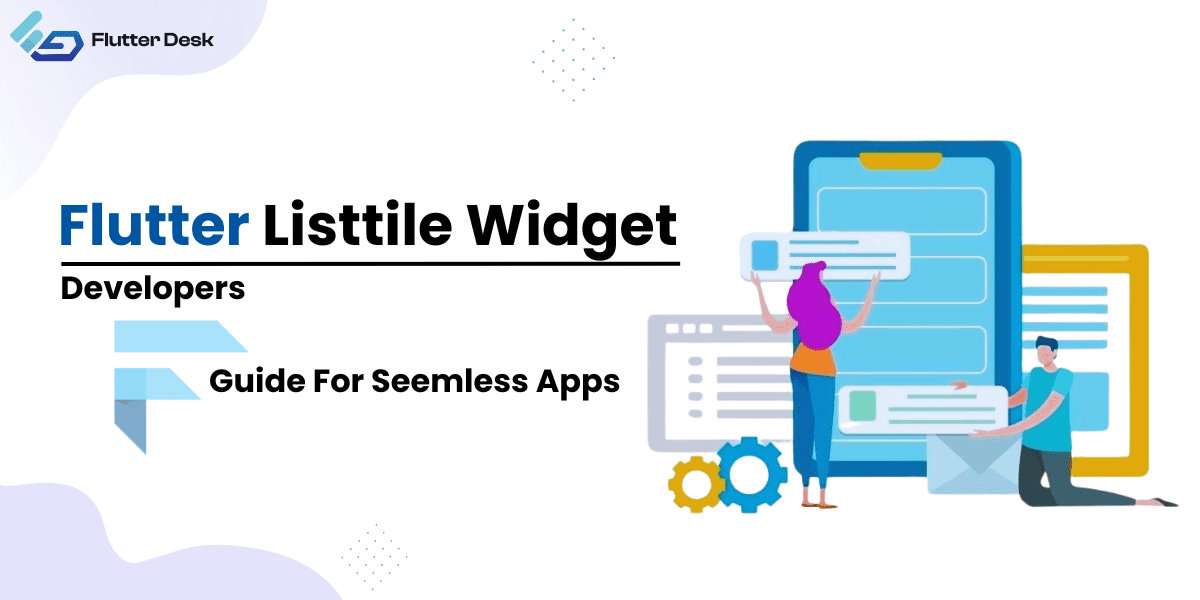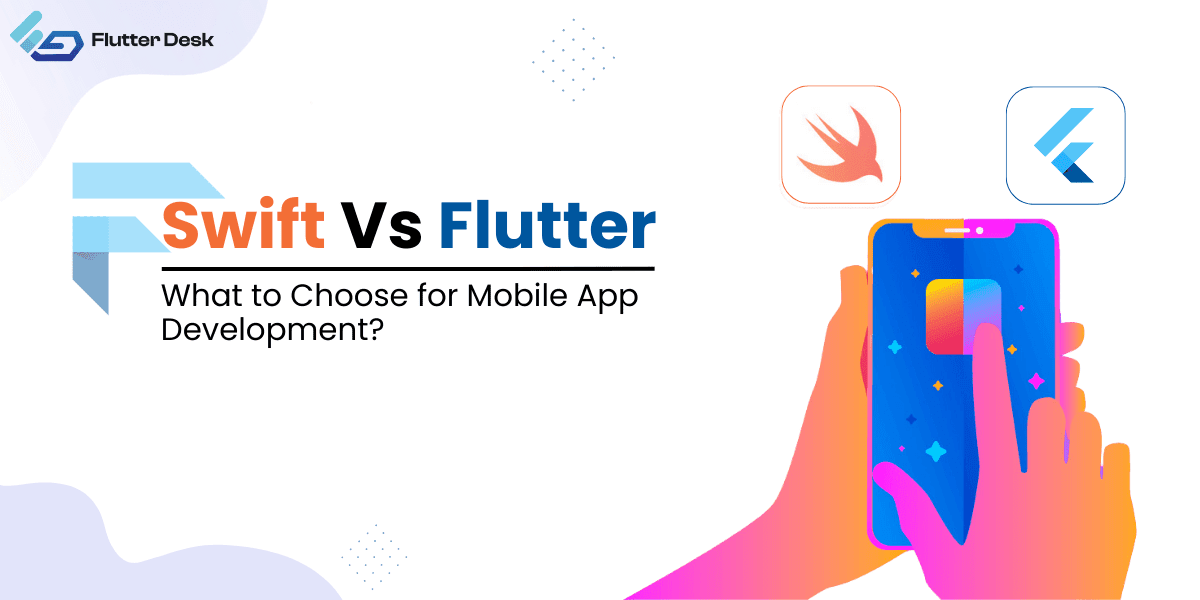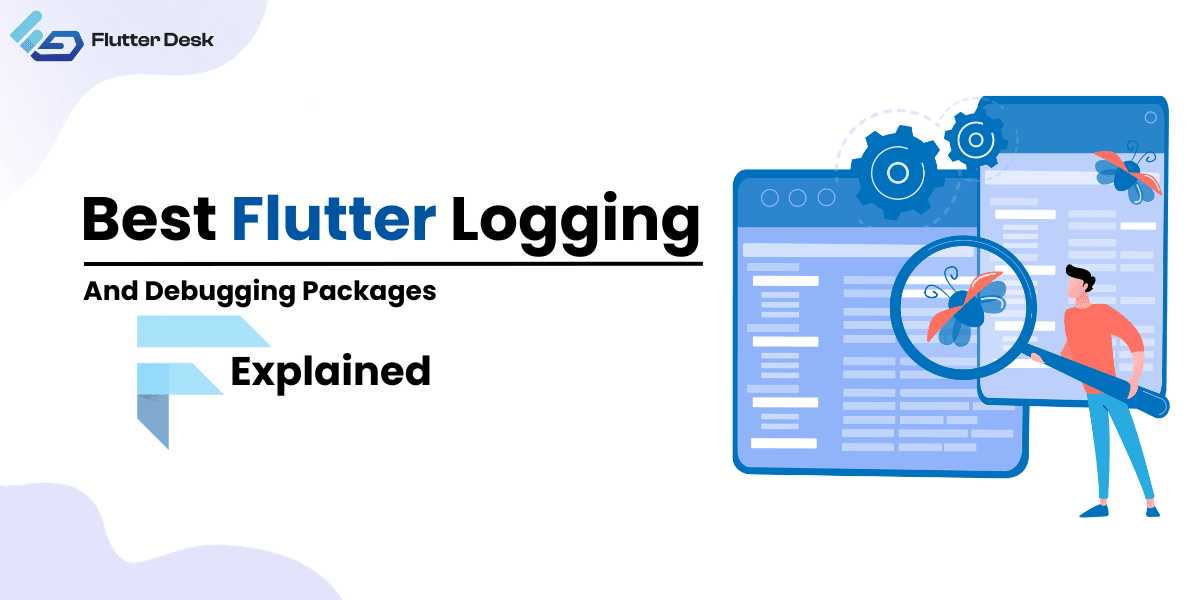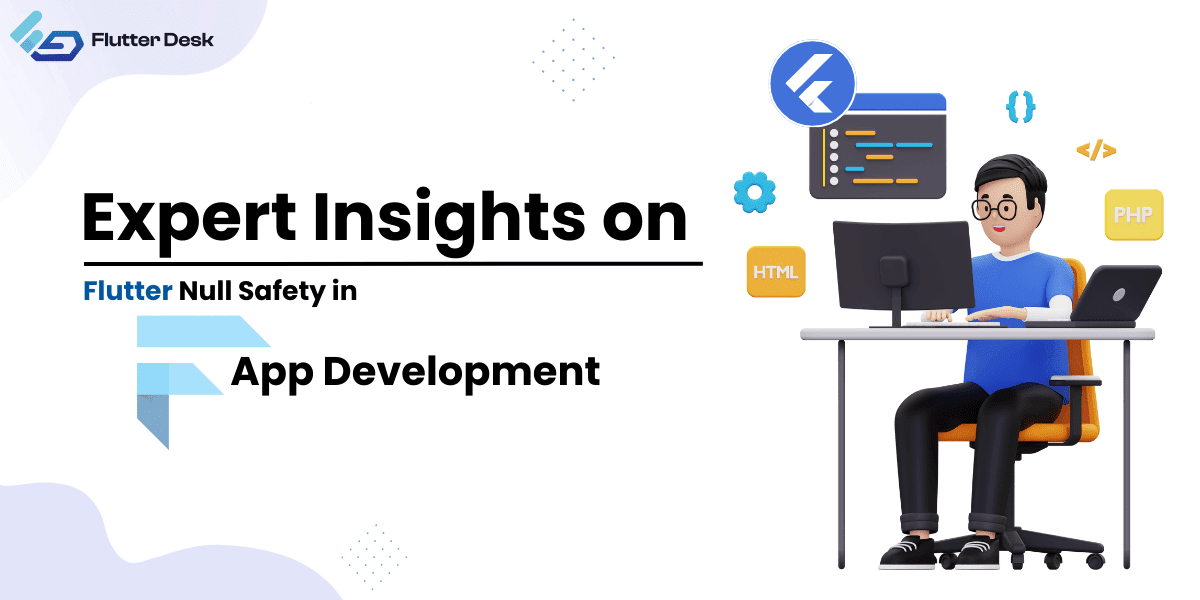Flutter is a powerful tool when it comes to cross-platform app development. It focuses on delivering an ultimate development experience with its cutting-edge features and reliable coding mechanism. Flutter uses Dart language to write the code for building apps. Dart is a client-oriented programming language that offers to build fast apps for multiple platforms. Many developers leverage this technology to build highly responsive, easy-to-use, and scalable mobile, web, and desktop apps. App development with Flutter becomes more productive when we add firebase to it. In this article, we are going to know everything about firebase authentication.
Related Post – using dart enum in flutter
What is Firebase Authentication?
Flutter User authentication is one of the most important considerations in app development. Any app must know the identity of a user. Knowing a user’s identity allows an app to save user data in the cloud safely. In addition, it provides the same personalized experience across all of the user’s devices.
Firebase Authentication provides several useful operations. To authenticate users to your app, Firebase authentication provides services like backend services, easy-to-use SDKs, and ready-made UI libraries. It usually authenticates users with the help of passwords, phone numbers, and some popular federated identity providers like Google, Facebook and Twitter, and more. Firebase Authentication firmly integrates with other Firebase services leveraging industry standards like OAuth 2.0 and OpenID Connect. So you can easily integrate it with your custom backend.
Get Started with Firebase Authentication
Firstly, you need to get authentication credentials from the users to sign them into your app. Commonly, these credentials can be the user’s email address and password. Or, it could be an OAuth token from a federated identity provider. After all, you pass these credentials to the Firebase Authentication SDK. Then the backend services of Firebase verify those credentials and return a response to the client.
You can access the user’s basic profile information when you successfully sign in. Moreover, you can also control the user’s access to data that is stored in other Firebase products. Also, you can use the provided authentication token to verify the identity of users in your own backend services. Before moving further, go through the quick guide of how to integrate Firebase with Flutter app. It is the first and foremost step to learning firebase authentication.
Different Ways to Implement Firebase Authentication
There are two basic approaches with which we can implement firebase authentication. And these are as follows:
FirebaseUI Auth
FirebaseUI Auth involves three basic steps to authenticate a user and these are discussed below.
- Set up sign-in methods
You can enable email address and password or phone number sign-in and any federated identity providers you want to support from the Firebase console. Furthermore, complete any configuration required by the identity provider, like setting your OAuth redirect URL.
- Customize the sign-in UI
You can customize the user sign-in UI with the help of different FirebaseUI options. You can also fork the code on GitHub and make the possible changes to customize the sign-in experience further.
- Use FirebaseUI to execute sign-in flow
Import the FirebaseUI library. After that, specify the sign-in methods you want to support and initiate the FirebaseUI sign-in flow.
Firebase Authentication SDK
- Set Up Sign-in Methods
It has the same procedure for email, password, or phone number sign-in and any identity providers you want to support. You need to enable them in the Firebase console and complete any configuration required by the identity provider, such as setting your OAuth redirect URL.
- Implementing UI flows for sign-in methods
We need to implement a flow that prompts users to enter their credentials for the email address and password sign-in. Similarly, for phone number sign-in, create a flow that prompts users for their phone number. Afterward, ask for the code from the SMS message they receive. For federated sign-in, implement the flow that each provider requires.
- Passing User Credentials to the Firebase Authentication SDK
After implementing UI flows, you have to pass the user’s email address and password or the OAuth token.
What’s Next?
This is it for a basic guide to Firebase authentication. For further information about integration guides for all other sign-in providers, head over to Firebase Authentication where to start. After all, if you have any queries or suggestions, feel free to leave a comment below. FlutterDesk team would be happy to be of help.