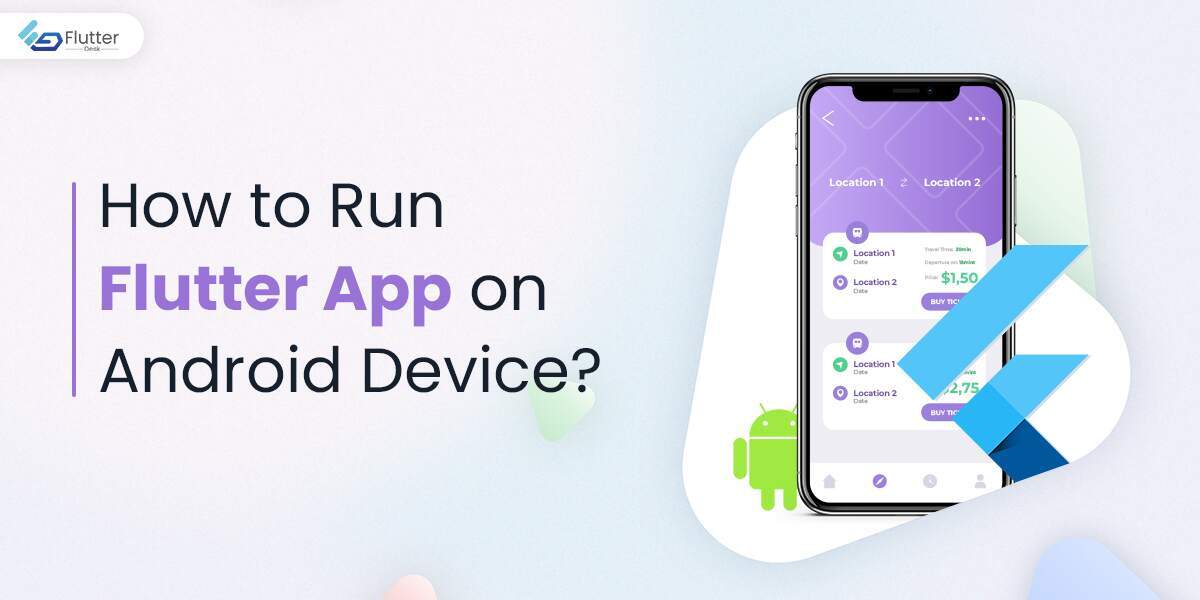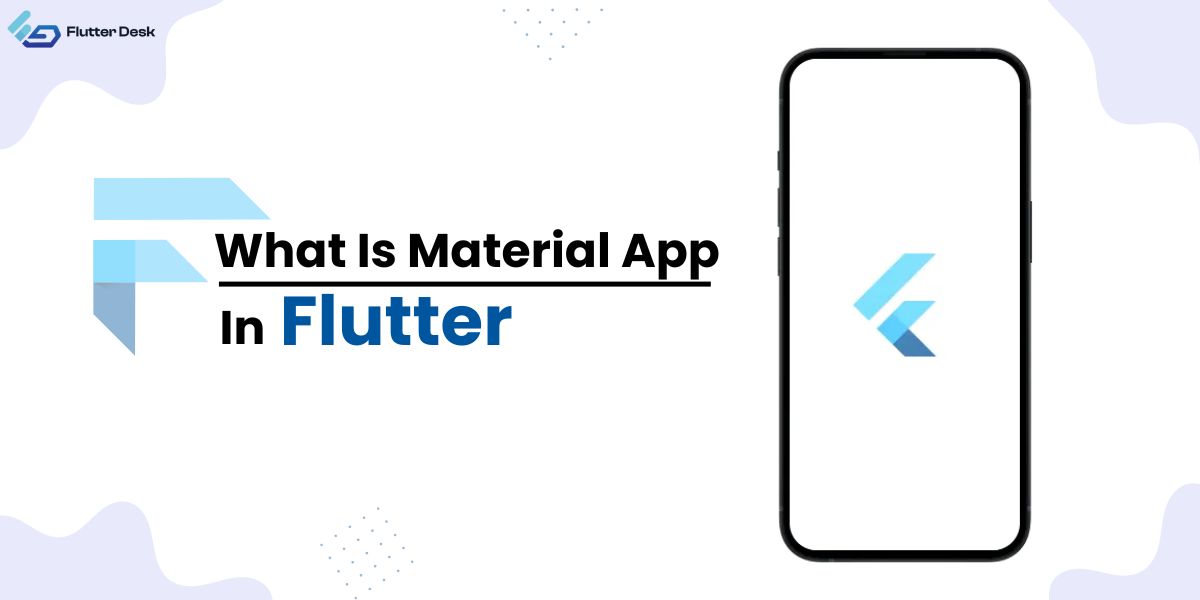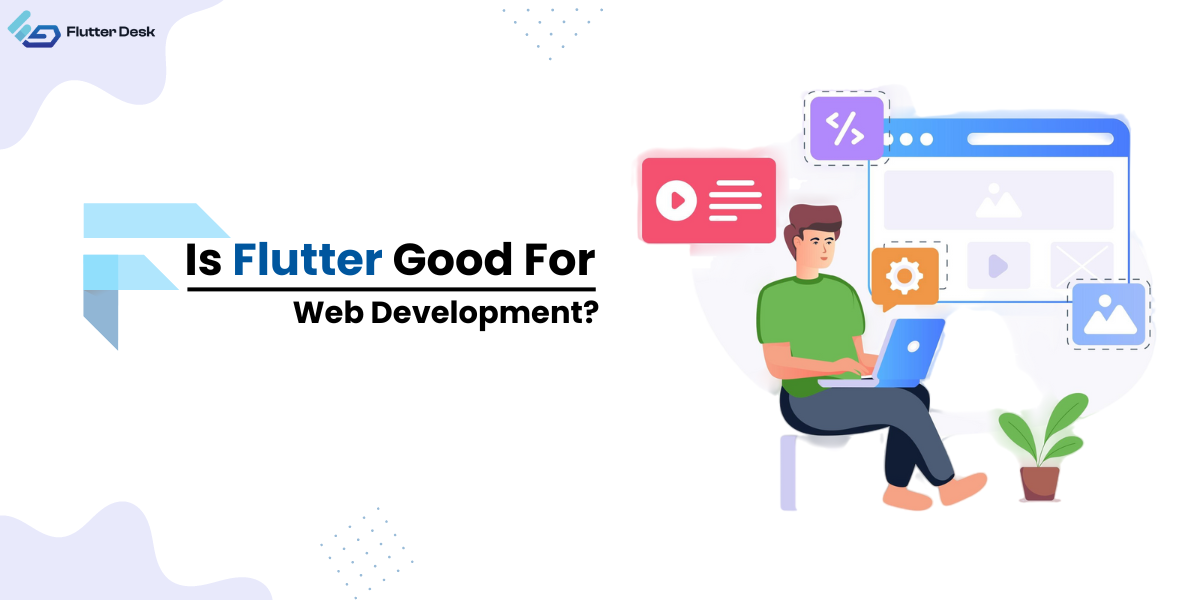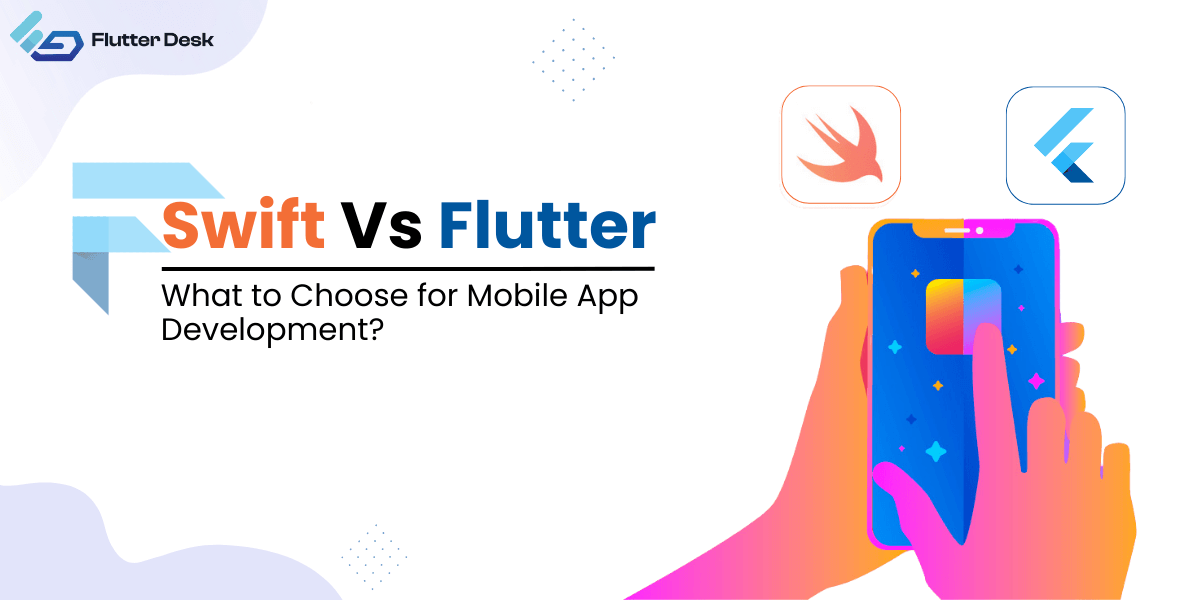In the present times, mobile application development is on a rise. The potential of outshining your business through mobile apps is also proving itself to be worthy. There are around 2.65 million apps available on Google Play Store. There is a definite potential to reach a wider audience online with such a huge number of apps. However, later in this blog, we will discuss how to run the Flutter app on Android devices.
Different mobile app development frameworks are used for mobile app development. Flutter is one of the most commonly used and extensive cross-platforms when it comes to mobile application development. It has several benefits over other app development frameworks. Some of its benefits include reduced development time, similarity with native apps, quick rendering, open-source code, etc.
Flutter is Google’s developed cross-platform framework used for building highly scalable apps. You can create fast, responsive, and intuitive apps using the Flutter framework. Interestingly, Flutter has many features that assist developers to code effectively. The hot reload and null safety are its major features that are very useful.
Additionally, app development companies are striving to provide the best mobile, desktop, and web app development services. Whenever you have to hire a Flutter developer, you look out for different resources. You can either hire Flutter app developers from freelance platforms or hire a Flutter app development company.
Let’s move towards knowing how to run the Flutter app on an Android device.
Why run Flutter App on Android device?
While building Flutter apps, we need to go through several steps. Be it deployment, testing, or the launching stage, developers have to put keen attention to a project. Similarly, developers need to do app testing in different ways. One of the ways to test a Flutter application is by running it on an Android device. Stay adhere to us as we are about to get to know how to run the Flutter app on android devices.
Getting Started with Running a Flutter App on Android Device
To get started with running a flutter app on Android device, you need to have a USB Cable and an Android device.
Step 01: Firstly, connect your Android device with your PC or laptop and select “file transfer via USB” from the popup that appears on the screen.
Step 02: Next, you have to activate the developer option from your Android phone. To do that:
- Go to the setting. Then go to “About phone”. It will show you all the options for your phone.
- Tap on the Android version. Tap the MIUI version in case you are using the Redmi phone.
- Repeatedly tap on this button until it says “developer mode is on” or “you’re now a developer” or something like that.
Step 03: After that your Android phone is in developer mode, go to developer options and enable USB Debugging. This will allow your device to communicate with the computer or laptop it is connected to.
After setting up your phone ready to say hello to your PC or laptop, now you have to install a mirroring application.
Installing Mirroring Application
A mirroring application is used to mirror your phone on your PC or laptop. This enables you to test your app on your PC and check if there are any bugs or not. In this case, your phone is at the rest and you fully access it from your laptop. So, let’s move forward with installing a mirroring application.
To mirror an Android phone on your laptop and PC, you can use any application to do so. But here, we are using Scrcpy.
To install scrcpy on your PC, download its latest package and extract its zip file. Then enable USB debugging from the Developer option on your phone. Connect your phone to your PC using the USB cable. Then allow the USB debugging as the confirmation popup appears. Run the “Scrcpy”.
Run Flutter App on Android Device
Now that you have installed Scrcpy on your PC, you’re about a step closer to running the Flutter app on Android device.
Follow these steps to run Flutter app on Android device:
- Run the command “scrcpy” or “scrcpy -m 1920” in case you have Oppo or Realme phone. In the meantime, make sure that your source code editor Vscode or Android Studio has detected your Android device.
- After you run the command, you’ll see that your computer will start mirroring the Android phone. Enjoy running Flutter app on Android phone.
This was an easy guide to learn how to run Flutter app on Android device. You can easily test your application, identify improvable areas to make your app more productive. In all this fuss, I have a quick tip for you.
A Quick Tip
As a matter of fact, you should not opt for running a Flutter app on Android device. Rather, test the app physically on the phone. The reason is that, it gives you more accurate results when you test an app on the phone physically. Because testing an app on real device eliminates the chances of getting imprecise results due to the difference between real software environment and the emulated one. So, test your apps on a physical device so you get better results and get to build a more productive app.
Conclusion
This was it for today’s guide about how to run Flutter app on Android device. Feel free to leave any comment below if you have any questions or queries. FlutterDesk would like to be of help if you are facing any tech-related issues.